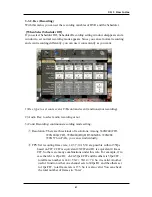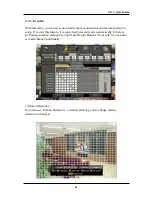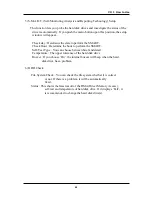43
<How to set the weekly scheduler>
1. Choose 'Scheduler' to 'On'.
2. Move the cursor to wanted time push '#1' button to select the start time.
3. Use the arrow key to enlarge the area.
4. Push ‘Enter' button to change the group of the selected area.
[When You Select Scheduler On]
If you select Scheduler On, following [Schedule Recording] setting window appears.
Since you can set recording weekly, you can reduce recording of unnecessary time
period. In Scheduler window, days and channels are displayed, and recording
information for each channel is displayed at bottom of window.
*In recording, Schedule recording setting is most preferred. So if you activate the
weekly scheduler, you cannot record manually.
<How to set the group>
1. Choose 'Scheduler' to 'On'.
2. Move to ‘Group Setup’ and push the ‘Enter’ button,
then Group Setup Screen appears.
3. Choose the group which you want to change setting.
4. Go to the setting area using keys.
5. Change the value like normal recording setup.
6. You SHOULD push the ‘OK’ to preserve all the settings.
CH 3 How to Use
Содержание ACM-TPG08
Страница 1: ......
Страница 28: ...27 8 Setup If you push the MENU button on PTZ window the camera setup window will appear CH 3 How to Use...
Страница 58: ...57 Open CD ROM Drive and Run Setup exe and then Appear Setup Menu Click Next CH 5 Client Program...
Страница 60: ...59 Click Next When Finishing Installation click Finish Finish Program Installation CH 5 Client Program...