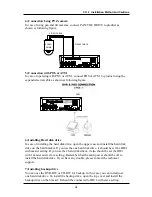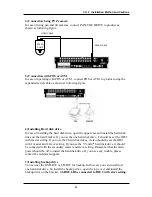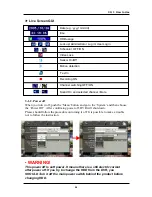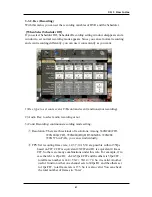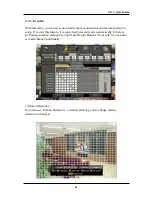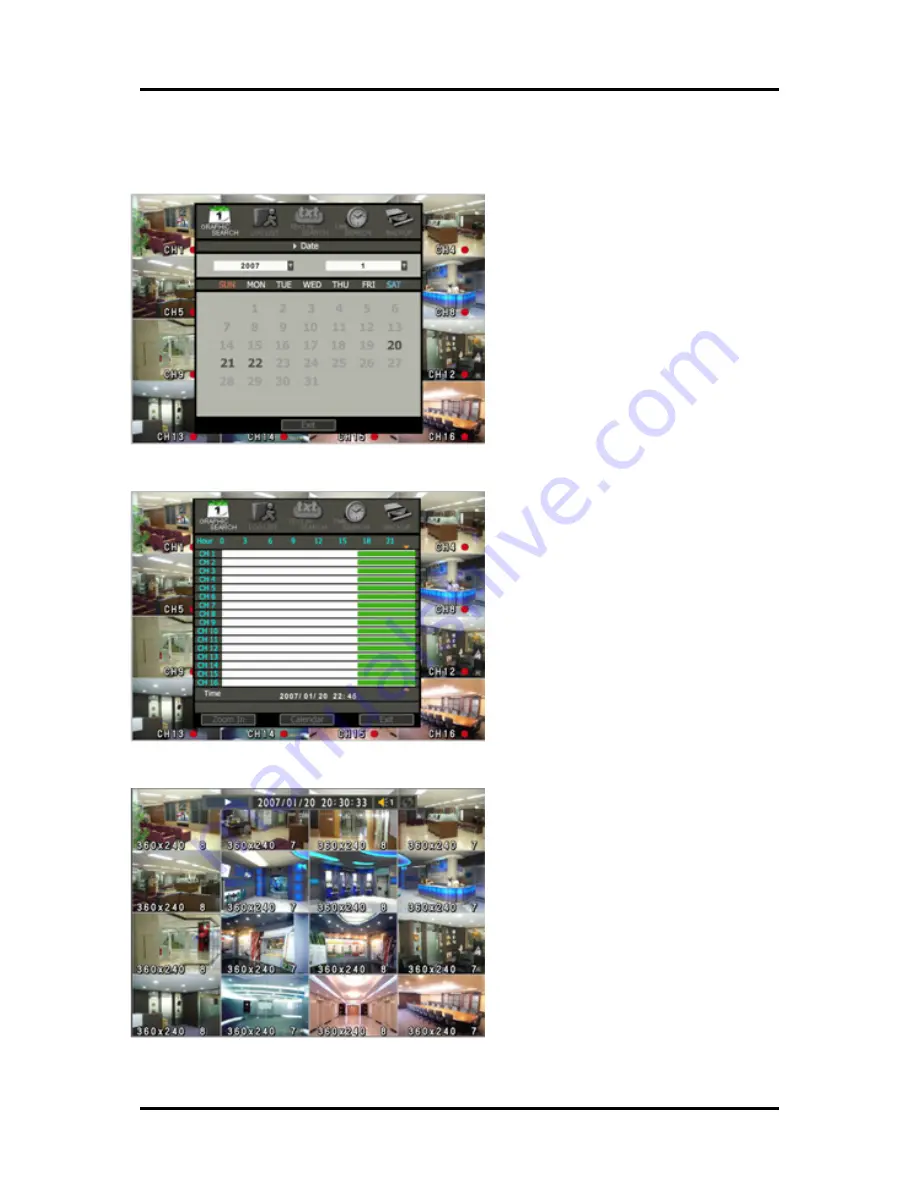
32
3-2-1. Graphic Search
This displays all recorded images graphically.
After choosing the ‘Graphic Search',
you can see the calendar at first.
Use the arrow keys, go to the
wanted date which are lit in
white.(figure1) Then pushing the
‘Enter’ button, you can see the bar
graph from 0 to 24 hour below the
date list.(figure2)
Sky blue bar means that there is a
recorded file at that time. Use the
arrow key to go to the wanted time.
If you push the ‘Zoom In' button,
you can zoom in the time bar for
the fine searching. After that, push
Enter button and it starts playback
(figure3).
On playback, If you push the 'Exit'
button on playback, you can move
to the search screen. If you push
the 'Stop' button, the screen goes to
the live screen.
You can also change the display
mode using ‘Display’ button.
figure1
figure2
figure3
CH 3 How to Use
Содержание ACM-TPG08
Страница 1: ......
Страница 28: ...27 8 Setup If you push the MENU button on PTZ window the camera setup window will appear CH 3 How to Use...
Страница 58: ...57 Open CD ROM Drive and Run Setup exe and then Appear Setup Menu Click Next CH 5 Client Program...
Страница 60: ...59 Click Next When Finishing Installation click Finish Finish Program Installation CH 5 Client Program...