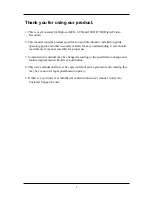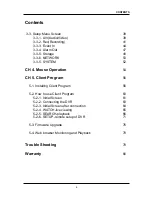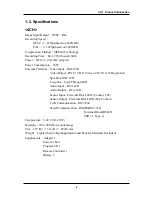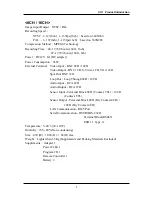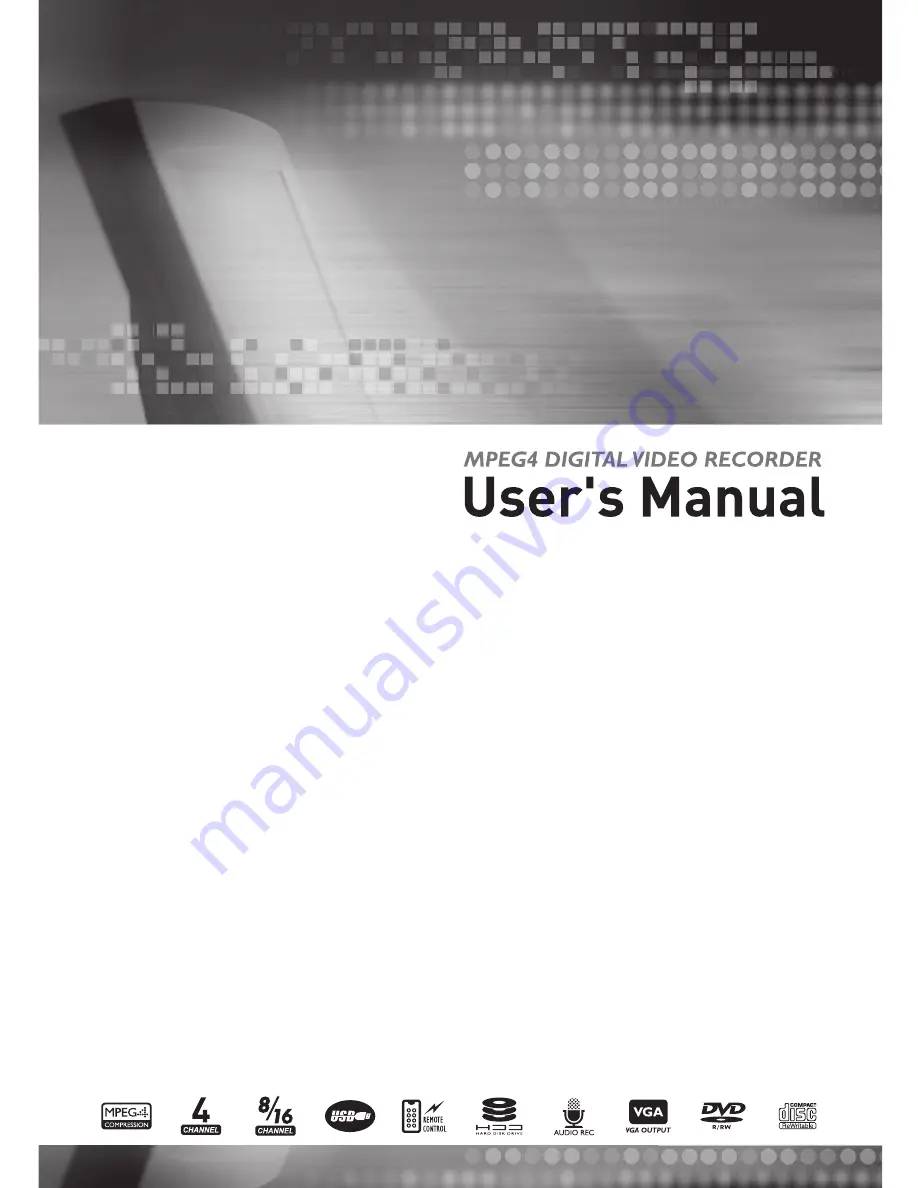Содержание ACM-TPG08
Страница 1: ......
Страница 28: ...27 8 Setup If you push the MENU button on PTZ window the camera setup window will appear CH 3 How to Use...
Страница 58: ...57 Open CD ROM Drive and Run Setup exe and then Appear Setup Menu Click Next CH 5 Client Program...
Страница 60: ...59 Click Next When Finishing Installation click Finish Finish Program Installation CH 5 Client Program...