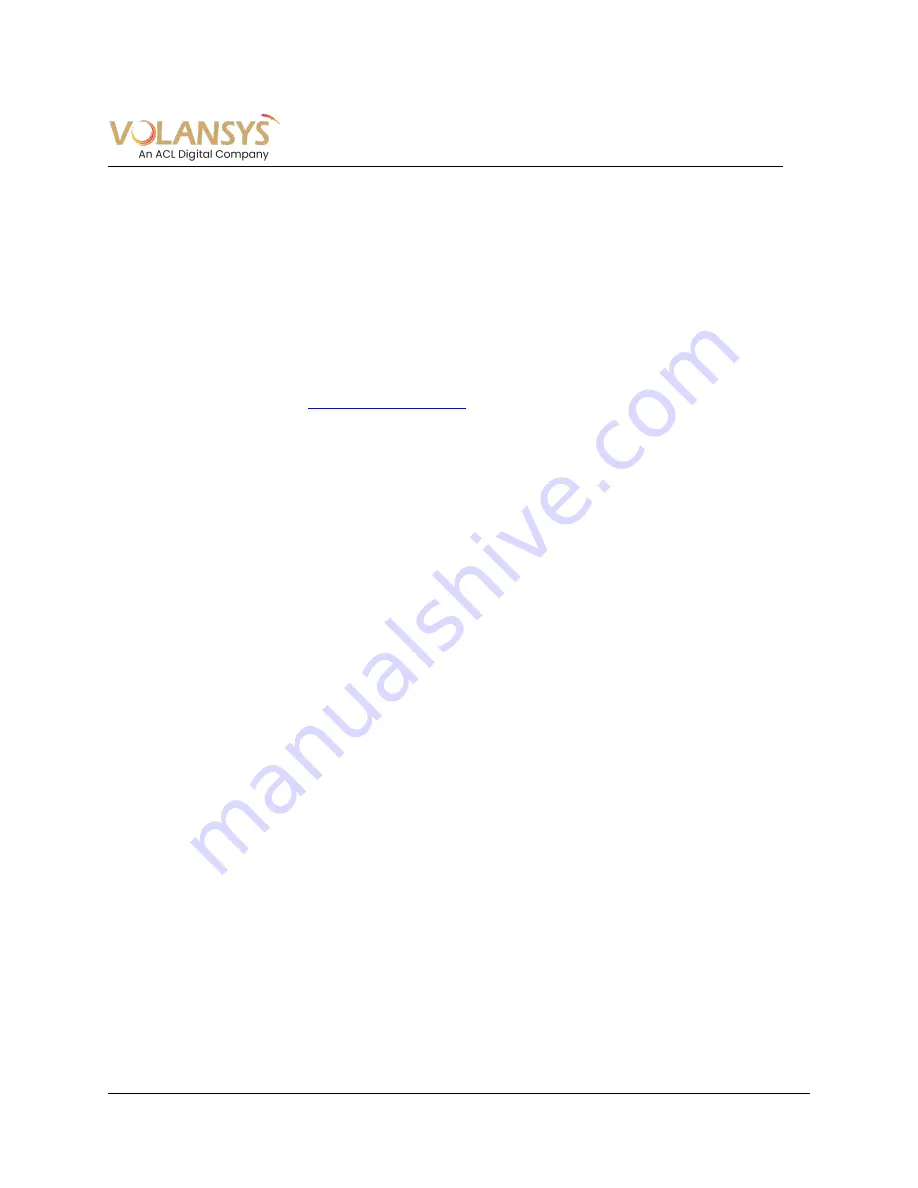
CENTAURI-200 User Guide
VT-ENG-TMP-UG | Rev 1.1 | 31-Jul-19
Volansys-Confidential
Page 21 of 31
4.5 Change Gateway Network Interface for IP connectivity (Wi-Fi or Ethernet)
4.5.1 Change from Wi-Fi to Ethernet
Follow below steps to change Network interface from Wi-Fi to Ethernet
1.
Press SW2 switch more than 5sec to factory reset the Gateway. See if LED2 turns Red.
2.
Plug in Ethernet cable to Gateway board.
3.
Observe LED indication on Gateway board.
LED2 as RED indicates no IP address is assigned or no internet connectivity
LED2 as Solid Green indicates Gateway is connected to the cloud
Refer section
for more details
4.
Once the LED2 turns Green, connect to GW access point as mentioned earlier and select
Ethernet during commissioning process.
5.
The LED2 must become Solid Green for controlling and managing gateway and end devices.
4.5.2 Change from Ethernet to Wi-Fi
Follow below steps to change Network interface from Ethernet to Wi-Fi
1.
Power ON Gateway and wait till the gateway comes online.
Press SW2 switch for more than 5sec to factory reset the Gateway.
See if LED2 turns Red.
2.
Unplug the Ethernet cable from the Gateway.
3.
Observe LED indication on the Gateway.
4.
Provide Wi-Fi credential to Gateway using commissioning process mentioned above.
5.
On successful connection with Wi-Fi network and cloud, the user can see LED2 as Solid Green.

























