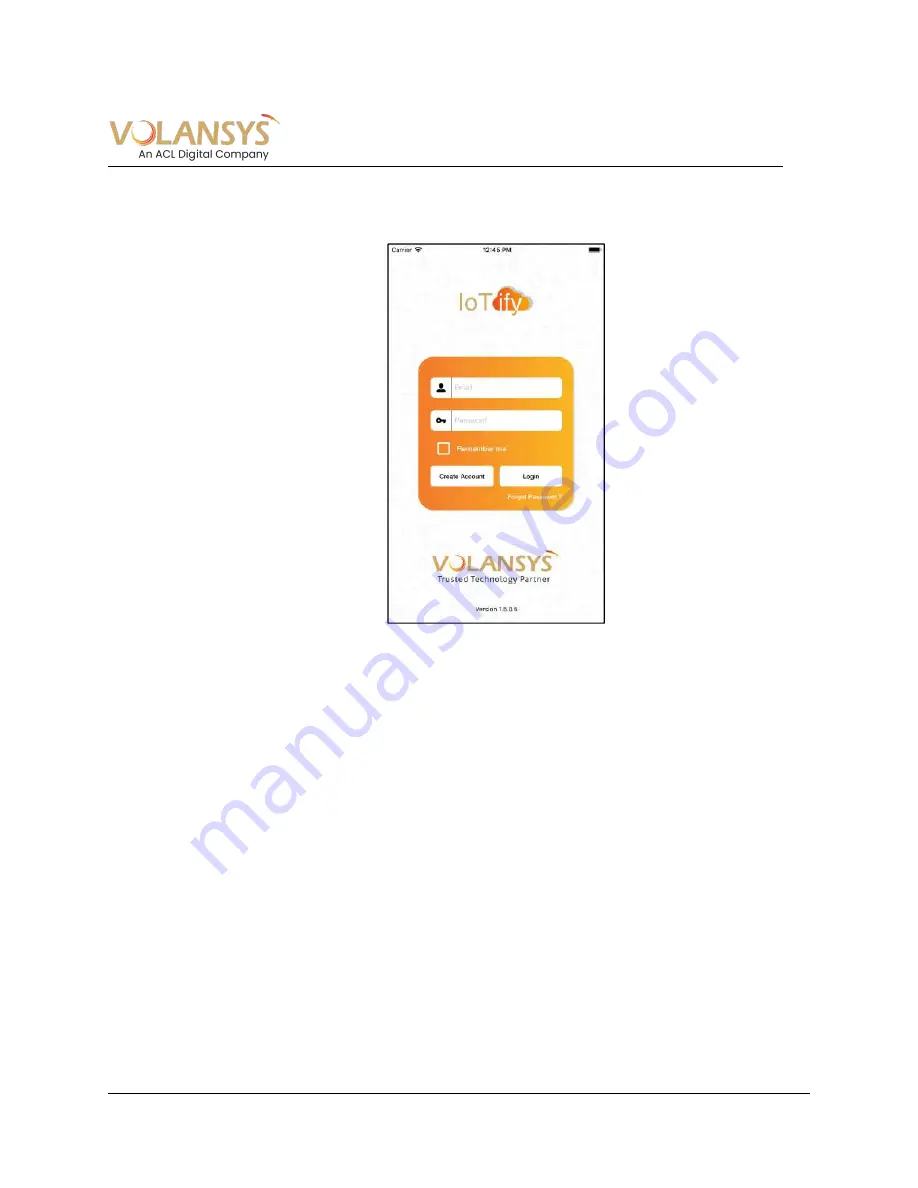
CENTAURI-200 User Guide
VT-ENG-TMP-UG | Rev 1.1 | 31-Jul-19
Volansys-Confidential
Page 10 of 31
3.3 Initial setup and User registration
1.
Launch/open installed application in the mobile. User can see below screen
Figure 3- 1 Mobile Application Launch Page
2.
If prompted for any permission, please allow.
3.
Follow user registration process for creating account. Enter verification code received on email
to complete registration process.

























