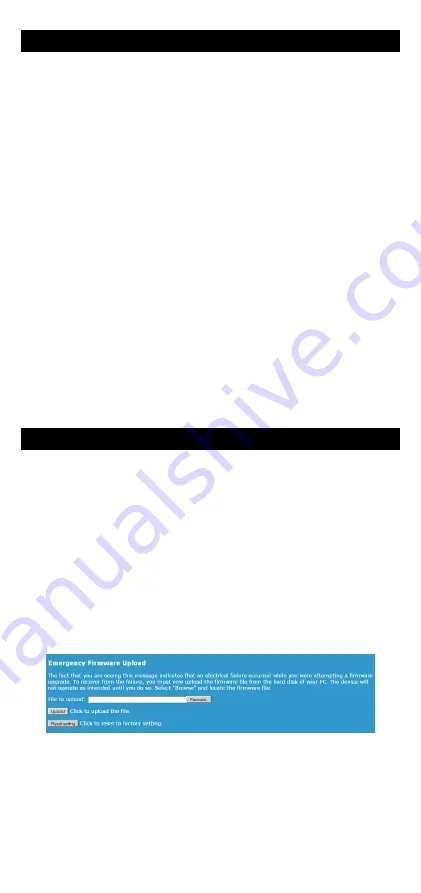
-5-
SERIAL SERVICE TYPE SELECTION
The way you will use the product determines the serial service to activate.
Get help from the information provided on the “
BASIC
” page, “
Serial port
”
submenu.
If you are using the MODBUS protocol:
•
use the “MODBUS/TCP master” service if the serial port of the product is
tied to the MODBUS master (the supervisor);
•
use the “MODBUS/TCP slave” service if the serial port of the product is tied
only to slave devices.
If you want to access a remote serial device in the same manner as a
local port (including control signals):
•
usually the “Virtual COM (VIP)” service on the device side and a COM port
redirector like
VIP
on the computer will do that.
If you want to exchange serial data (no control signals) between two or
more devices through the network:
•
use the « UDP raw port server » service on all the serial attachments
involved;
•
if you have only two devices, and not losing data is more important than
speed and network bandwidth, you must use « raw TCP server » on one
side, « raw TCP client » on the other side.
If you want to write a SOCKET application to access remote devices:
•
use “Virtual COM (VIP)” if you must configure control signals remotely;
•
use « raw TCP server » to handle unrelated devices;
•
use « UDP raw port server » to broadcast to several devices at the same
time.
If you want a remote serial device to call into your application:
•
use « raw TCP client ».
FIRMWARE UPGRADE
Getting the updates
The firmware upgrades are available on our web site in the form of a file with
a “.bin” extension or a compressed file containing a “.bin” file. You must copy
this file on your computer before proceeding to upgrade.
Upgrade methods
With
Acksys NDM
: select one or more products, click “
Upgrade
” and
follow the instructions. (Remark:
Acksys NDM
uses a TFTP server
embedded in the product, which is allowed by default in the “
Tools
” menu,
“
firmware
” submenu.
With the product WEB interface: In the “
Tools
” menu, “
firmware
”
submenu, follow the instructions.
In case of power breakdown during upgrade
Interrupting the upgrade may result in an invalid firmware. In this case the
product reboots with a special firmware called “emergency upgrade”.
This mode allows firmware reload. It has the following characteristics:
-
The DIAG indicator blinks quickly and evenly
-
The serial port cannot be used
-
The Wi-Fi interface acts as an access point, B/G automatic channel
-
An embedded DHCP server eases connection from the PC
-
The advertised SSID is “emergency-upgrade”
-
The product appears in
Acksys NDM
as “emergency upgrade”
-
The WEB interface has only one page, which allows you to reload the
firmware.


















