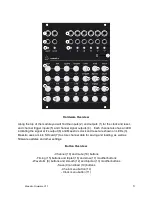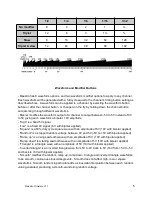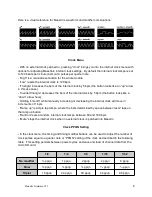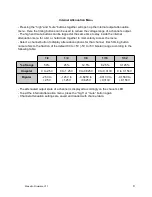Chain Menu
- The “chain” button opens up the chain menu. This allows you to enter a sequence of
waveforms that will play in a row at the given timing option selected for a channel. You can
think of this as “assembling” your own waveform from the waveform components offered by the
waveform buttons.
- A specific timing button may be selected before pressing a waveform button while building a
chain. This will force that waveform to always play at a specific timing, regardless of the
channel’s overall timing selection. After applying the chain, changing the channel timing setting
can create some interesting polyrhythmic results with one or more waveforms in the chain
locked to a specific timing.
- Smooth and/or bipolar waveform modifiers can be selected before pressing a waveform button
while building a chain. This will apply the modifier to the specific waveform in the chain
regardless of channel settings.
- Any channel selected before entering, or while inside the chain menu will receive the chain
built after pressing the chain button at the end of building the chain. If no channel button is
selected, pressing “chain” will illuminate the channel buttons once more to prompt you to apply
the chain, and pressing “chain” a final time without selecting a channel button will simply exit the
chain menu without applying the chain.
- Holding down the “random” button before pressing chain will generate a random chain, and
illuminate the channel buttons to prompt you to apply the chain
- A chain may be a maximum of 32 waveforms long
Channel Inputs / One Shot Mode
- Each channel has an input jack located below the channel output. When a cable is inserted
into this input, the channel automatically enters “one shot” mode.
- Each time the rising edge of a trigger or gate is detected on the channel input, a single cycle of
the waveform at the timing selected for the channel will be generated
- At the end of the waveform cycle the channel output will hold at the final voltage of the cycle
until another trigger or gate is present at the channel input. This voltage is either high, low or
random for the random waveform
- If a chain is assigned to the channel, a trigger or gate at the channel input will step through the
waveforms in the chain on each rising edge. After triggering the final waveform in the chain, the
chain will repeat.
- This functionality can turn Maestro into an unusual envelope generator, and opens interesting
self patching opportunities, particularly by patching a chain with square and high / low
waveforms into the channel input of another channel.
Maestro Firmware V1.1
8