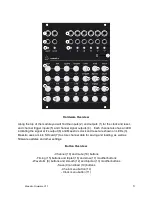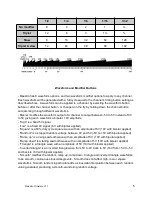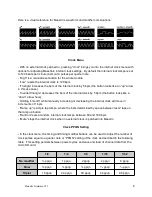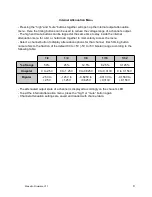External Clocking
- Maestro has clock and reset inputs at the top left of the module. Plugging a cable into the
clock input will automatically bypass the internal clock. Maestro will wait for a clock signal to
begin running.
- Maestro can follow both straight and swung clock signals, but will not function well with uneven
trigger or gate patterns on the external clock input.
- When a clock signal is patched into the external clock input, the clock menu offers only global
reset with the “high” button” and the PPQN setting options on the timing buttons
Save Menu
- The “save” button brings you into the save menu where you can store the current state of the
module in one of 14 save slots on the micro SD card. Saving is processed separately and will
not interrupt the operation of Maestro while running
- Pressing one of the 14 pulsing save slot buttons (middle two rows of buttons on Maestro) will
save the current state of the module including all clock tempo settings and individual channel
settings to that save slot
- Pressing one or more channel buttons in the save menu before selecting a save slot will save
only the individual channel settings for those channels in the selected slot. This will overwrite
any channel settings on those selected channels in that slot. Any settings for other channels in
that save slot will remain untouched.
- Pressing the “clock” button inside the save menu will allow you to save the internal clock
tempo to a save slot in addition to any selected channel’s data
- Pressing save again without selecting a save slot will exit the save menu without saving
Load Menu
- Pressing “load” brings you into the load menu where you can recall module settings from any
of the 14 save slots in Maestro. On power up, all save slot data is loaded into internal memory
on Maestro, allowing near instant recall of the saved data - save slots can be loaded mid
performance without disrupting the tempo of Maestro’s operation. We designed the save data in
Maestro to be loaded, changed, saved and loaded again in real time during a live modular
performance - offering a huge variation of CV output to keep a patch interesting for a long
extended jam!
- On power up, save slot 1 (ramp up waveform button) is loaded by default
- Selecting channels in the load menu before selecting a load slot will recall only the individual
channel settings for those channels in the selected slot. All other channels will remain as they
were before entering the load menu.
- Pressing the “clock” button inside the load menu will allow you to load an internal clock tempo
setting in addition to any selected channel’s data
- Pressing load again without selecting a save slot will exit the load menu without loading
Maestro Firmware V1.1
7