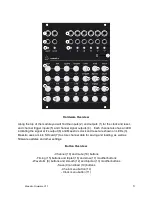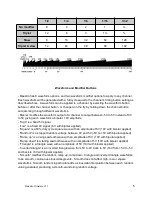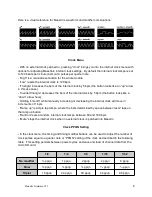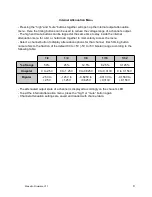Here is a visual reference for Maestro’s waveform and modifier combinations:
Clock Menu
- With no external clock patched in, pressing “clock” brings you into the internal clock menu with
options for adjusting Maestro’s internal clock settings. By default the internal clock tempo is set
to 120 beats per minute (bpm) at 4 pulses per quarter note.
- “High” is a manual reset button for the whole module
- “Low” resets the internal clock to 120 bpm
- “Triangle” increases the bpm of the internal clock by 5 bpm (the button looks like an “up” arrow
in this use case)
- “Inverted triangle” decreases the bpm of the internal clock by 5 bpm (the button looks like a
“down” arrow here)
- Holding “smooth” while manually increasing or decreasing the internal clock will move in
increments of 1 bpm
- “Ramp up” is simple tap tempo, where the bpm determined by space between last 2 taps on
the ramp up button
- “Random” sets a random internal clock tempo between 60 and 180 bpm
- “Mute” stops the internal clock when no external clock is patched into Maestro
Clock PPQN Setting
- In the clock menu, the timing and timing modifier buttons can be used to adjust the number of
clock pulses equal to a quarter note or “PPQN” setting of the clock as described in the following
table. This setting persists between power cycles and save and load of channel data from the
micro SD card.
1/2
1/4
1/8
1/16
1/32
No modifier
½ ppqn
1 ppqn
2 ppqn
4 ppqn
8 ppqn
Slow
½ ppqn
¼ ppqn
⅛ ppqn
¹⁄
₁₆
ppqn
¹⁄
₃₂
ppqn
Triplet
16 ppqn
24 ppqn
48 ppqn
64 ppqn
96 ppqn
Maestro Firmware V1.1
6