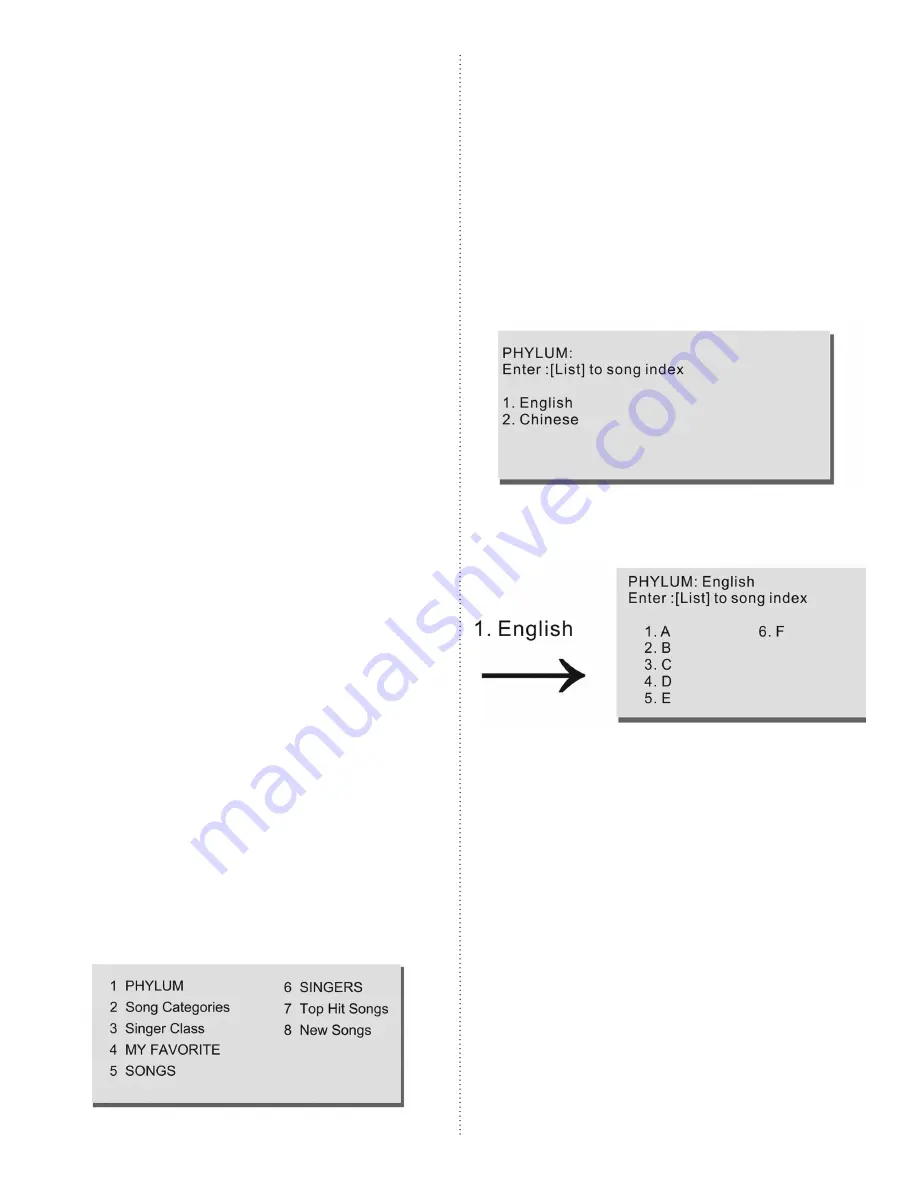
9
Basic Karaoke Functions
Random Play
After pressing the PLAY/PAUSE button on the
remote control, KOD-1000 will play the hard drive’s
collections of songs randomly.
This mode is useful for competitions, demonstrations
and background music.
Selecting Songs
The KOD-1000 offers a number of different ways to
find, play and organize the songs you access the most.
Selecting by Song Number
1. Power on the KOD-1000 by pushing the POW-
ER button on the front panel. A blue light behind
the CD drawer should light up and the player will
go through its boot process for about 20 seconds.
2. Do not insert a disc into the player. You are now
in Hard Disk Drive Mode.
3. To access a song on the KOD-1000’s hard disk
drive, input its corresponding numeric code on your
remote control using the NUMERIC KEYS. Songs
and their codes may have been provided in a folder.
4. Push the CLEAR button if you’ve entered a
wrong number.
5. Push ENTER or OK to add songs to queue list.
6. Repeat step 3 to 5 enter more songs and then
push PLAY to start playing the songs.
Selecting by Text Mode
1. Power on the KOD-1000 by pushing the POW-
ER button on the front panel. A blue light behind
the CD drawer should light up and the player will
go through its boot process for about 20 seconds.
2. Do not insert a disc into the player. You are now
in Hard Disk Drive Mode.
3. Push the MENU key on your remote control or
on the front panel of the player.
4. You will see the following menu:
5. Navigate through the menus using the DIREC-
TION CONTROL on your remote. Numbers 1, 4,
5 and 6 are text selectable modes. Push the left but-
ton on the DIRECTION CONTROL to return to
the last menu.
“PHYLUM” Displays Songs by Language
1. To navigate in the PHYLUM category, go to the
selection. Press OK or ENTER on your remote.
2. If you have songs in more than one language, the
next screen will list their languages.
3. Select which language you’d like to search and
press OK or ENTER on your remote control.
4. A list letters or characters corresponding to the
first letter or characters of the songs in your selec-
tion will be displayed. Use your remote control’s DI-
RECTION CONTROL to navigate the menu, or
go to the letter or character directly by pressing its
corresponding number on the remote’s NUMERIC
KEYS. More letter or characters can be accessed by
using your PREVIOUS/NEXT PAGE buttons.
5. Press ENTER or OK to choose your selection.
6. A list of songs beginning with the letter or char-
acter you selected will be displayed. Use your DI-
RECTION CONTROL to navigate, or go to the
song directly by pressing its corresponding number
on the remote control’s NUMERIC KEYS. More
songs can be accessed by using your PREVIOUS/
NEXT PAGE buttons.
7. Press ENTER or OK to choose your selection for
your queue list.










































