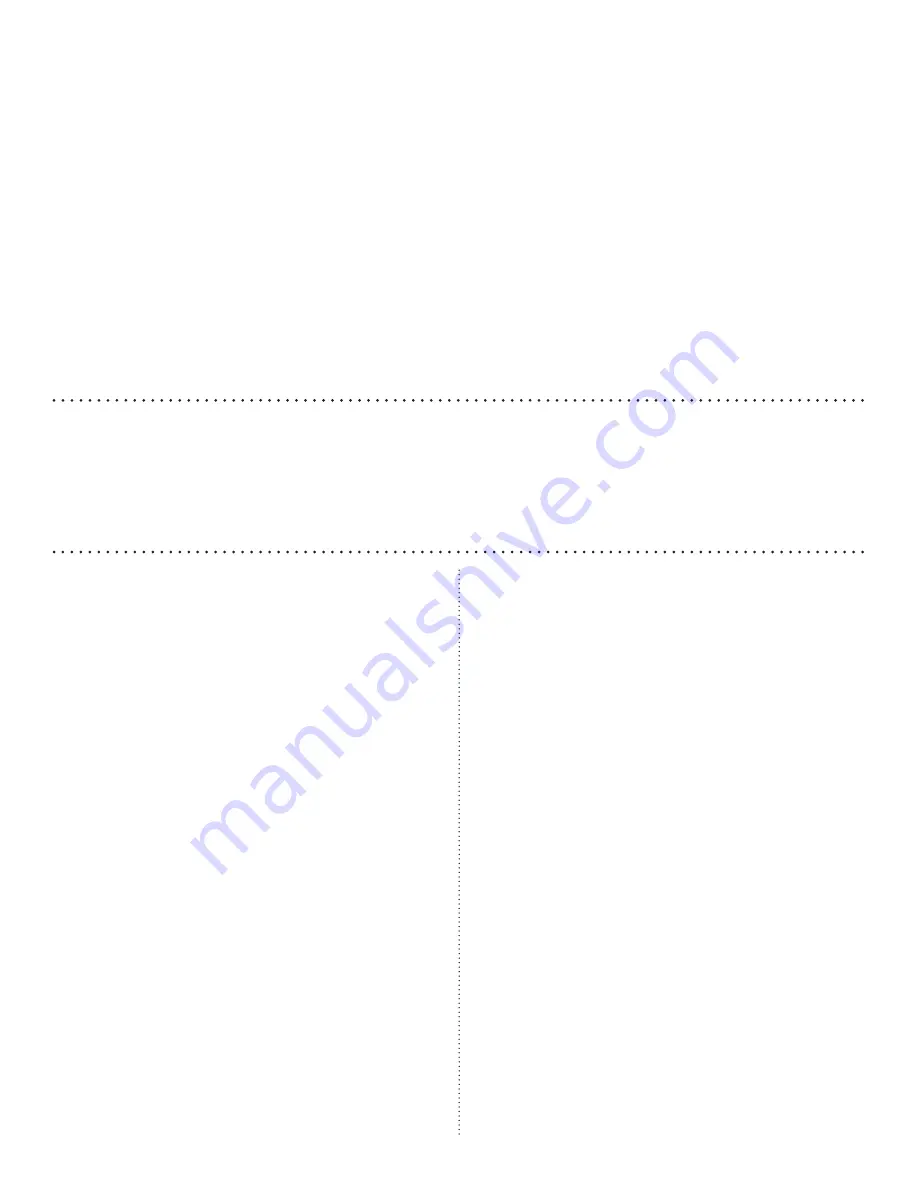
2
Getting Started
Your Acesonic KOD-1000 Karaoke-On-Demand
Jukebox is designed for years of enjoyment. Please
take a moment to review the following instructions
for proper use and care of the player.
Included Accessories
Your KOD-1000 includes the following items:
• Audio/Video Connecting Cable (1)
• Remote Control (1)
• AAA Batteries (2)
• User Manual (1)
• Warranty Registration Card (1)
• Quick Start Guide (1)
If your box is missing any of these items, contact your
Acesonic dealer.
Precautions
Player precautions:
• Avoid moisture, water and dust.
• Do not place the player in a moist environment or
where dust will build up, such as near a fan.
• If exposed to water, immediately turn off the
player and unplug. Consult your dealer or an autho-
rized service center — using the player in this state
could cause fires or fatal electric shocks.
• Avoid high temperatures. Do not place the player
in direct sunlight or near any heaters.
• Unplug the player when it will not be in use for an
extended period of time.
• Use the plug, not the cord, to disconnect the player
from its wall outlet.
• Never handle the power cord with wet hands.
Replace the cord if it is damaged or if wires are
exposed, and check it every few months for signs of
wear and use.
Installation precautions:
• Select an area that is level, dry and has a moderate
temperature all year.
• Do not use the player on its side.
• Do not place the player next to items that vibrate,
such as speakers.
• Do not put heavy objects on the top of your player.
• Allow space for your player to ventilate. The vents
on your player are designed to circulate air and
moderate its internal temperature. Blocking these
vents may damage the player.
Table of Contents
Getting Started ....................................................2
Player Specifications ............................................3
Disc Specifications (Compatible Media) .............3
Video Signal Formats ..........................................3
Audio Signal Formats ..........................................3
Handling & Cleaning of CD and DVD Discs ....3
Front & Back Panel Functions and Operation ....4
Remote Control Functions ..................................5
A/V Connections ................................................7
5.1 Surround Sound ............................................7
Power Connection ...............................................8
Basic Karaoke Functions .....................................9
Advanced Karaoke Functions ............................14
Keyboard Connection and Use ..........................15
Other Functions (DVDs and Other Media) .....17
System Setup: Hard Disk Drive Mode .............19
System Setup: Disc Mode .................................21
Troubleshooting ................................................23
Safety, Warnings and Precautions ......................24
Glossary .............................................................26
Technical Specifications ....................................27
FAQ (Frequently Asked Questions) ..................27
NOTE
Your Acesonic KOD-1000 Karaoke-On-Demand arrives with everything you need to start making music and per-
forming except a microphone and speakers. These can be obtained from Acesonic, or you can use any standard audio
equipment that conforms to contemporary standards. If you are familiar with audio equipment, use the enclosed
Quick Start Guide for setup. Please fill out your Warranty Registration Card and return it right away.



































