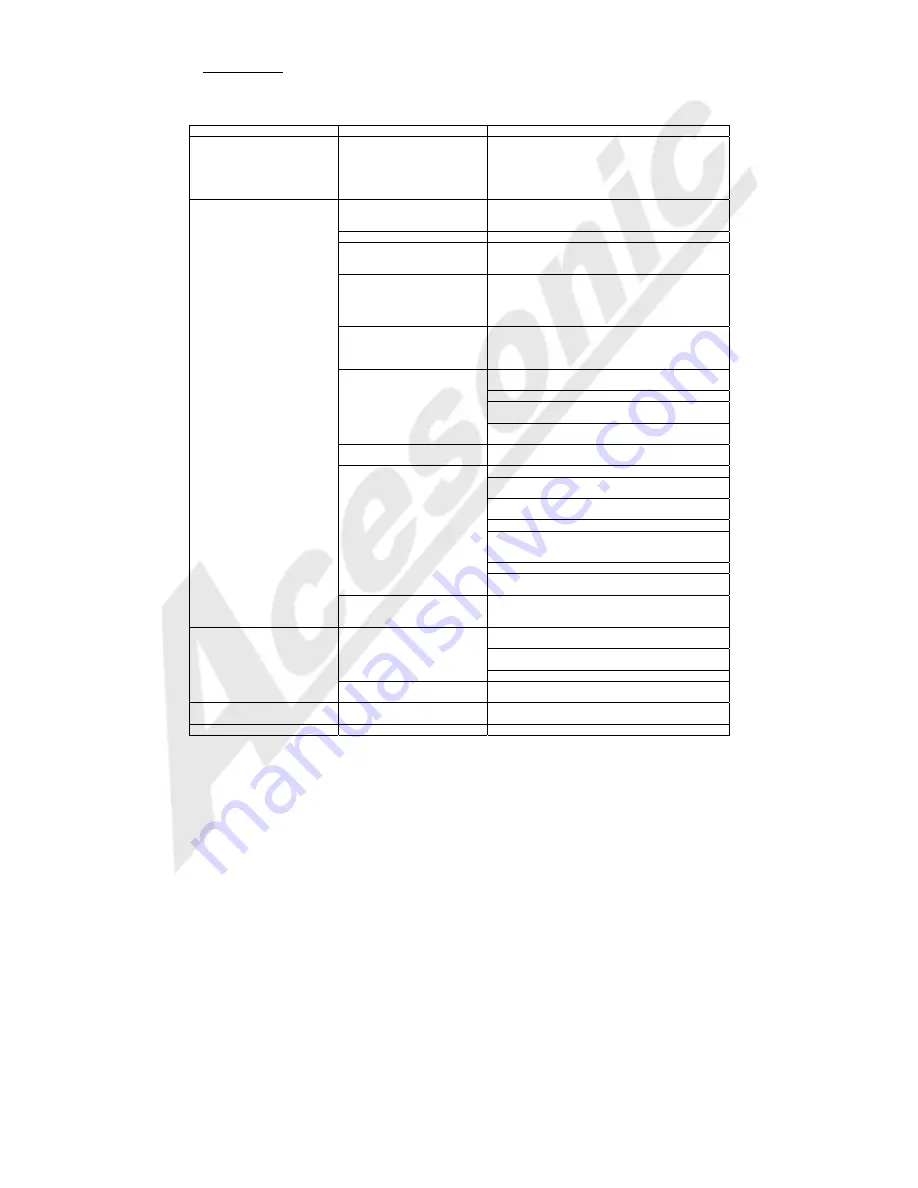
14
Troubleshooting
Incorrect operations are often mistaken for trouble and malfunctions. If you suspect that something is wrong with the unit,
check the list below for sometimes the troubles lie within another component. Remember to try inspecting other components
and electrical appliances in use. If the trouble cannot be rectified even after exercising the steps listed below, call our
Acesonic service 1-626-820-0670 to inquire about repairs.
Symptom
Possible Causes and Solutions
Reset to Factory Settings
Resetting the unit to factory
defaults will likely solve more
than 90% of problems
encountered.
1. Remove any disc from Disc Tray.
2. Power the unit down then back up using the front
panel Power Switch (not the remote).
3. Power the unit back up.
4. Restore the factory settings through the setup menu.
Setup>Use Default Settings
Operation
The Disc automatically ejects
back out when the DVD tray is
closed.
Dirty or Warped Disc.
The Disc was not seated properly on the Disc Tray.
Region No. on the disc does not conform to the unit.
Cannot execute playback.
Condensation has formed inside the player
Video playback stops and the
operation buttons cannot be
used.
Press the STOP button.
Press the PLAY button to restart playback.
Picture
disturbance
during
playback.
This player is compatible with Macro-Vision System
copy guard. Some discs include a copy prevention
signal, and when this type of disc is played back, stripes
etc., may appear on some sections of the picture
depending on the TV. (This is not a malfunction)
When recorded on a VCR there
is a disturbance in the playback
picture.
This player is compatible with copy prevention
technology. Some discs include a copy prevention
signal and the copy guard system will prevent proper
playback.
Remote is not functioning.
The remote control is too far from the player or the
angle with the remote sensor is too sharp.
The batteries are exhausted (dead). Try fresh batteries.
There is an object between the remote control and the
sensor.
The batteries are incorrectly positioned in the remote.
Remove and reseat the batteries.
Improper operation of TV set,
etc, occurs.
Some TVs that have wireless remote control functions
may not operate properly with this remote control.
No audio or distorted sound.
Digital signal is prohibited for some discs.
The connection plugs are not inserted fully into the jacks
or are not connected at all.
The connection plug or jack is dirty. Check the jacks and
plugs for dirt.
Audio cable connection is incorrect.
Connection is made to the stereo amplifier’s PHONO
connection. Try connecting to a LINE in connection
instead.
The
PAUSE
mode
is
engaged.
Stereo amplifier operation is incorrect. Check the
settings for the stereo (Input source, volume, etc.)
Noticeable difference in DVD and
CD volume.
Although you may notice a difference in volume
between CDs and DVDs, this is a result of differences in
disc recording methods.
Karaoke Operations
.
There’s no sound from the
microphone.
Unit is not correctly connected to a stereo amplifier or
TV. See Player Connections. PAGE 4
The
Mic. Level
is too low. Adjust the level for the Mic
that is plugged in.
The mic. is turned off. Many mics. have an on/off switch.
There’s feedback and
screeching.
The Microphone is too close to the speakers. Move the
mic further away or lower the volume of the mic input.
Video
Screen is black and white,
wavey, or contains static.
The unit is in the wrong video mode.
USB devices.
The unit cannot read the devices.
The device may be incompatible.
*Caution
Abnormal activity of the unit can be caused by static electricity, or other external interference.
To restore normal operation, unplug the AC power cord and plug it in again.



































