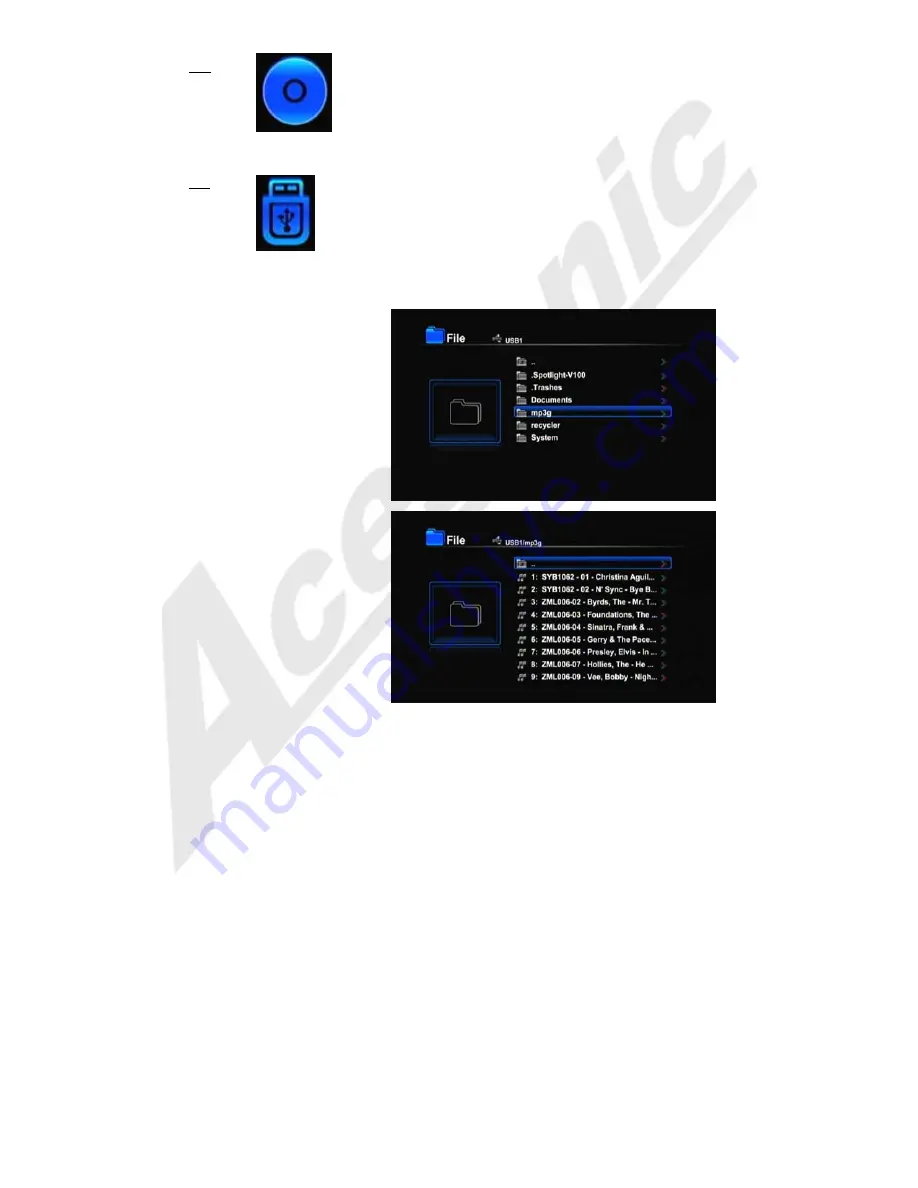
8
Disc
1) Press
the
Direction Buttons
[
◄
/
►
} to select the
“Disc”
.
2) Press
the
ENTER
to confirm it.
The disc will play automatically if present.
USB
1) Press
the
Direction Buttons
[
◄
/
►
} to select the
“USB Menu”
.
2) Press
the
ENTER
to confirm it.
The screen will show the root level of the USB device if a USB device is present.
Individual folders can be selected using the
Direction Buttons
[
▲
/
▼
] and selecting the
desired folder pressing the
ENTER
Button
or
Direction Button
[
►
} to confirm it.
Individual files can be selected using the
Direction Buttons
[
▲
/
▼
] and pressing the
ENTER
Button
or
Play Button
to play it.
Compatible file types are: MP3, WAV, WMA,
MPEG-1, MPEG-2 (MPG/VOB), MPEG-4
(AVI), JPEG, and MP3G.




















