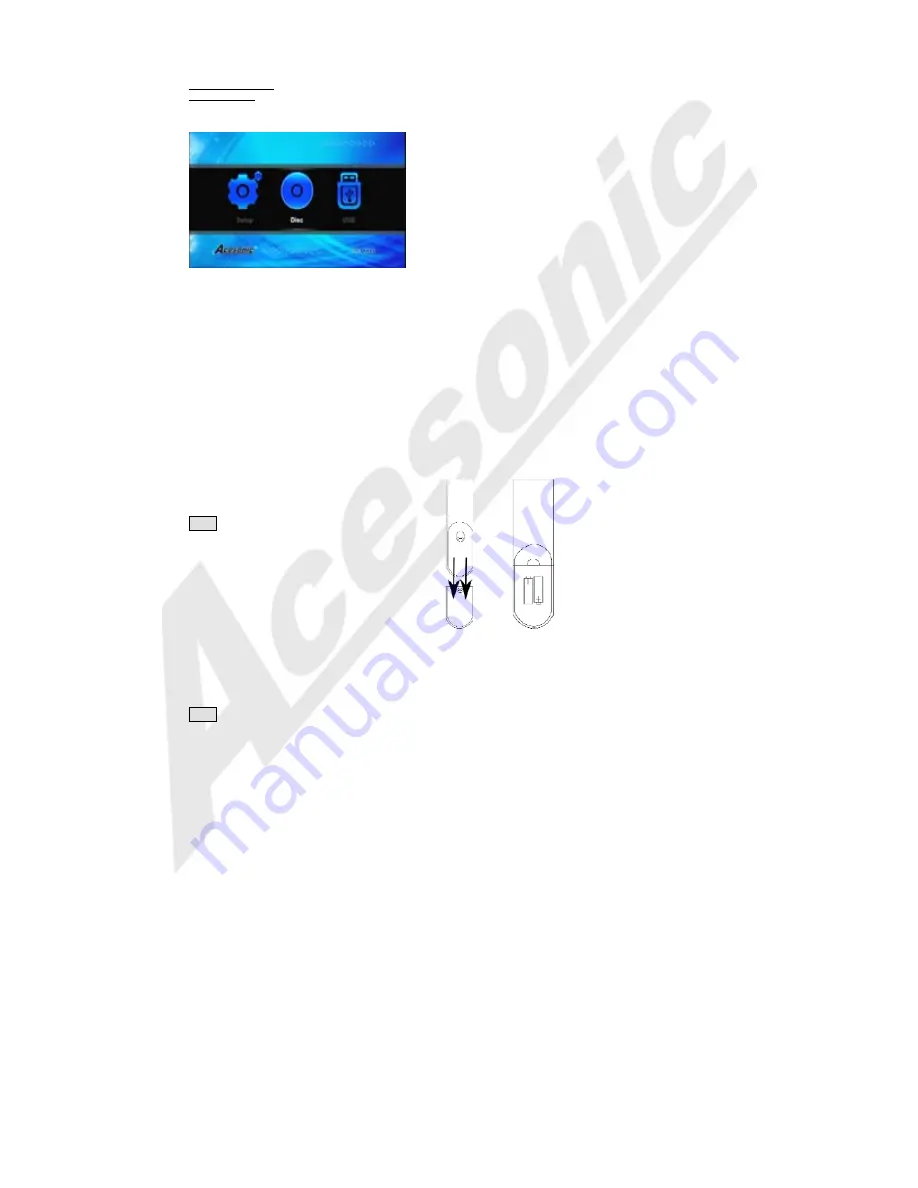
7
Basic Operations
Basic Playback
Turn on the BDK-2000.
After a few moments the initial menu screen
will appear.
Loading A Disc
1. Press
EJECT
to open the disc tray.
2. Place a disc in the disc tray.
3. Press
EJECT
to close the disc tray.
4. The disc will automatically play.
If A Menu Is Shown On The TV Screen
A menu may be displayed before playback
when inserting a DVD or VCD disc. From the
menu, you may select a desired item to be
played.
For DVD Video
1. Use the arrow buttons to select the track
desired.
2. Press
ENTER
and the player will playback
the selected track.
For Video CD
1. Press the numeric buttons to select a
desired item. The player starts playback of the
selected item.
Note:
To End Playback
Press STOP to end playback.
To Resume Playback
On DVDs and VCDs, you can resume playback
by pressing the
PLAY
button.
To Stop Playback Completely
Press the
STOP
button twice. Now when you
press the
PLAY
button, it will begin from the
beginning of the disc. Also, if you eject the
disc, playback stops completely and ejects the
disc.
To Pause Playback
Press the
PAUSE
button to pause playback.
To resume, press either the
PLAY
or
PAUSE
button.
Note:
*Do NOT insert a damaged disc.
*If a disc takes more than usual to read or the
DISPLAY WINDOW shows LOAD for an
extended period of time, press EJECT on the
remote or from the front of the unit and check
the disc for any dirt, fingerprints or defects.
To Advance Or Reverse Playback While
Viewing
During playback on DVDs and VCDs, press
FAST FORWARD
>> or
FAST BACKWARD
<<
on the remote unit. You can select from 2
times, 4 times, 8 times, and 20 times the
normal playback speed.
Karaoke -
USING MICROPHONES
The system has 2 microphone inputs. Connect
up to 2 microphones to this player.
Karaoke -
MICROPHONE MIXER
When a microphone is plugged into MIC1 or
MIC2, the system mixes the music with your
voice.
1. Press
POWER
to turn on the system.
2. Load a Karaoke Disc.
3. Press
PLAY
to start playing.
4. Adjust
MASTER VOLUME
Buttons
on the
remote controller
or the
MASTER VOLUME
KNOB
on the front panel.
5. Adjust the individual microphone volumes
with the
Mic. Volume Knobs
on the front
panel.
6. Starting singing while the song is playing.
7. Adjust ECHO level with the
ECHO
Volume
Knob
on the front panel to the desired echo
level.
Changing the Batteries in the Remote
The battery compartment is located on the
back of the remote control.
1. Open the lid of the remote control battery
compartment.
2. Install 2 AAA batteries.
Make sure that the batteries are inserted with
the positive and negative terminals in the
correct direction corresponding to the (+) and
(-) marks in the battery compartment.
3. Install the lid of the remote control battery
compartment.




















