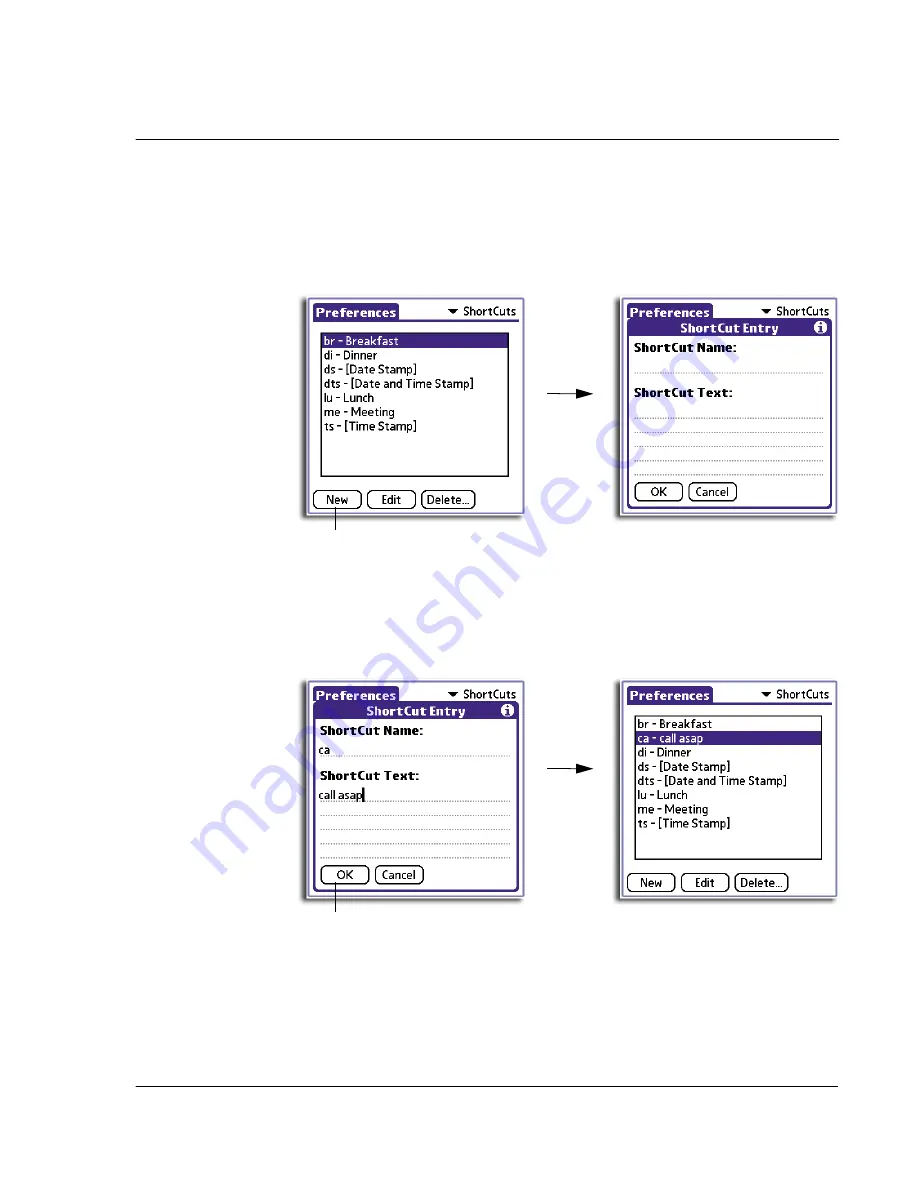
1 0 S e t t i n g p r e f e r e n c e s f o r y o u r A c e r h a n d h e l d
ShortCuts preferences
269
For more information on how to use ShortCuts, refer to "Using Graffiti ShortCuts" on
page 6.
To create a ShortCut
1
In the ShortCut Preferences panel, tap New to display the ShortCut Entry screen.
2
In the ShortCut Name line, enter the letter(s) you want to use to activate the ShortCut.
3
In the ShortCut Text line, enter the text that will appear when you write the ShortCut
character(s).
You can add a space character after the last word in your ShortCut text, so that a
space automatically follows the ShortCut text.
4
Tap OK.
Tap here.
Tap here after entering name
and text for new ShortCut.
Содержание EV- S60 Series
Страница 1: ...User Manual for Acer s50 and s60 Handhelds...
Страница 6: ...First things first Assigning security options vi...
Страница 22: ...1 Entering data in your Acer handheld Beaming data 10...
Страница 218: ...7 Managing your desktop email Managing your email application with HotSync 206...
Страница 224: ...8 Beaming information Turning off beaming 212...
Страница 242: ...9 Exchanging and updating data using HotSync operations Using File Link 230...
Страница 282: ...10 Setting preferences for your Acer handheld ShortCuts preferences 270...






























