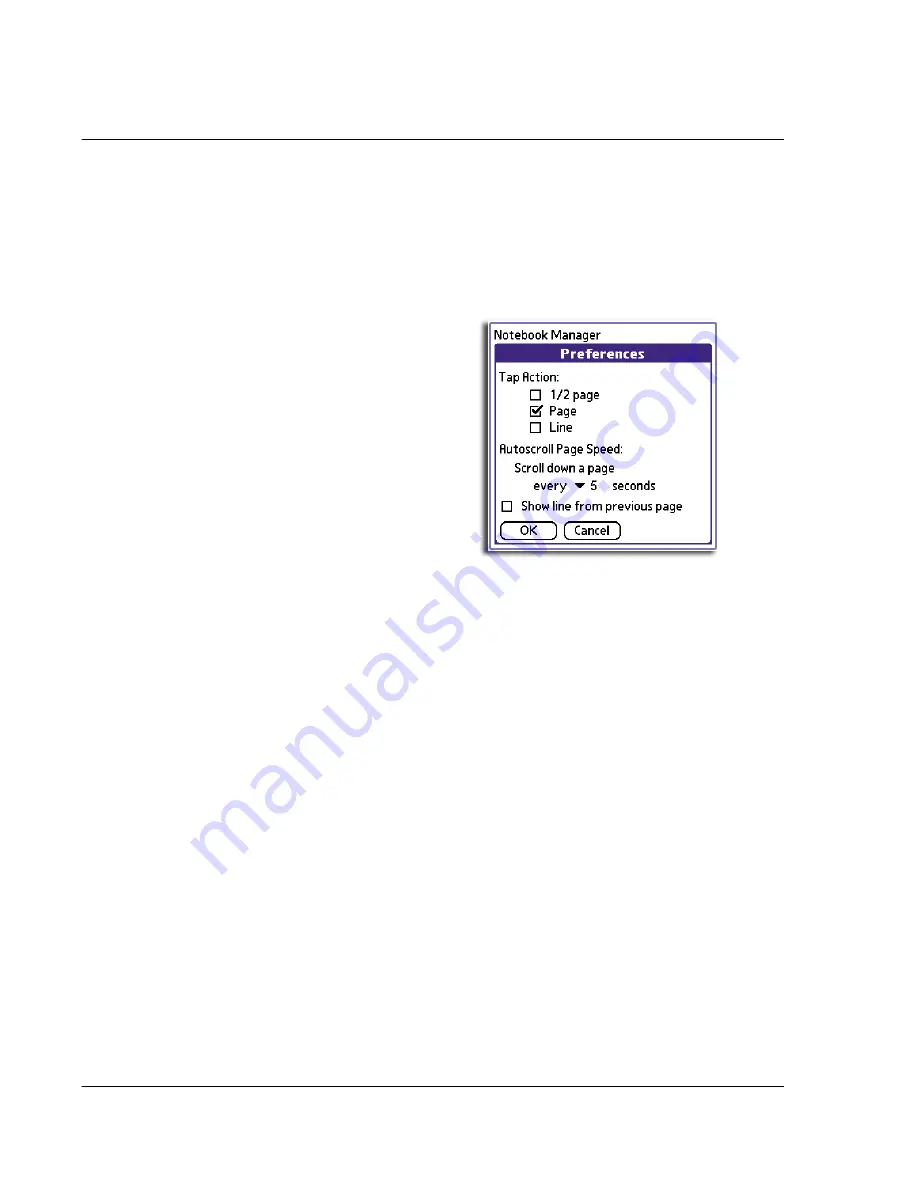
4 W o r k i n g w i t h y o u r s u p p l e m e n t a r y a p p l i c a t i o n s
Using WalkReader
124
Options menu in Browse mode:
Large Line Space
Sets the space between lines to four pixels.
Median Line Space
Sets the space between lines to three pixels.
Small Line Space
Sets the space between lines to two pixels.
Preferences
Opens the WalkReader Preferences dialog box.
You can use the Preferences screen to define default
settings in viewing the active document.
•
Tap Action
. Defines the scrolling behavior after
tapping the top/bottom half of the screen.
Options include:
–
1/2 Page
. Scrolls the screen up/down half a
page.
–
Page
. Scrolls the screen up/down one page.
–
Line
. Scrolls the screen up/down one line.
•
Autoscroll Page Speed
. Defines the scrolling
speed when Autoscroll mode is activated.
Options include:
–
every
(5, 10, 15, 20, 25, 30,3 5, 40, and 45)
seconds
. Default value is 10.
•
Show line from previous page
. Enabling
(default) this option will scroll up the screen minus
one line of text. This means that the last line of
the screen after scrolling is the same line that was
at the top of the screen before scrolling.
Содержание EV- S60 Series
Страница 1: ...User Manual for Acer s50 and s60 Handhelds...
Страница 6: ...First things first Assigning security options vi...
Страница 22: ...1 Entering data in your Acer handheld Beaming data 10...
Страница 218: ...7 Managing your desktop email Managing your email application with HotSync 206...
Страница 224: ...8 Beaming information Turning off beaming 212...
Страница 242: ...9 Exchanging and updating data using HotSync operations Using File Link 230...
Страница 282: ...10 Setting preferences for your Acer handheld ShortCuts preferences 270...






























