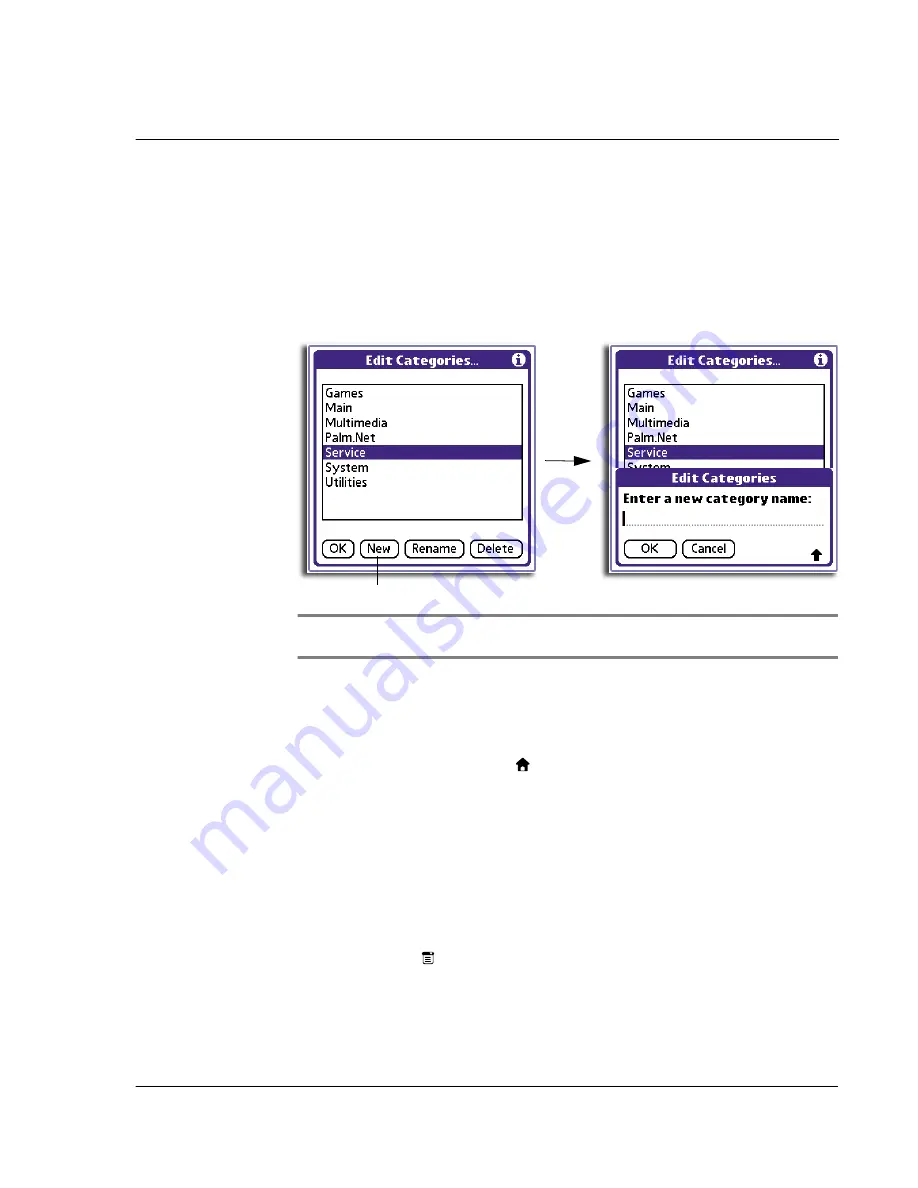
2 M a n a g i n g y o u r a p p l i c a t i o n s
Using Applications Launcher
13
To create a new category
1
Do either of the following to display the Edit Categories screen:
• In the Category screen, tap any of the pick lists, then select Edit Categories.
• In the Applications Launcher screen, tap the category pick list on the
upper-right corner of the screen, then select Edit Categories.
2
In the Edit Categories screen, tap New.
3
In the New Category screen, enter a new category name.
NOTE:
Category names are case-sensitive. You can have categories named 'GRAPHICS' and
'graphics’ at the same time.
4
Tap OK.
To display applications by category:
• In Applications Launcher, do one of the following:
– Tap the Applications icon
repeatedly to cycle through all the
categories.
– Tap the pick list in the upper right corner of the screen; then tap the
category you want to display.
Changing the Applications Launcher display
By default, Applications Launcher displays applications as icons. As an alternative, you
can display applications in a list format.
To change the view of applications
1
Tap the Menu icon
.
Tap here.
Содержание EV- S60 Series
Страница 1: ...User Manual for Acer s50 and s60 Handhelds...
Страница 6: ...First things first Assigning security options vi...
Страница 22: ...1 Entering data in your Acer handheld Beaming data 10...
Страница 218: ...7 Managing your desktop email Managing your email application with HotSync 206...
Страница 224: ...8 Beaming information Turning off beaming 212...
Страница 242: ...9 Exchanging and updating data using HotSync operations Using File Link 230...
Страница 282: ...10 Setting preferences for your Acer handheld ShortCuts preferences 270...






























