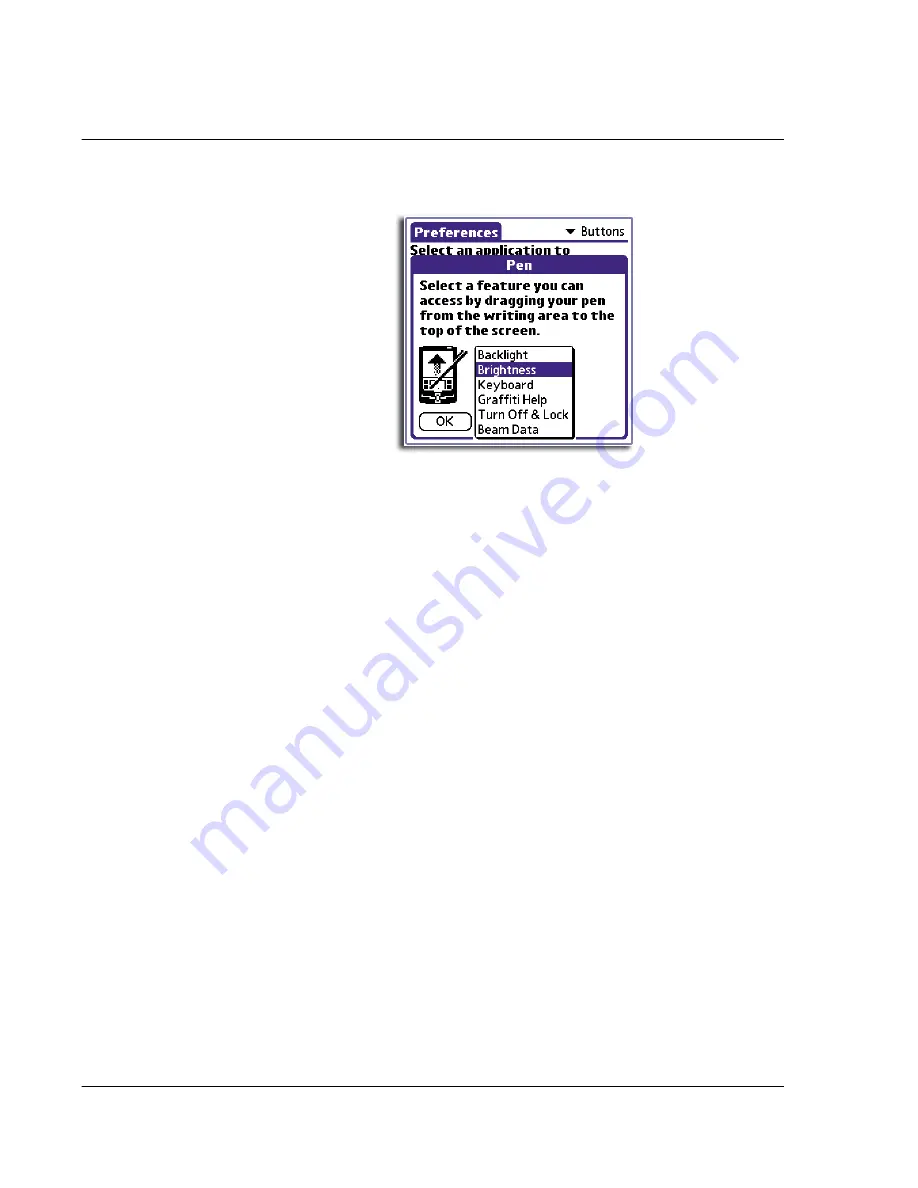
1 0 S e t t i n g p r e f e r e n c e s f o r y o u r A c e r h a n d h e l d
Buttons preferences
236
2
Tap the pick list and tap a function you want the full-screen pen stroke to activate.
3
Tap OK.
To change the HotSync buttons preferences
1
Tap the HotSync... to display the HotSync Buttons screen.
Backlight
Turns on the backlight.
Brightness
Displays the Adjust Brightness screen.
Keyboard
Opens the onscreen keyboard for entering text characters.
Graffiti Help
Opens a series of screens that show the complete Graffiti
character set.
Turn Off & Lock
Turns off and locks your handheld. You must assign a
password to lock your handheld. When locked, you need to
enter the password to use your handheld. Refer to "Locking
your handheld" on page 23.
Beam Data
Beams the current record to another IR-enabled device that
is near your handheld. Refer to "8 Beaming information" on
page 207.
Содержание EV- S60 Series
Страница 1: ...User Manual for Acer s50 and s60 Handhelds...
Страница 6: ...First things first Assigning security options vi...
Страница 22: ...1 Entering data in your Acer handheld Beaming data 10...
Страница 218: ...7 Managing your desktop email Managing your email application with HotSync 206...
Страница 224: ...8 Beaming information Turning off beaming 212...
Страница 242: ...9 Exchanging and updating data using HotSync operations Using File Link 230...
Страница 282: ...10 Setting preferences for your Acer handheld ShortCuts preferences 270...






























