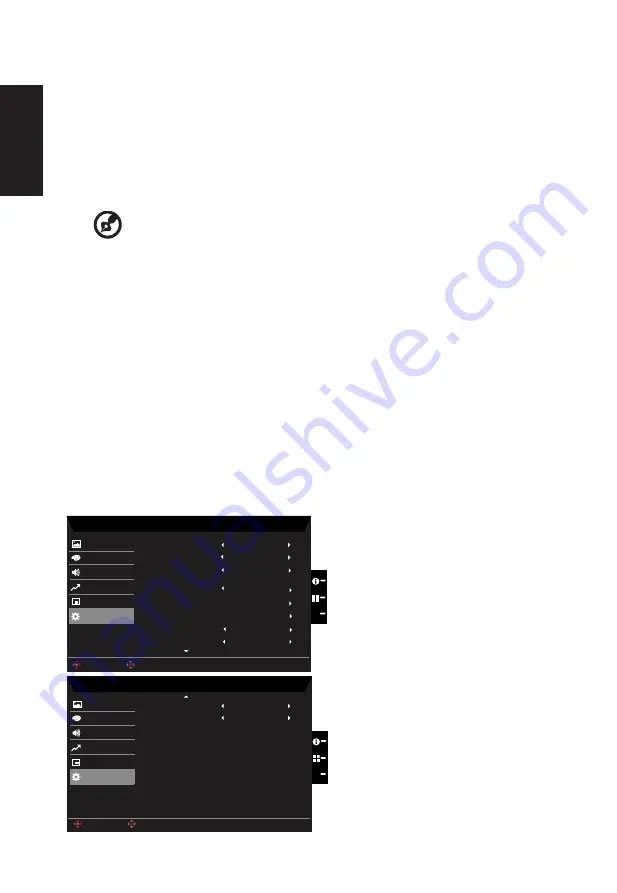
English
right to
navigate to the element you wish to adjust and press the joystick to enter it.
3. Toggle to the left or right to adjust the sliding scales.
4. Language: Set the OSD menu language.
5.
OSD timeout: Adjust the delay before turning off the OSD menu.
6. Transparency: Select the transparency when using gaming mode. The transparency
can be 0% (OFF), 20%, 40%, 60%, or 80%.
7.
OSD Lock: To choose OSD lock on/off.
---------------------------------------------------------------------------------------------------------
Note:
OSD Locked:
•
Set the OSD Lock to "On" by the OSD option and press "Enter" to
execute the All Key lock function.
•
The "OSD Locked" message will be displayed in the middle of the
screen.
•
LED lights will be changed from blue light to orange light.
•
Press any Key screen to prompt "OSD Locked" message.
OSD Unlocked:
•
In normal display condition to press the "Navi Key" in the middle of
more than 3 seconds to trigger "OSD Unlock".
•
The "OSD Unlock" message will be displayed in the middle of the
screen.
•
LED lights will be restored to blue light.
System
Mode - Standard
HDMI1
Picture
Color
Input
Audio
OSD
On
Wide Mode
System
Hot Key Assignment
DDC/CI
X
Normal
Auto Source
Quick Start Mode
Performance
HDMI Black Level
On
Full
Mode - Standard
Picture
Color
Audio
OSD
Quick Start Mode
System
X
Quick Start Mode
Off
Performance
DP Format
DP1.2
PIP/PBP
Enter
Move
Enter
Move
Off
Power-off
USB Charge
Содержание XF272U
Страница 1: ...Acer LCD Monitor User Guide ...



































