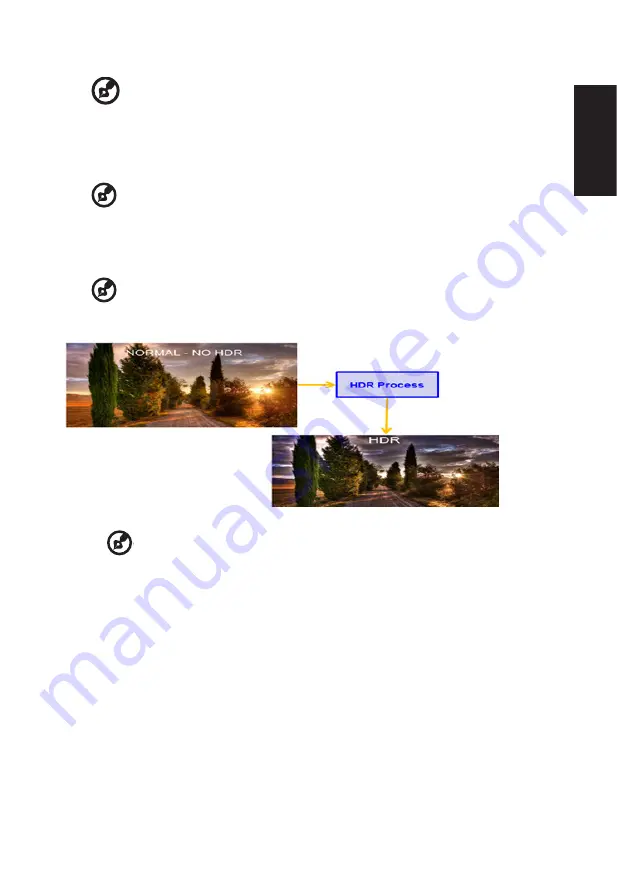
English
6. Contrast: Adjust the contrast from 0 to 100.
-----------------------------------------------------------------------------------------------------------
Note:
Sets the degree of difference between light and dark areas.
7. Black Boost: Adjust the black level from 0 to 10. Enhances shadows by increasing the
brightness without changing lighter shades.
8. Blue Light: Filters out blue light to protect your eyes by adjusting how much blue light is
shown -- 80%, 70%, 60%, or 50%.
-----------------------------------------------------------------------------------------------------------
Note:
A higher value allows more blue light to pass through, so in order to
achieve the best protection, please select a lower value, of which 50% is in the
best state and has been tested by TÜV Rheinland and meet the requirements of TÜV
Rheinland's “Low Blue Light Content” standard.
9. ACM: Turn ACM on or off.
-----------------------------------------------------------------------------------------------------------
Note:
Set to "On", will be based on the current screen to dynamic contrast adjustment.
10. HDR: can control off and auto, the default is off, set to auto will automatically detect
and deal with HDR signal.
--------------------------------------------------------------------------------------------------------
Note:
1. When HDR = Auto, the Modes will also be automatically set to “HDR”.
2. When HDR = Auto, some parameters :(ACM, Gamma, Contrast, Blue Light,
Black Boost…) functions is gray out and disable, and if you change other adjustable
parameters, the “Modes” will not jump to “User” Mode.
11. Super Sharpness: Turn the Super Sharpness On or Off. Super Sharpness technology
can simulate high-resolution images by boosting the pixel density of the original source
to make images sharper and clearer..
Содержание XF272U
Страница 1: ...Acer LCD Monitor User Guide ...








































