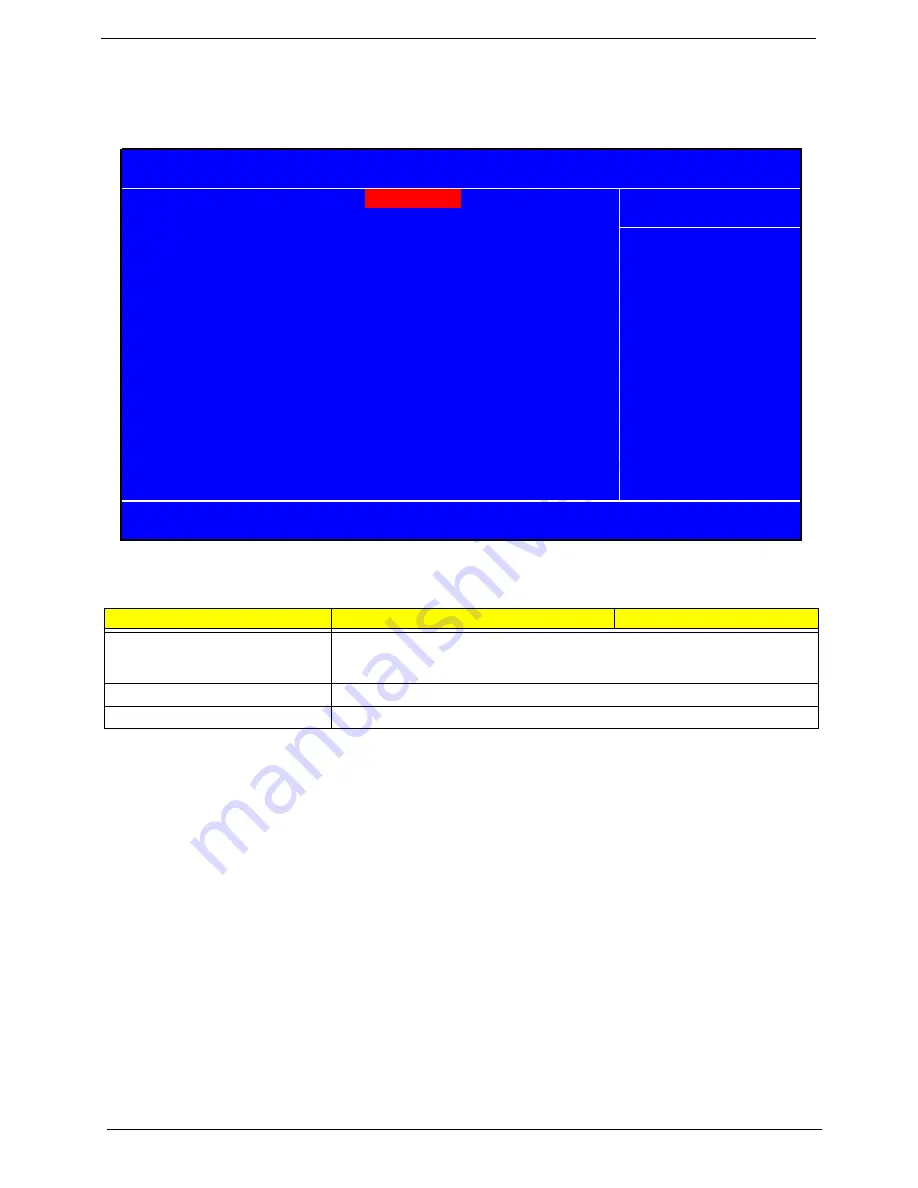
42
Chapter 2
Integrated Peripherals
All onboard peripherals can be set up through this menu.
Parameter
Description
Options
OnChip IDE Device
The integrated peripheral device contains a IDE interface with support for two IDE
channels. Press Enter to see the device options. Please see next page for more
details.
Onboard Device
Press Enter to see on-board device options. Please see page 35 for more details.
Super IO Device
Press Enter to see super IO device options. Please see page 37 for more details.
X
OnChip IDE Device [Press Enter]
X
Onboard Device
[Press Enter]
X
Super IO Device
[Press Enter]
Phoenix - AwardBIOS CMOS Setup Utility
Integrated Peripherals
Item Help
Menu Level
X
F5:Previous Values F7:Default Settings
KLIJ
:Move Enter: Select +/-/PU/PD :Value F10:Save ESC:Exit F1:General Help
Содержание Veriton 7900Pro
Страница 17: ...Chapter 1 11 Rear panel Veriton 5900Pro rear view Veriton 6900Pro rear view ...
Страница 24: ...18 Chapter 1 ...
Страница 34: ...28 Chapter 1 ...
Страница 42: ...36 Chapter 2 Total Memory Base Upper Extended Total Memory N A Parameter Description Options ...
Страница 73: ...Chapter 3 67 2 Detach the USB board with its upper bracket then pull out the USB audio cables ...
Страница 79: ...Chapter 3 73 2 Detach the ODD module from the chassis 3 Detach the card reader carefully ...
Страница 82: ...76 Chapter 3 4 Then remove the power supply from the chassis ...
Страница 90: ...84 Chapter 3 3 Remove the four screws holding the system fan 4 Detach the system fan ...
Страница 92: ...86 Chapter 3 4 Remove the screw fastening the LED module then detach the LED module ...
Страница 108: ...102 Chapter 4 ...
Страница 112: ...106 Chapter 6 Veriton 7900Pro Exploded Diagram ...
Страница 113: ...Chapter 6 107 Veriton 6900Pro Exploded Diagram ...
Страница 114: ...108 Chapter 6 Veriton 5900Pro Exploded Diagram 1 3 4 5 6 7 8 9 10 11 3 4 5 6 7 8 9 21 22 23 FAN60 60 25 ...
Страница 116: ...110 Chapter 6 ...
















































