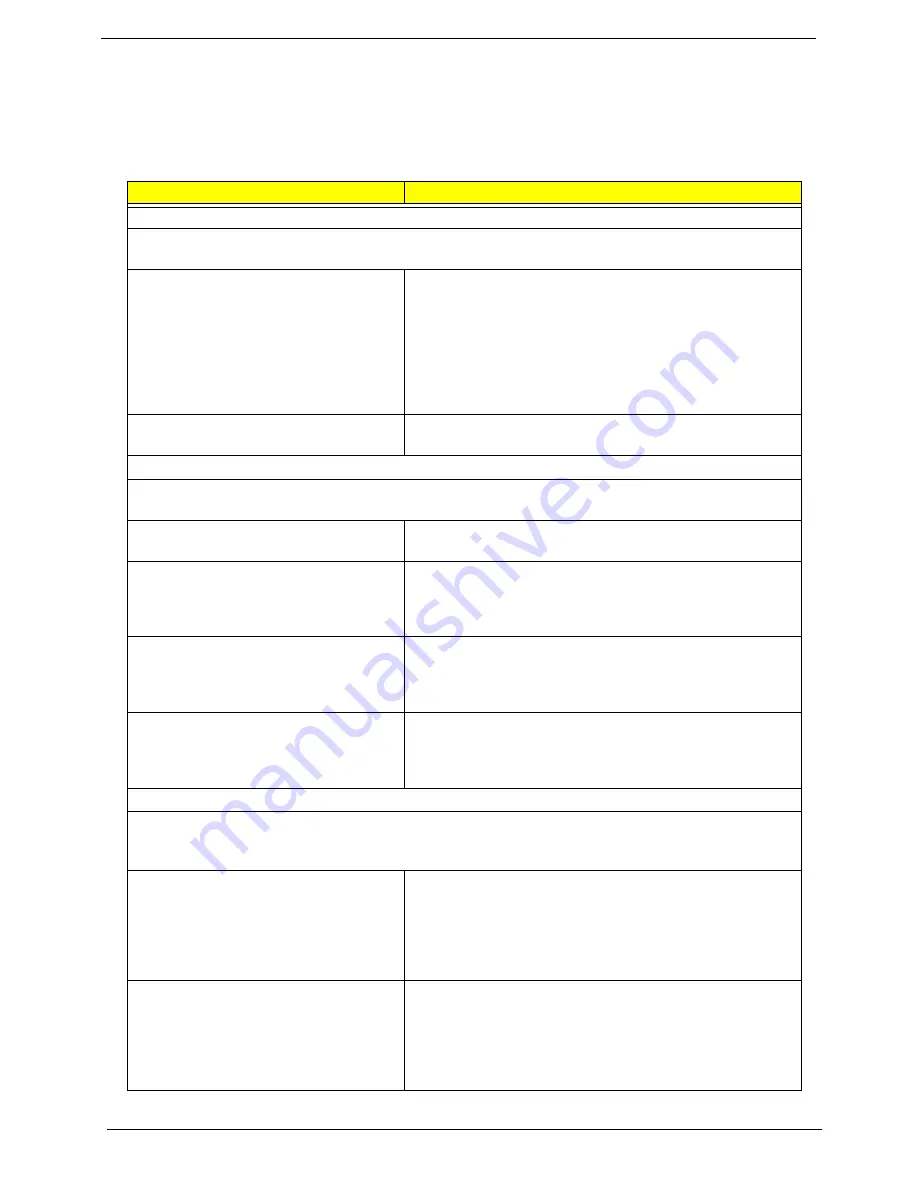
96
Chapter 4
Error Symptoms List
NOTE:
To diagnose a problem, first find the error symptom in the left column. If directed to a check procedure,
replace the FRU indicated in the check procedure. If no check procedure is indicated, the first Action/
FRU listed in right column is the most likely cause.
Error Symptom
Action/FRU
Processor / Processor Fan
NOTE:
Normally, the processor fan should be operative, and the processor clock setting should be
exactly set to match its speed requirement before diagnosing any processor problems.
Processor fan does not run but power
supply fan runs.
1. Ensure the system is not in power saving mode. See
“Power Management” in chapter 2.
2. With the system power on, measure the voltage of
processor fan connector. Its reading should be +12Vdc.
Its reading should be +12Vdc. If the reading shows
normal, but the fan still does not work, then replace a
good fan.
3. Main board.
Processor test failed.
1. Processor.
2. Main board.
Main board and Memory
NOTE:
Ensure the memory modules are installed properly and the contact leads are clean before
diagnosing any system problems.
Memory test failed.
1. See "Memory"
2. Main board
Incorrect memory size shown or
repeated during POST.
1. Insert the memory modules in the DIMM sockets
properly, then reboot the system.
2. Memory module.
3. Main board.
System works but fails to enter power
saving mode when the
Power
Management Mode
is set to
Enabled
.
1. Enter BIOS Setup and load default settings.
In Windows Systems, check settings in Power
Management Property of Control Panel.
2. Reload software from Recovery CD.
Blinking cursor only; system does not
work.
1. Diskette/IDE drive connection/cables
2. Diskette/IDE disk drives
3. See “Undetermined Problems”.
4. Main board
Diskette Drive
NOTE:
Ensure the diskette drive is auto-setting in BIOS Setup and its read/write head is clean before
diagnosing any diskette drive problems.(If only one drive is installed, please make sure the
drive is connected to master connector or the drive is set to master.)
Media and drive are mismatched.
1. Ensure the diskette drive is configured correctly in the
Disk Drives of BIOS Setup.
2. Ensure the diskette drive is correctly formatted.
3. Diskette drive connection/cable
4. Diskette drive
5. Main board
Diskette drive does not work.
1. Ensure the diskette drive is not set to
None
in the Disk
Drives of BIOS Setup.
2. Diskette drive power
3. Diskette drive connection/cable
4. Diskette drive
5. Main board
Содержание Veriton 7900Pro
Страница 17: ...Chapter 1 11 Rear panel Veriton 5900Pro rear view Veriton 6900Pro rear view ...
Страница 24: ...18 Chapter 1 ...
Страница 34: ...28 Chapter 1 ...
Страница 42: ...36 Chapter 2 Total Memory Base Upper Extended Total Memory N A Parameter Description Options ...
Страница 73: ...Chapter 3 67 2 Detach the USB board with its upper bracket then pull out the USB audio cables ...
Страница 79: ...Chapter 3 73 2 Detach the ODD module from the chassis 3 Detach the card reader carefully ...
Страница 82: ...76 Chapter 3 4 Then remove the power supply from the chassis ...
Страница 90: ...84 Chapter 3 3 Remove the four screws holding the system fan 4 Detach the system fan ...
Страница 92: ...86 Chapter 3 4 Remove the screw fastening the LED module then detach the LED module ...
Страница 108: ...102 Chapter 4 ...
Страница 112: ...106 Chapter 6 Veriton 7900Pro Exploded Diagram ...
Страница 113: ...Chapter 6 107 Veriton 6900Pro Exploded Diagram ...
Страница 114: ...108 Chapter 6 Veriton 5900Pro Exploded Diagram 1 3 4 5 6 7 8 9 10 11 3 4 5 6 7 8 9 21 22 23 FAN60 60 25 ...
Страница 116: ...110 Chapter 6 ...















































