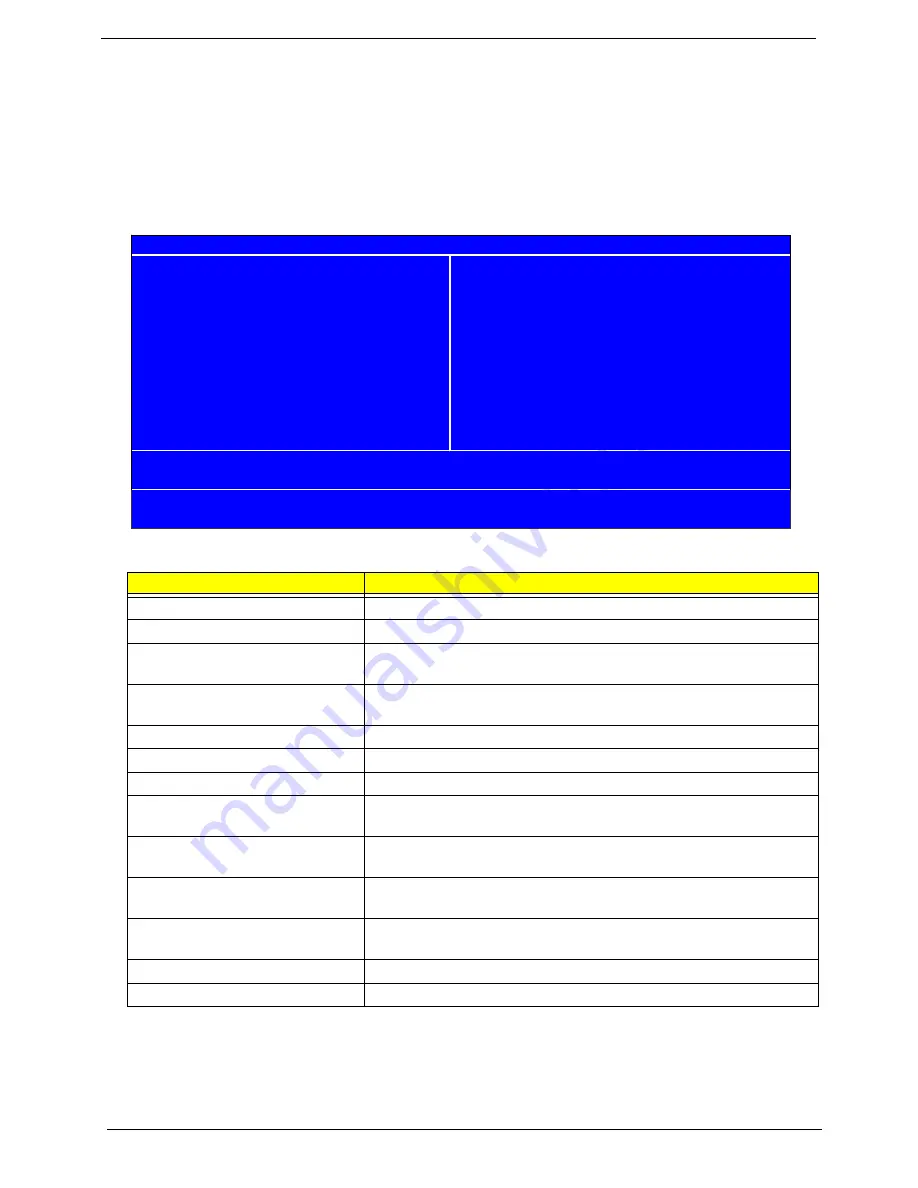
32
Chapter 2
Entering Setup
Once enter Award BIOS CMOS Setup Utility, the Main Menu (as figure below) will appear on the screen.
Use arrow keys to select among the items and press <Enter> to accept or enter the sub-menu.
Note: If you can’t find the setting you want, please press “
Alt+F4
” to search the advanced option
hidden. As for the hidden options, we have annotations following those with further setting screen
menu.
Parameter
Description
Product Information
This page shows the relevant information of the mainboard
Standard CMOS Features
This setup page includes all the items in standard compatible BIOS
Advanced BIOS Features
The values for the chipset can be changed through this menu, and the
system performance can be optimized.
Advanced Chipset Features
This setup page allows user to configure the advanced chipset
settings, such as memory timing.
Integrated Peripherals
This setup page includes all onboard peripherals
Power Management Setup
This setup page includes all the items of Green function features
PnP/PCI Configuration
This setup page includes all configurations of PCI&PnP ISA resources
PC Health Status
This setup page is the System auto detect Temperature, voltage, fan
and speed
Load Default Settings
Default Settings indicates the value of the system parameters which
the system would be in best performance configuration
Set Supervisor Password
Change, set or disable password. It allows you to limit access to the
system and Setup, or just to Setup
Set User Password
Change, set or disable password. It allows you to limit access to the
system
Save & Exit Setup
Save CMOS value settings to CMOS and exit setup
Exit Without Saving
Abandon all CMOS value changes and exit setup
X
Advanced BIOS Features
Load Default Settings
X
Advanced Chipset Features
Phoenix - AwardB
IOS
CMOS Setup Utility
X
Product Information
X
PC Health Status
X
Standard CMOS Features
X
Frequency Control
Set Supervisor Password
X
Integrated Peripherals
x Set User Password
X
Power Management Setup
Save & Exit Setup
Esc:Quit
KLIJ
: Select Item
X
PnP/PCI Configurations
Exit Without Saving
F10: Save & Exit Setup
Содержание Veriton 7900Pro
Страница 17: ...Chapter 1 11 Rear panel Veriton 5900Pro rear view Veriton 6900Pro rear view ...
Страница 24: ...18 Chapter 1 ...
Страница 34: ...28 Chapter 1 ...
Страница 42: ...36 Chapter 2 Total Memory Base Upper Extended Total Memory N A Parameter Description Options ...
Страница 73: ...Chapter 3 67 2 Detach the USB board with its upper bracket then pull out the USB audio cables ...
Страница 79: ...Chapter 3 73 2 Detach the ODD module from the chassis 3 Detach the card reader carefully ...
Страница 82: ...76 Chapter 3 4 Then remove the power supply from the chassis ...
Страница 90: ...84 Chapter 3 3 Remove the four screws holding the system fan 4 Detach the system fan ...
Страница 92: ...86 Chapter 3 4 Remove the screw fastening the LED module then detach the LED module ...
Страница 108: ...102 Chapter 4 ...
Страница 112: ...106 Chapter 6 Veriton 7900Pro Exploded Diagram ...
Страница 113: ...Chapter 6 107 Veriton 6900Pro Exploded Diagram ...
Страница 114: ...108 Chapter 6 Veriton 5900Pro Exploded Diagram 1 3 4 5 6 7 8 9 10 11 3 4 5 6 7 8 9 21 22 23 FAN60 60 25 ...
Страница 116: ...110 Chapter 6 ...
















































