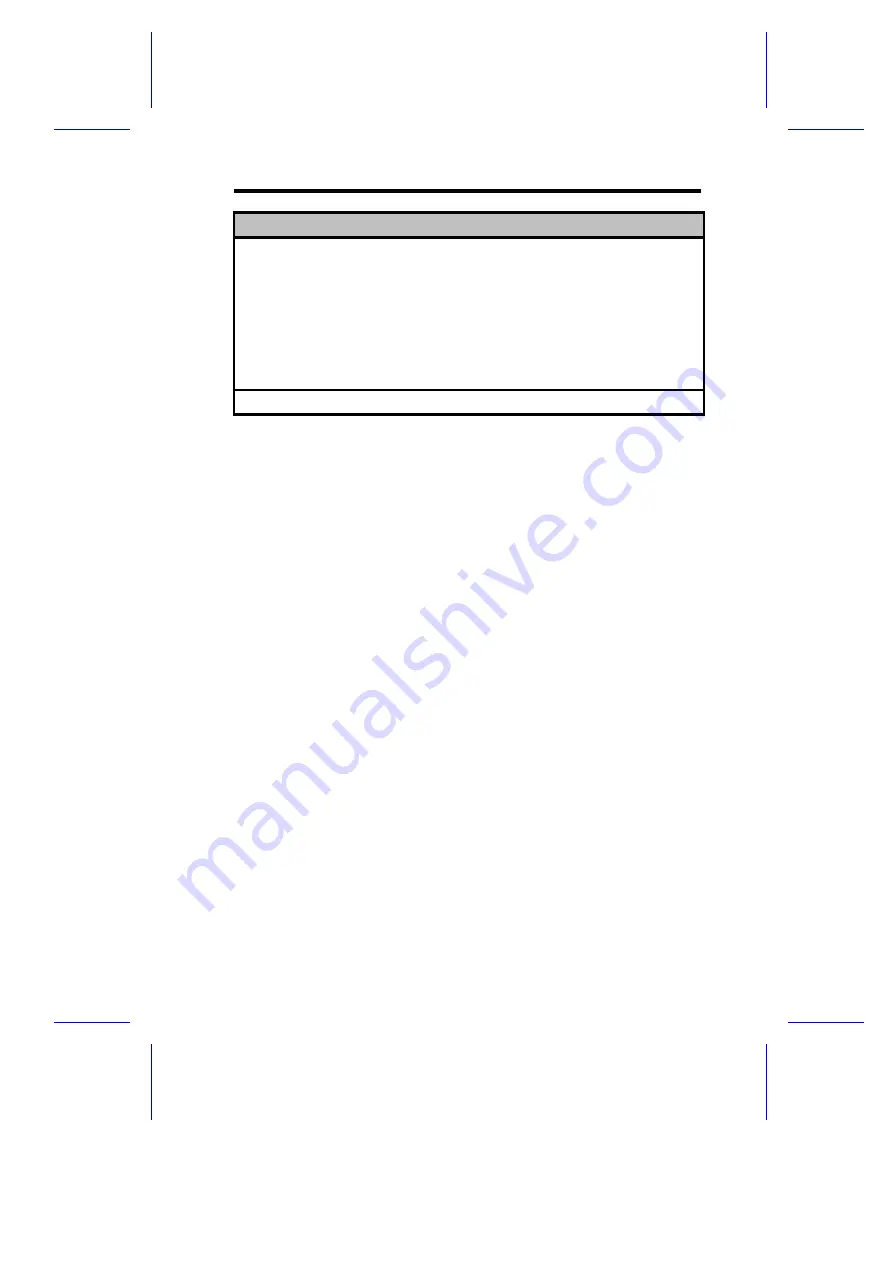
Product Information
Page 1/1
Product Name...........................xxxxxxxxx
System S/N.............................xxxxxxxxx
Main Board ID..........................xxxxxxxxx
Main Board S/N ........................xxxxxxxxx
System BIOS Version....................vx.xx
PgDn/PgUp = Move Screen, Esc = Back to Main Menu
Product Name
This parameter specifies the official name of the system.
System S/N
This parameter specifies the system’s serial number.
Main Board ID
This parameter specifies the system board’s identification number.
Main Board S/N
This parameter specifies the system board’s serial number.
System BIOS Version
This parameter specifies the version of the BIOS utility.
BIOS Utility
2-
9
Содержание V38X
Страница 1: ...V38X System User s Guide ...
Страница 30: ...128 MB 32 MB 16 MB 176 MB 1 14 User s Guide ...
Страница 37: ...Figure 1 8 Installing an ISA Card System Board 1 21 ...
Страница 56: ... 2 88 MB 3 5 inch 2 12 User s Guide ...
Страница 77: ... 3F8h 2F8h 3E8h 2E8h BIOS Utility 2 33 ...
















































