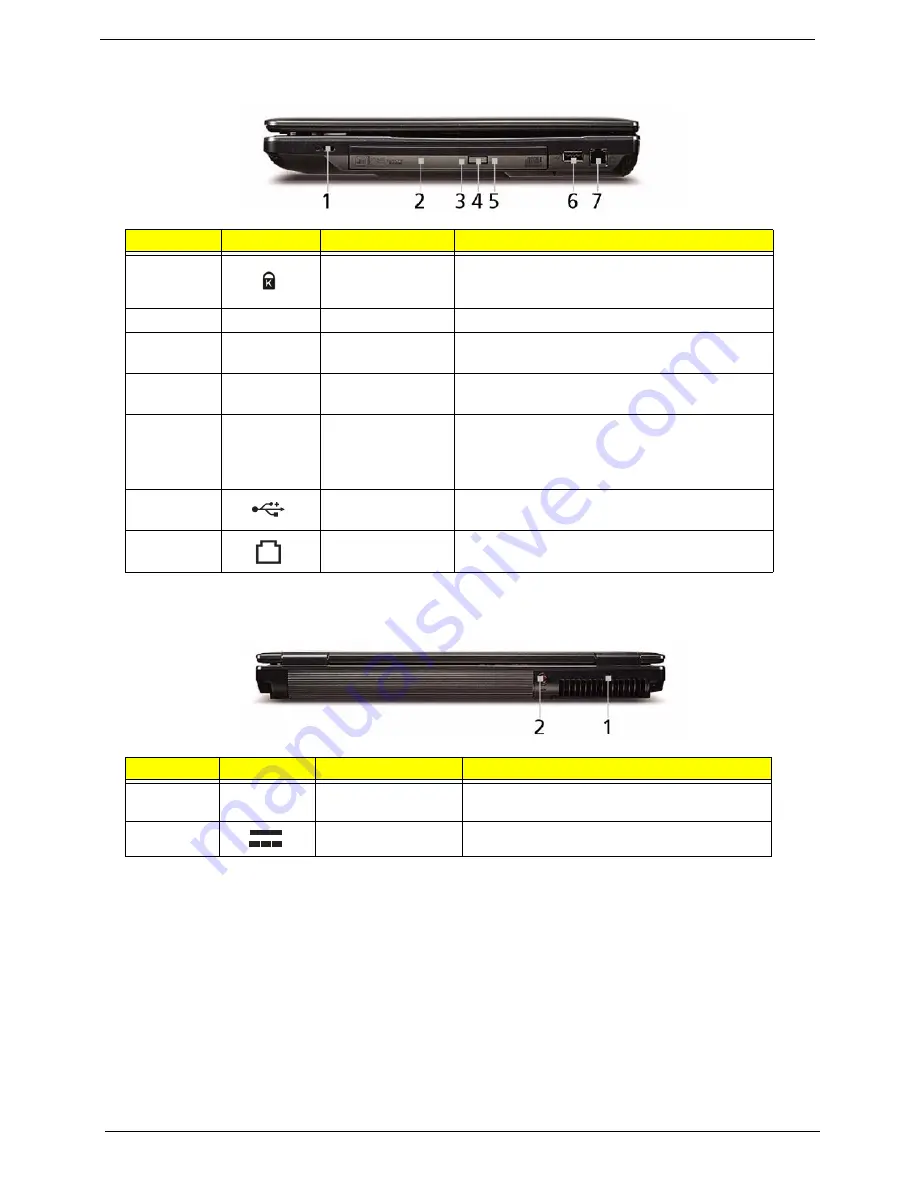
8
Chapter 1
Right View
Rear View
No.
Icon
Item
Description
1
Kensington lock
slot
Connects to a Kensington-compatible computer
security lock.
2
Optical drive
Internal optical drive; accepts CDs or DVDs.
3
Optical disk access
indicator
Lights up when the optical drive is active.
4
Optical drive eject
button
Ejects the optical disk from the drive.
5
Emergency eject
hole
Ejects the optical drive tray when the computer is
turned off.
Note:
Insert a paper clip into the
emergency eject hole to eject the optical drive
tray when the computer is off.
6
USB 2.0 port
Connect to USB 2.0 devices (e.g. USB mouse,
USB camera).
7
Modem (RJ-11)
port
Connects to a phone line.
No.
Icon
Item
Description
1
Ventilation slots
Enable the computer to stay cool, even after
prolonged use.
2
DC-in jack
Connects to an AC adapter
Содержание TravelMate 4330 Series
Страница 6: ...VI ...
Страница 10: ...X Table of Contents ...
Страница 14: ...4 Chapter 1 System Block Diagram ...
Страница 38: ...28 Chapter 1 ...
Страница 55: ...Chapter 2 45 3 Reboot the system and key in the selected string qjjg9vy 07yqmjd etc for the BIOS user password ...
Страница 56: ...46 Chapter 2 ...
Страница 64: ...54 Chapter 3 5 Remove the WLAN cover as shown ...
Страница 86: ...76 Chapter 3 8 The Upper Cover can now be removed from the lower base ...
Страница 101: ...Chapter 3 91 4 Lift the Thermal Module clear of the Mainboard ...
Страница 120: ...110 Chapter 3 3 Connect the RJ 11 cable to the modem module as shown ...
Страница 134: ...124 Chapter 3 3 Turn the computer over and replace the five securing screws ...
Страница 181: ...Chapter 6 171 ...
Страница 203: ...193 Appendix A ...
Страница 204: ...Appendix A 194 ...
Страница 212: ...202 Appendix B ...
Страница 214: ...204 Appendix C ...
Страница 217: ...207 Wireless Function Failure 142 WLAN Board 56 ...
Страница 218: ...208 ...
















































