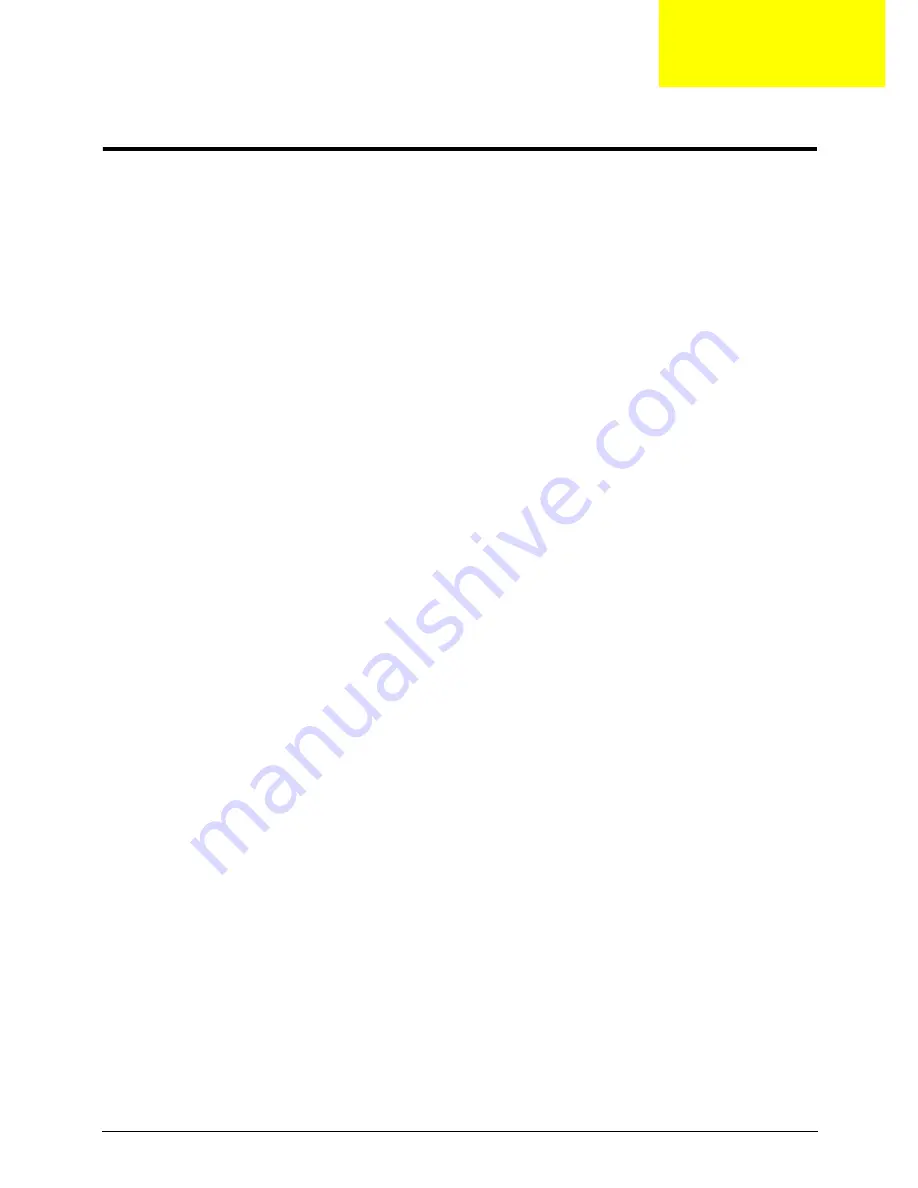
Chapter 2
29
System Utilities
BIOS Setup Utility
The BIOS Setup Utility is a hardware configuration program built into your computer’s BIOS (Basic Input/
Output System).
Your computer is already properly configured and optimized, and you do not need to run this utility. However, if
you encounter configuration problems, you may need to run Setup. Please also refer to Chapter 4
Troubleshooting when problem arises.
To activate the BIOS Utility, press
F2
during POST (when “Press <F2> to enter Setup” message is prompted
on the bottom of screen).
Press
F2
to enter setup. The default parameter of F12 Boot Menu is set to “disabled”. If you want to change
boot device without entering BIOS Setup Utility, please set the parameter to “enabled”.
Press <F12> during POST to enter multi-boot menu. In this menu, user can change boot device without
entering BIOS SETUP Utility.
Navigating the BIOS Utility
There are six menu options: Information, Main, Advanced, Security, Boot, and Exit.
Follow these instructions:
•
To choose a menu, use the left and right arrow keys.
•
To choose an item, use the up and down arrow keys.
•
To change the value of a parameter, press
F5
or
F6
.
•
A plus sign (+) indicates the item has sub-items. Press
Enter
to expand this item.
•
Press
Esc
while you are in any of the menu options to go to the Exit menu.
•
In any menu, you can load default settings by pressing
F9
. You can also press
F10
to save any
changes made and exit the BIOS Setup Utility.
NOTE:
You can change the value of a parameter if it is enclosed in square brackets. Navigation keys for a
particular menu are shown on the bottom of the screen. Help for parameters are found in the Item
Specific Help part of the screen. Read this carefully when making changes to parameter values.
Please
note that system information is subject to different models
.
Chapter 2
Содержание TravelMate 4330 Series
Страница 6: ...VI ...
Страница 10: ...X Table of Contents ...
Страница 14: ...4 Chapter 1 System Block Diagram ...
Страница 38: ...28 Chapter 1 ...
Страница 55: ...Chapter 2 45 3 Reboot the system and key in the selected string qjjg9vy 07yqmjd etc for the BIOS user password ...
Страница 56: ...46 Chapter 2 ...
Страница 64: ...54 Chapter 3 5 Remove the WLAN cover as shown ...
Страница 86: ...76 Chapter 3 8 The Upper Cover can now be removed from the lower base ...
Страница 101: ...Chapter 3 91 4 Lift the Thermal Module clear of the Mainboard ...
Страница 120: ...110 Chapter 3 3 Connect the RJ 11 cable to the modem module as shown ...
Страница 134: ...124 Chapter 3 3 Turn the computer over and replace the five securing screws ...
Страница 181: ...Chapter 6 171 ...
Страница 203: ...193 Appendix A ...
Страница 204: ...Appendix A 194 ...
Страница 212: ...202 Appendix B ...
Страница 214: ...204 Appendix C ...
Страница 217: ...207 Wireless Function Failure 142 WLAN Board 56 ...
Страница 218: ...208 ...






























