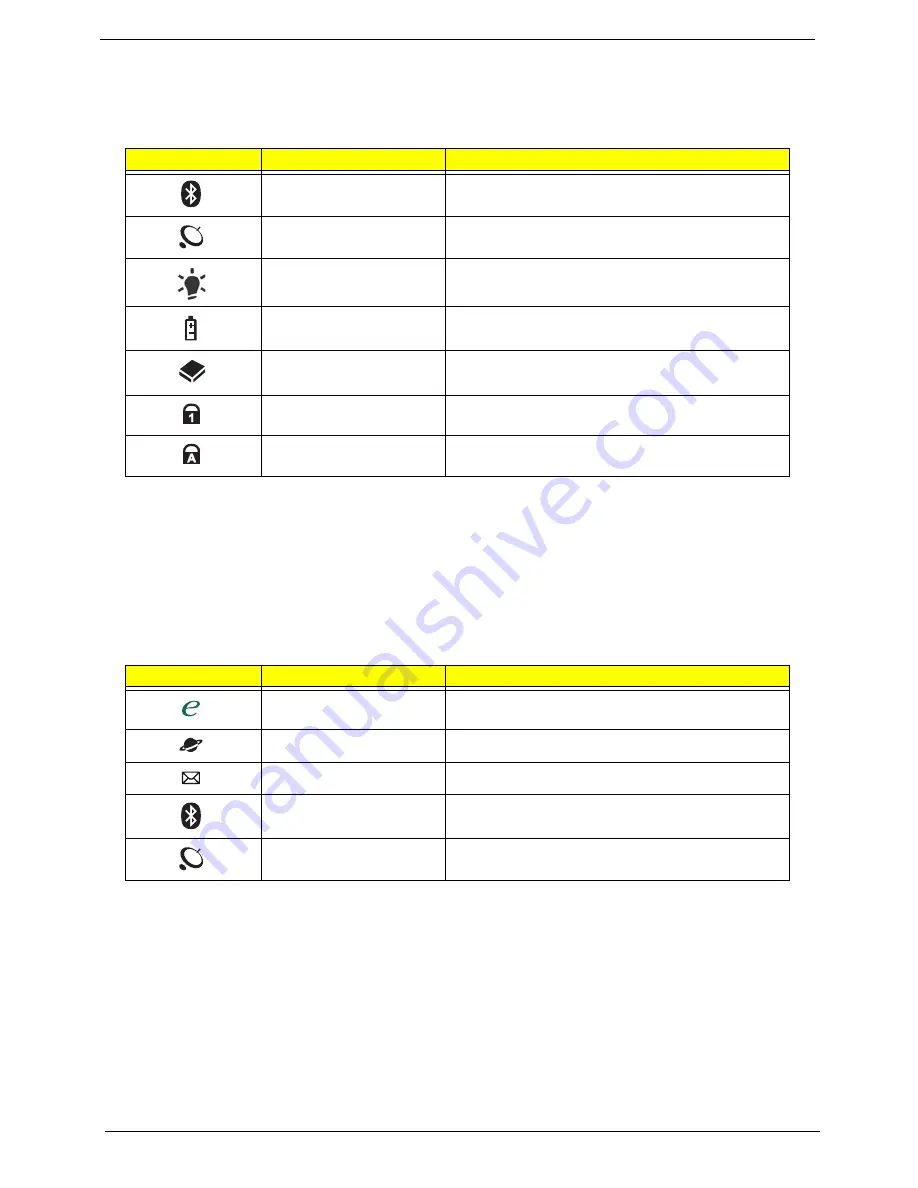
10
Chapter 1
Indicators
The computer has several easy-to-read status indicators:
The front panel indicators are visible even when the computer cover is closed.
NOTE:
1.
Charging:
The battery light shows amber when the battery is charging. 2.
Fully charged:
The light
shows green when in AC mode.
Easy-Launch Buttons
Located beside the keyboard are application buttons. These buttons are called easy-launch buttons. They are:
WLAN, Internet, email, Bluetooth, Arcade and Acer Empowering Technology.
The mail and Web browser buttons are pre-set to email and Internet programs, but can be reset by users. To
set the Web browser, mail and programmable buttons, run the Acer Launch Manager.
Icon
Function
Description
Bluetooth
Indicates the status of Bluetooth communication.
WLAN
Indicates the status of wireless LAN
communication.
Power
Indicates the computer's power status.
Battery
Indicates the computer's battery status.
HDD
Indicates when the hard disk drive is active.
Num Lock
Lights up when Num Lock is activated.
Caps Lock
Lights up when Caps Lock is activated.
Icon
Function
Description
Empowering Technology
Launch Acer Empowering Technology.
(user-programmable)
Web browser
Internet browser (user-Programmable)
Email application (user-Programmable)
Bluetooth communication
switch
Enables/disables the Bluetooth function.
Wireless communication
switch
Enables/disables the wireless function.
Содержание TravelMate 4330 Series
Страница 6: ...VI ...
Страница 10: ...X Table of Contents ...
Страница 14: ...4 Chapter 1 System Block Diagram ...
Страница 38: ...28 Chapter 1 ...
Страница 55: ...Chapter 2 45 3 Reboot the system and key in the selected string qjjg9vy 07yqmjd etc for the BIOS user password ...
Страница 56: ...46 Chapter 2 ...
Страница 64: ...54 Chapter 3 5 Remove the WLAN cover as shown ...
Страница 86: ...76 Chapter 3 8 The Upper Cover can now be removed from the lower base ...
Страница 101: ...Chapter 3 91 4 Lift the Thermal Module clear of the Mainboard ...
Страница 120: ...110 Chapter 3 3 Connect the RJ 11 cable to the modem module as shown ...
Страница 134: ...124 Chapter 3 3 Turn the computer over and replace the five securing screws ...
Страница 181: ...Chapter 6 171 ...
Страница 203: ...193 Appendix A ...
Страница 204: ...Appendix A 194 ...
Страница 212: ...202 Appendix B ...
Страница 214: ...204 Appendix C ...
Страница 217: ...207 Wireless Function Failure 142 WLAN Board 56 ...
Страница 218: ...208 ...
















































