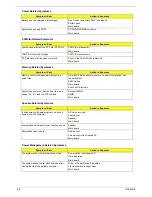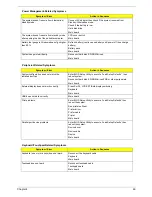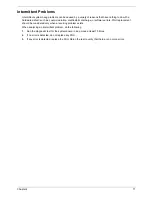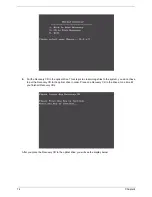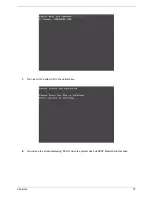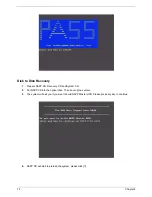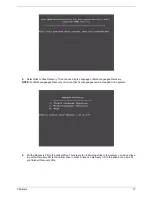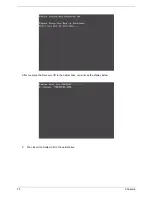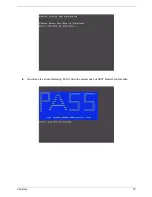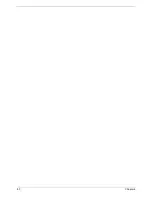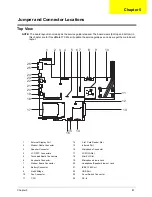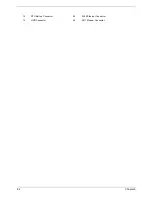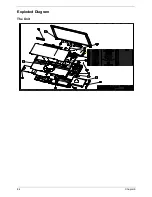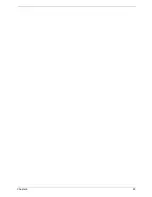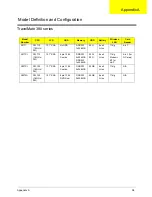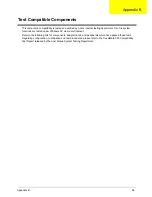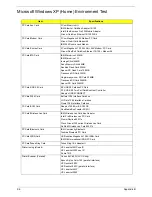Содержание TravelMate 380 series
Страница 6: ...VI ...
Страница 50: ...44 Chapter 3 ...
Страница 51: ...Chapter 3 45 Removing the Battery 1 Slide the two battery latches 2 Then remove the battery ...
Страница 85: ...Chapter 4 79 8 You will see the screen displaying PASS when the system has buit NAPP Master hard disc drive ...
Страница 86: ...80 Chapter 4 ...
Страница 88: ...82 Chapter 5 12 RTC Battery Connector 25 RJ45 Ethernet Connector 13 HDD Connector 26 RJ11 Modem Connector ...
Страница 91: ...84 Chapter 6 Exploded Diagram The Unit ...
Страница 100: ...Chapter 6 93 ...
Страница 107: ...100 Appendix C ...