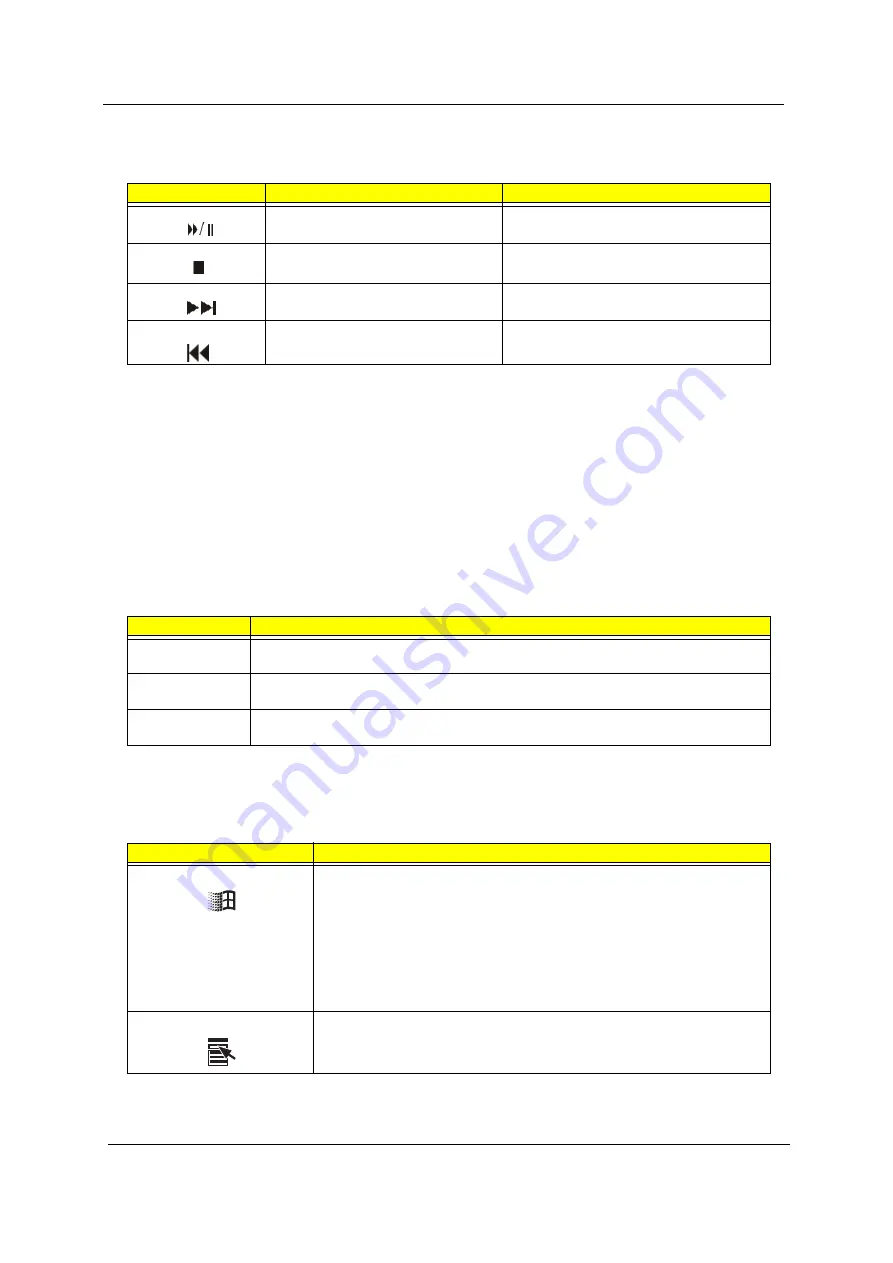
10
Chapter 1
Multimedia keys
Allows you to do the following without using your keyboard:
Volume control /Mute
The volume control/mute knob controls the speaker volume. Turn it clockwise or counterclockwise to adjust
the volume. Press it to toggle between mute and sound.
Cursor keys
The cursor keys, also called the arrow keys, lets you move the cursor around the screen. They serve the
same function as the arrow keys on the numeric keypad when the Num Lock is toggled off.
Lock keys
The keyboard has three lock keys which you can toggle on and off to switch between two functions.
Windows keys
The keyboard has two keys that perform Windows-specific functions.
Icon
Key
Description
Play/Pause button
Press to start playing the audio or video file.
Press again to pause.
Stop button
Press to stop playing the audio or video file.
Forward button
Press to skip forward to the next file and start
playing.
Backward button
Press to skip backward to the previous file and
start playing.
Lock Key
Description
Caps Lock
When activated, all alphabetic characters typed appear in uppercase (same function as pressing
Shift
+ <letter>).
Num Lock
When activated, the keypad is set to numeric mode, i.e., the keys will function as a calculator
(complete with arithmetic operators such as +, -, x, and /).
Scroll Lock
When activated, the screen moves one line up or down when you press the up arrow or down
arrow respectively. Take note that Scroll Lock may not work with some applications.
Key
Description
Windows logo key
Start button. Combinations with this key perform special functions, such as:
!
Windows
+
Tab
: Activate the next Taskbar button
!
Windows
+
E
: Explores My Computer
!
Windows
+
F
: Finds a Document
!
Windows
+
M
: Minimizes All
!
Shift
+
Windows
+
M
: Undo Minimize All
!
Windows
+
R
: Displays the Run dialog box
Application key
Opens the application’s context menu (same function as clicking the right button of
the mouse).
Содержание S511P
Страница 10: ...4 Chapter 1 12 Pink Microphone in jack 13 orange Headphone out jack Label Icon Color Description ...
Страница 12: ...6 Chapter 1 12 Burgundy Parallel printer port Label Icon Color Description ...
Страница 67: ...Chapter 3 61 5 Disconnect the FDD cable from the FDD then remove the cable from the FDD ...
Страница 71: ...Chapter 3 65 4 Remove the HDD screw soft mount from the HDD case ...
Страница 72: ...66 Chapter 3 ...
Страница 82: ...76 Chapter 4 ...
Страница 88: ...82 Chapter 6 Veriton FP2 Exploded Diagram ...
Страница 89: ...Chapter 6 83 ...
Страница 90: ...84 Chapter 6 ...
Страница 108: ...102 Appendix A ...
Страница 118: ...114 Appendix B ...
Страница 120: ...114 Appendix C ...






























