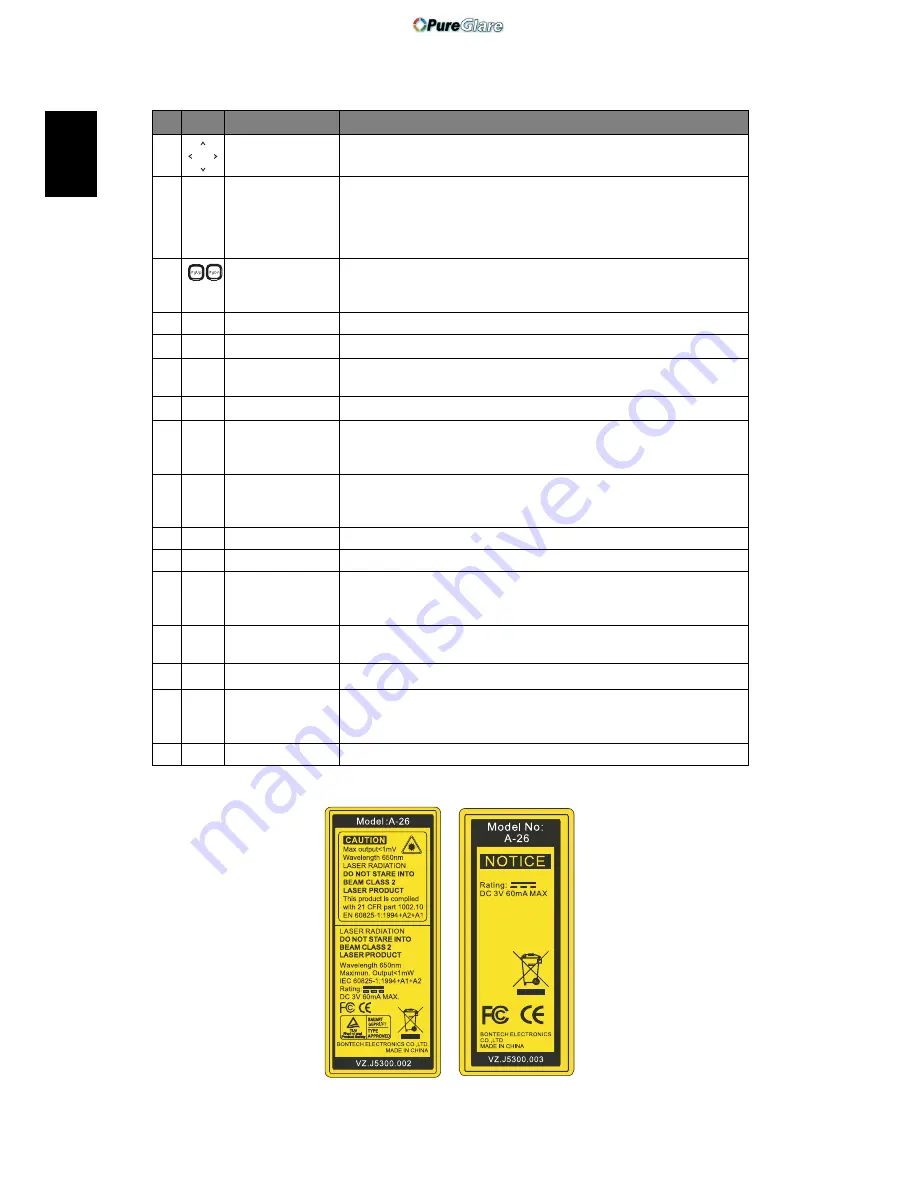
6
English
Note:
12
Four directional
select keys
Use up, down, left, right buttons to select items or make
adjustments to your selection.
13
MENU
•
Press "MENU" to launch the Onscreen display (OSD)
menu, back to the previous step for the OSD menu
operation or exit the OSD menu.
•
Confirm your selection of items.
14
PAGE
For computer mode only. Use this button to select the next or
previous page. This function is only available when connected
to a computer via a USB cable.
15
RGB
Press "RGB" for true-color optimization.
16
BRIGHTNESS
Press "BRIGHTNESS" to adjust the brightness of the image.
17
CONTRAST
Use the "CONTRAST" option to control the difference
between the lightest and darkest parts of the picture.
18
COLOR
Press "COLOR" to adjust the color temperature of image.
19
VGA
Press "VGA" to change source to the VGA connector. This
connector supports analog RGB, YPbPr (480p/576p/720p/
1080i), YCbCr (480i/576i) and RGBsync.
20
COMPONENT
Press "COMPONENT" to change source to Component video.
This connection supports YPbPr (480p/576p/720p/1080i) and
YCbCr (480i/576i).
21
S-VIDEO
To change source to S-Video.
22
VIDEO
To change source to COMPOSITE VIDEO.
23
DVI
Press "DVI" to change source to DVI. This connection supports
digital RGB, analog RGB, YPbPr (480p/576p/720p/1080i),
YCbCr (480i/576i) and HDCP signals.
24
HDMI™
To change source to HDMI™. (for the model if with HDMI™
connector)
25
MUTE
To turn on/off the volume.
26
WIRELESS
Press "WIRELESS" to display the image which is wirelessly
transmitted from the PC to the projector via the "Acer
eProjection Management" utility. (for wireless model)
27
KeyPad 0~9
Press "0~9" to input a password in the "Security settings".
# Icon
Function
Description
http://www.pureglare.com.au
















































