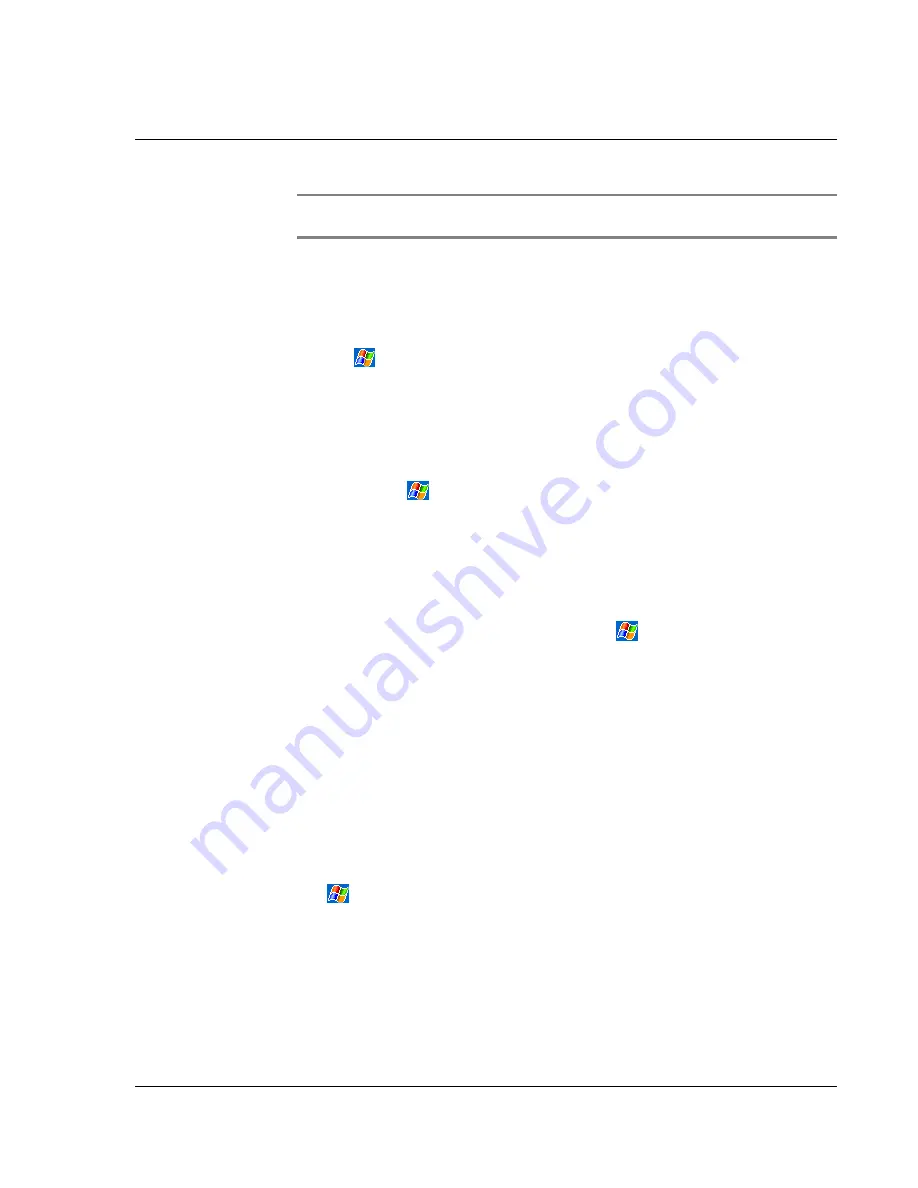
1 1 C u s t o m i s i n g y o u r h a n d h e l d
Adding and removing programs
79
NOTE:
Read any installation instructions, Read Me files, or documentation that comes with
the program. Many programs provide special installation instructions.
3
Tap the file, such as a *.xip or *.exe file.
The installation wizard will begin.
4
Follow the directions on the screen.
To add a program to the Start menu
• Tap
, Settings, Menus, the Start Menu tab, and then the check box for the
program.
If you do not see the program listed, you can either use File Explorer on your
handheld to move the program to the Start Menu folder, or use ActiveSync
on your computer to create a shortcut to the program and place the shortcut
in the Start Menu folder.
– Using File Explorer on your handheld
a
Tap
, Programs, File Explorer, and locate the program (tap the folder
list, labeled My Documents by default, and then My Device to see a list of
all folders on your handheld).
b
Tap and hold the program and tap Cut on the pop-up menu.
c
Open the Start Menu folder located in the Windows folder, tap and hold
a blank area of the window.
d
Tap Paste on the pop-up menu.
The program will now appear on the
menu.
For more information on using File Explorer, see "To use File Explorer" on page
32.
– Using ActiveSync on your computer
a
Use the Explorer in ActiveSync to explore your handheld files and locate
the program.
b
Right-click the program, and then click Create Shortcut.
c
Move the shortcut to the Start Menu folder in the Windows folder.
The shortcut now appears on the Start Menu.
For more information on using ActiveSync, see ActiveSync Help on your computer.
Removing programs
1
Tap
and then Settings.
2
On the System tab, tap Remove Programs.
3
Tap the program you wish to remove, then tap the Remove button.
If the program does not appear in the list of installed programs, use File Explorer on
your handheld to locate the program:
1
Tap and hold the program.
2
Tap Delete on the pop-up menu.
Содержание n35
Страница 1: ...Manual for Acer n35 Handheld ...
Страница 4: ...About this Manual iv ...
Страница 30: ...1 Getting started Setting GPS configuration 18 ...
Страница 40: ...2 Entering data in your Acer n35 Using My Text 28 ...
Страница 70: ...5 Managing Microsoft Pocket PC 2003 companion programs Microsoft Reader for Pocket PC 58 ...
Страница 75: ...6 Backup and restore data 63 4 Tap Delete to remove the file ...
Страница 76: ...6 Backup and restore data 64 ...
Страница 88: ...10 Using Microsoft Pocket Internet Explorer Using Pocket Internet Explorer 76 ...
Страница 92: ...11 Customising your handheld Adding and removing programs 80 ...


























