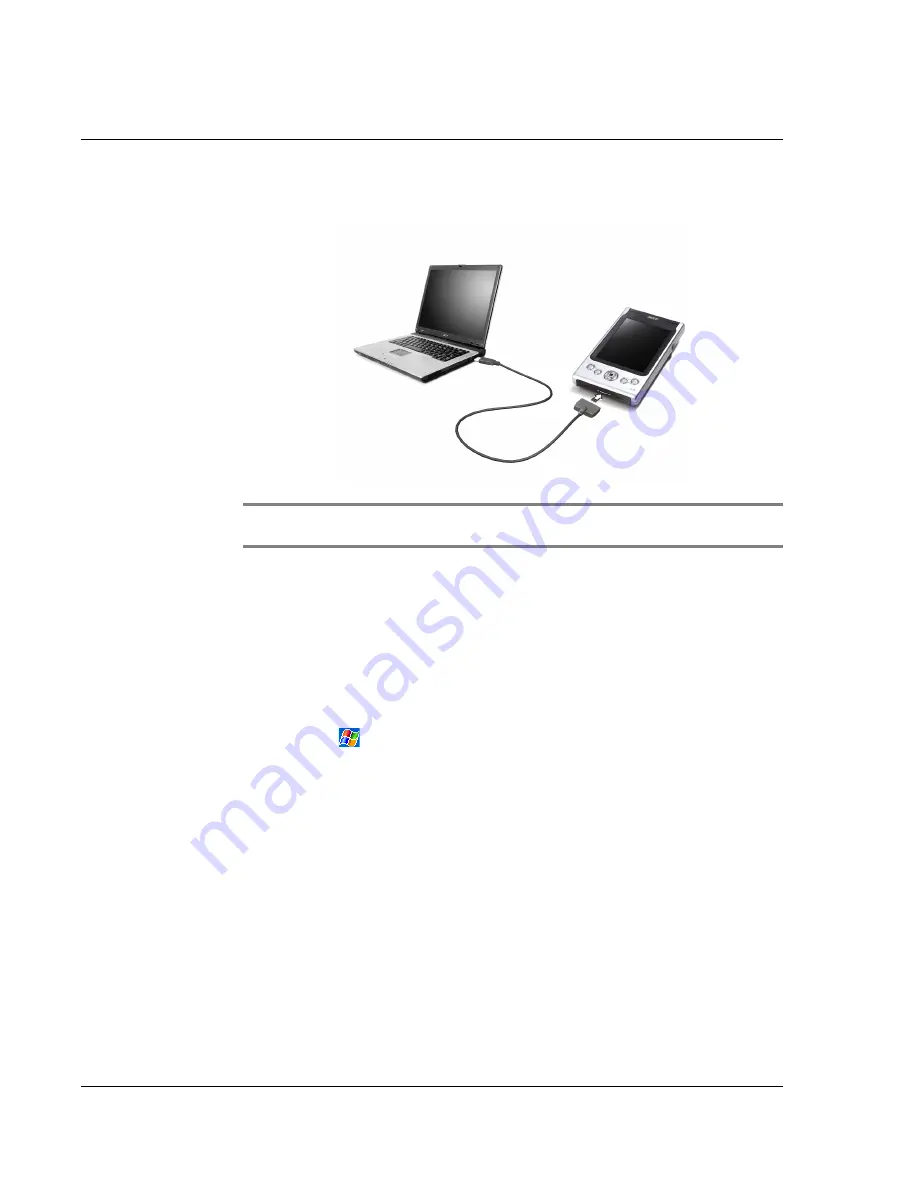
1 G e t t i n g s t a r t e d
Command interface
14
2
Plug the USB client connector into a USB port on your computer.
The 'New Partnership' setup wizard will automatically start on your computer screen.
NOTE:
If the wizard does not automatically appear, launch ActiveSync on your computer by
clicking on its icon from Start>Programs.
3
Follow the onscreen instructions.
The first synchronisation process will automatically begin when you finish using the
wizard.
After your first synchronisation, take a look at Calendar, Contacts, and Tasks on your
handheld. You'll notice that information you've stored in Microsoft Outlook on your
computer has been copied to your handheld, and you didn't have to type a word.
Disconnect your handheld from your computer and you're ready to go!
Once you have set up ActiveSync and completed the first synchronisation process, you
can initiate synchronisation from your handheld. To switch to ActiveSync on your
handheld, tap
, and then tap ActiveSync.
Command interface
Handheld buttons and the stylus
Your handheld has hardware buttons that control actions and scroll functions, and a
stylus for selecting items and entering information.
On your handheld, the stylus replaces the mouse.
• Tap. Touch the screen once with the stylus to open items and select options.
• Drag. Hold the stylus on the screen and drag across the screen to select text
and images. Drag in a list to select multiple items.
• Tap and hold. Tap and hold the stylus on an item to see a list of actions
available for that item. On the pop-up menu that appears, tap the action you
want to perform.
Содержание n35
Страница 1: ...Manual for Acer n35 Handheld ...
Страница 4: ...About this Manual iv ...
Страница 30: ...1 Getting started Setting GPS configuration 18 ...
Страница 40: ...2 Entering data in your Acer n35 Using My Text 28 ...
Страница 70: ...5 Managing Microsoft Pocket PC 2003 companion programs Microsoft Reader for Pocket PC 58 ...
Страница 75: ...6 Backup and restore data 63 4 Tap Delete to remove the file ...
Страница 76: ...6 Backup and restore data 64 ...
Страница 88: ...10 Using Microsoft Pocket Internet Explorer Using Pocket Internet Explorer 76 ...
Страница 92: ...11 Customising your handheld Adding and removing programs 80 ...






























