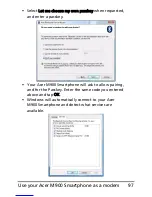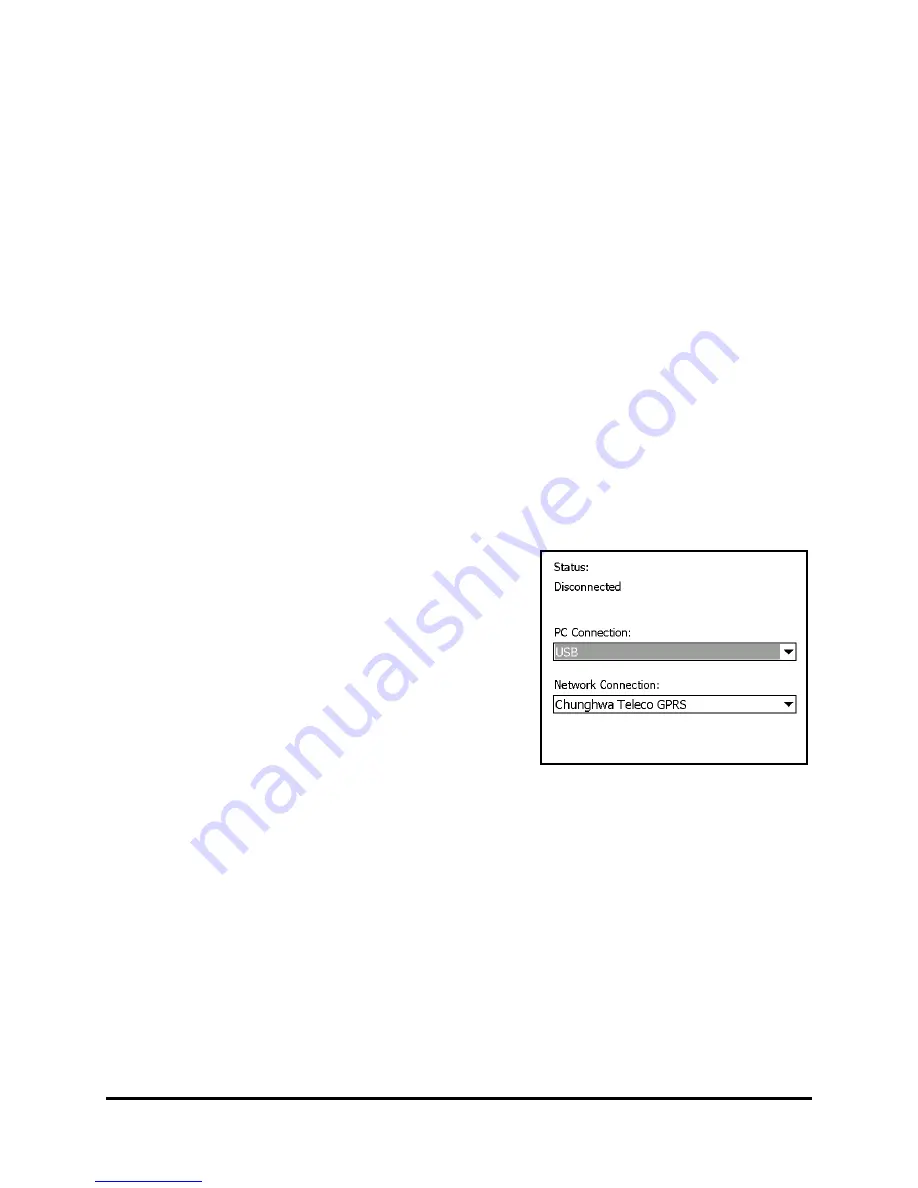
95
Use your Acer M900 Smartphone as a modem
7. Enter the name of your ISP (Internet Service Provider) and
click Next.
8. Enter your ISP’s phone number. The number must begin
with ‘*99#’. Click Next.
9. Select one option from the Connection Availability screen
and click Next.
10.Enter your username and password and click Next.
11.Click Finish to complete the setup.
You can now establish a Bluetooth connection between your
PC and your Acer M900 Smartphone. When you attempt to
access the Internet on your PC, the Acer M900 Smartphone will
dial the ISP number specified to establish a connection.
Use a USB connection
1. Close ActiveSync if it is running. This helps Internet sharing
to function properly.
2. Tap Start > Programs > Internet
Sharing.
3. Select USB from the PC connec-
tion drop-down menu.
4. Select your network connection
type from the network connec-
tion drop-down menu.
5. Tap Connect.
Your Acer M900 Smartphone will now act as a modem.
Use a Bluetooth connection
You can also use Bluetooth to link your PC to your Acer M900
Smartphone to connect to the Internet. Ensure that Bluetooth
is enabled from the Comm. Manager (refer to “Comm. Man-
ager” on page 66), and that other devices can discover your
Acer M900 Smartphone. To do this, open the Comm. Manager,
Содержание M900
Страница 1: ...1 Acer M900 User Guide ...
Страница 6: ...Acer M900 Smartphone User Guide 6 ...
Страница 10: ...Acer M900 Smartphone User Guide 10 ...
Страница 24: ...Acer M900 Smartphone User Guide 24 ...
Страница 42: ...Acer M900 Smartphone User Guide 42 ...
Страница 54: ...Acer M900 Smartphone User Guide 54 ...
Страница 60: ...Acer M900 Smartphone User Guide 60 ...
Страница 92: ...Acer M900 Smartphone User Guide 92 ...
Страница 116: ...Acer M900 Smartphone User Guide 116 ...
Страница 119: ...119 the voice call screen 28 volume adjusting 85 W Windows Media Player 81 WLAN settings 68 word completion 40 ...