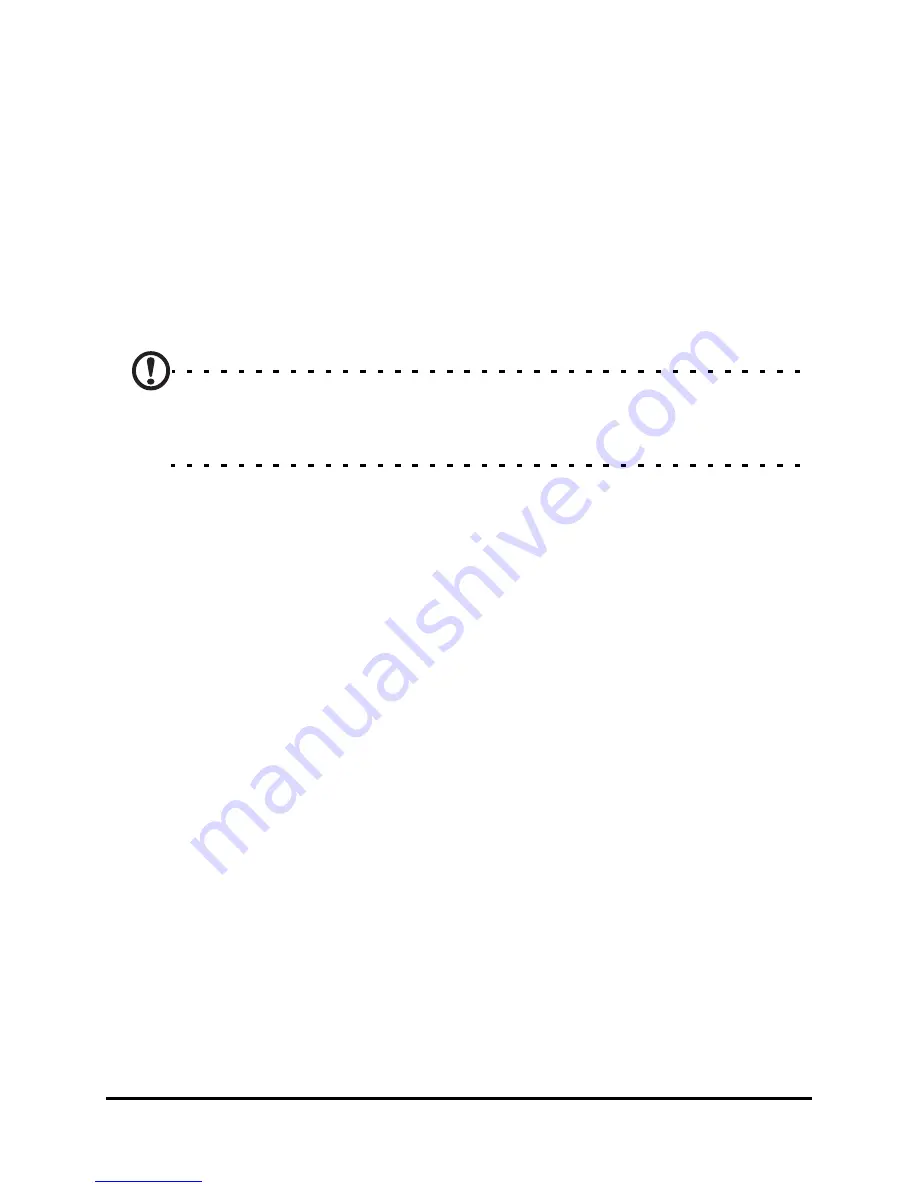
Acer M900 Smartphone User Guide
74
3. Tap Menu > Edit.
4. Edit the contact information and tap OK to save.
Copy contacts
You can copy contacts stored in internal memory to your SIM
card, and vice versa.
Copy a contact from internal memory to
the SIM card
Note: Copying a contact from internal memory to your SIM will only
copy the contact’s name and phone number. Names longer than 14
characters will be truncated.
1. Tap Start > Contacts.
2. Tap the internal memory contact you want to save.
3. Tap Menu > Copy Contact > To SIM.
4. Edit the information as required.
5. Tap OK to save the contact to your SIM card.
Copy a contact from the SIM card to
internal memory
1. Tap Start > Contacts.
2. Tap the SIM contact you want to save.
3. Tap Menu > Copy Contact > To Contacts.
4. Edit the information as required.
5. Tap OK to save the contact to your internal memory.
Send contacts via text or beam
You can send your contacts details to other phones using text
messaging or via beam.
Содержание M900
Страница 1: ...1 Acer M900 User Guide ...
Страница 6: ...Acer M900 Smartphone User Guide 6 ...
Страница 10: ...Acer M900 Smartphone User Guide 10 ...
Страница 24: ...Acer M900 Smartphone User Guide 24 ...
Страница 42: ...Acer M900 Smartphone User Guide 42 ...
Страница 54: ...Acer M900 Smartphone User Guide 54 ...
Страница 60: ...Acer M900 Smartphone User Guide 60 ...
Страница 92: ...Acer M900 Smartphone User Guide 92 ...
Страница 116: ...Acer M900 Smartphone User Guide 116 ...
Страница 119: ...119 the voice call screen 28 volume adjusting 85 W Windows Media Player 81 WLAN settings 68 word completion 40 ...






























