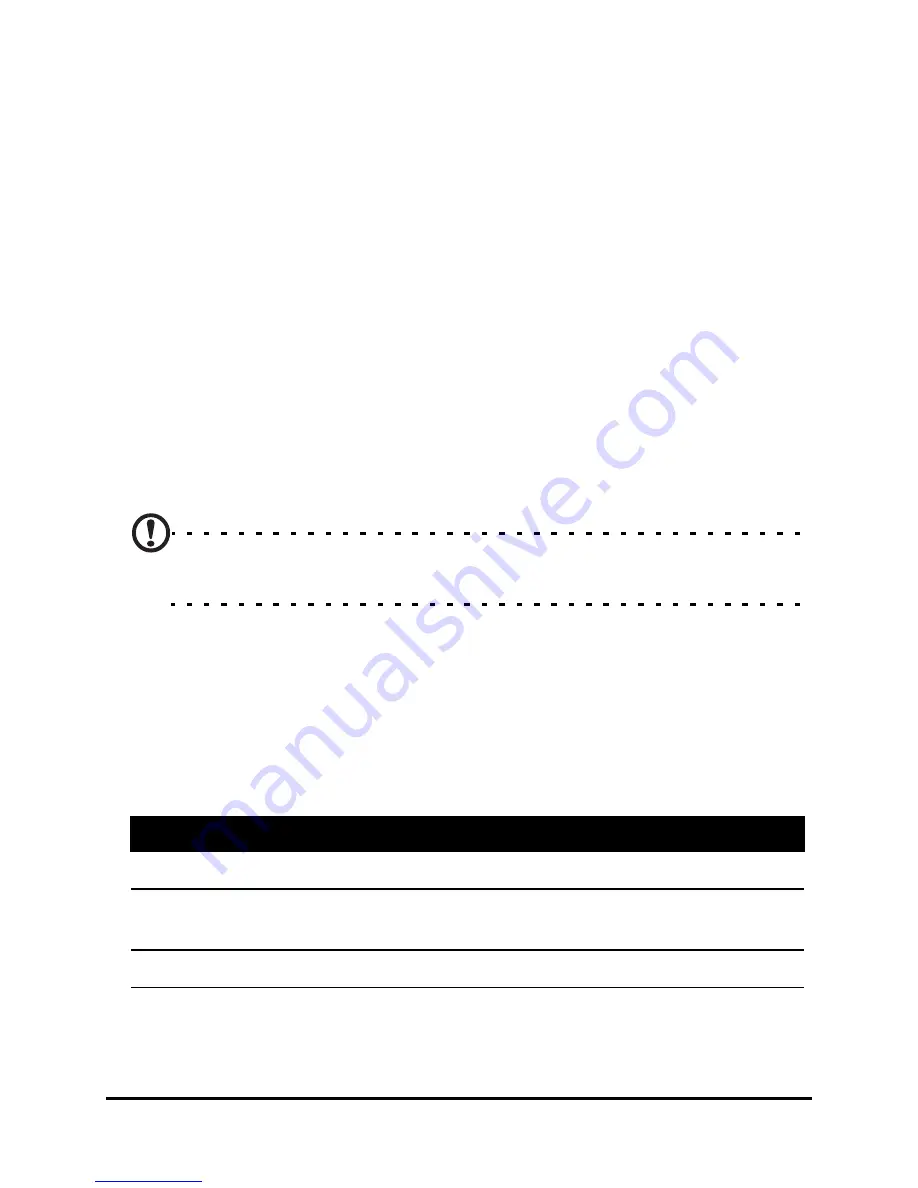
Acer M900 Smartphone User Guide
72
Set up call forwarding
1. Tap Start > Settings > Personal tab > Phone > Services tab.
2. Select Call Forwarding from the list and tap Get Settings.
3. Specify whether to forward all calls or only under certain
conditions. Tap the checkboxes to select the option you
require and enter number(s) to which the calls will be
forwarded.
4. Tap OK to confirm and save.
Set up call waiting
1. Tap Start > Settings > Personal tab > Phone > Services tab.
2. Select Call Waiting from the list and tap Get Settings.
3. Select whether to be notified or not when a call is waiting.
4. Tap OK to confirm and save.
Note: Refer to the Help menus for more detailed information on
adjusting phone settings.
Choose a profile and ring tone
A profile contains settings for alert notification, device vol-
ume, ring type and tone.
1. Tap Start > Programs > Phone > Sound Profiles. There are
three profiles:
2. Select a profile and use the lists and sliders to adjust set-
tings to customize your profile.
3. Tap Advance to set further options for each profile.
Profile
Description
Normal
The default profile. Call alert levels are set to medium.
Vibrate
Intended for discreet use. Call alert is muted and set to
vibrate.
Silent
Call alert is muted and vibrate is turned off.
Содержание M900
Страница 1: ...1 Acer M900 User Guide ...
Страница 6: ...Acer M900 Smartphone User Guide 6 ...
Страница 10: ...Acer M900 Smartphone User Guide 10 ...
Страница 24: ...Acer M900 Smartphone User Guide 24 ...
Страница 42: ...Acer M900 Smartphone User Guide 42 ...
Страница 54: ...Acer M900 Smartphone User Guide 54 ...
Страница 60: ...Acer M900 Smartphone User Guide 60 ...
Страница 92: ...Acer M900 Smartphone User Guide 92 ...
Страница 116: ...Acer M900 Smartphone User Guide 116 ...
Страница 119: ...119 the voice call screen 28 volume adjusting 85 W Windows Media Player 81 WLAN settings 68 word completion 40 ...






























