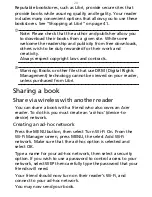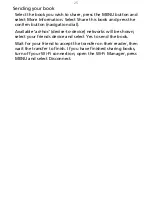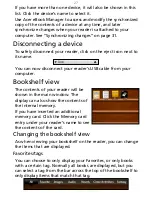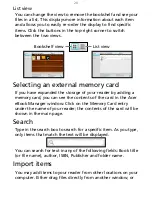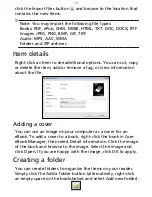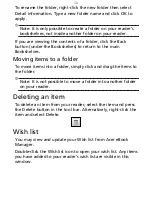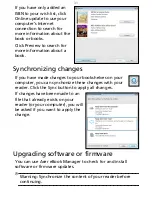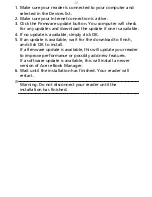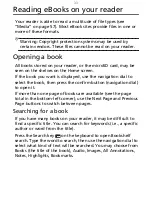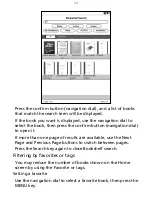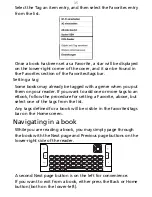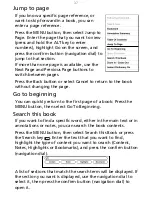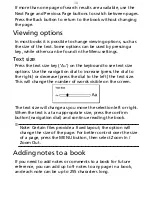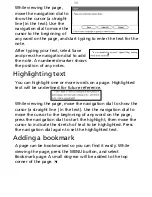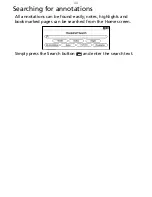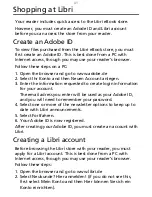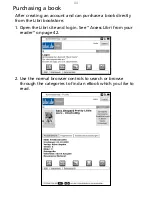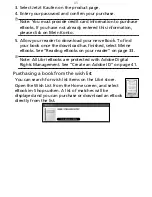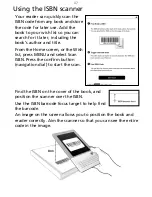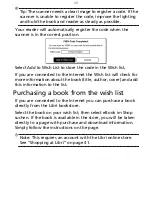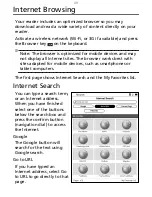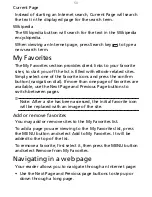37
Jump to page
If you know a specific page reference, or
want to skip forward in a book, you can
enter a page reference.
Press the MENU button, then select Jump to
Page. Enter the page that you want to view
(press and hold the ALT key to enter
numbers), highlight Go on the screen, and
press the confirm button (navigation dial) to
jump to that section.
If more than one page is available, use the
Next Page and Previous Page buttons to
switch between pages.
Press the Back button or select Cancel to return to the book
without changing the page.
Go to beginning
You can quickly return to the first page of a book: Press the
MENU button, then select Go To Beginning.
Search this book
If you want to find a specific word, either in the main text or in
annotations or notes, you can search the book contents.
Press the MENU button, then select Search this Book or press
the Search key
. Enter the text that you want to find,
highlight the type of content you want to search (Content,
Notes, Highlights or Bookmarks), and press the confirm button
(navigation dial).
A list of sections that match the search term will be displayed. If
the section you want is displayed, use the navigation dial to
select it, then press the confirm button (navigation dial) to
open it.
Содержание LumiRead 600
Страница 1: ...Acer LumiRead 600 User Guide Press the Next page button on your reader to see more ...
Страница 6: ...6 Getting to know your reader Views top front 2 7 6 3 5 4 8 9 10 1 ...
Страница 8: ...8 Views back bottom 11 12 13 14 151617 18 Description on previous page ...
Страница 65: ...65 Ỷ 䌯 柣暣㨇枰 㱽忂ᾉㆾⶍ㤕ˣ䥹 慓䗪䓐暣㲊廣 暣㨇姕 ᷳ 㒦炻㷃 暣䡩㲊 枧炻婳 ἧ䓐ˤ ...