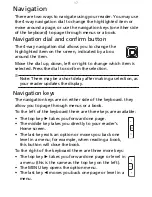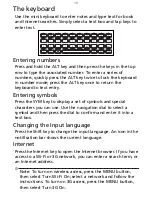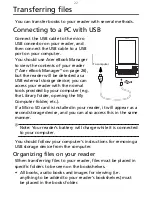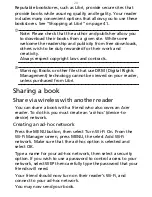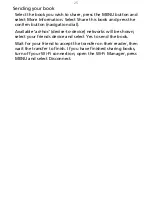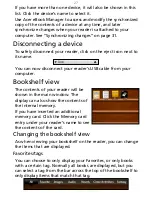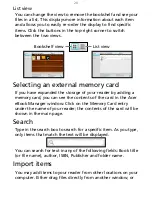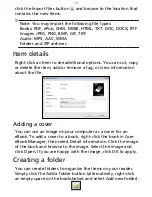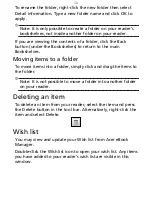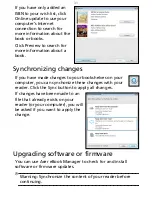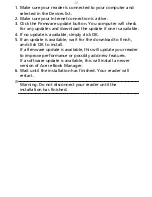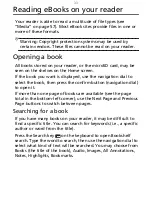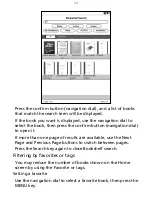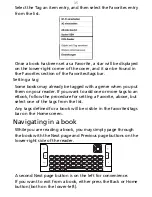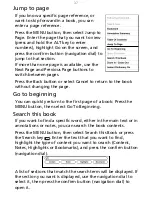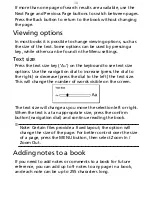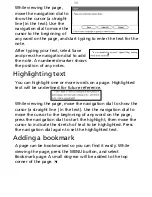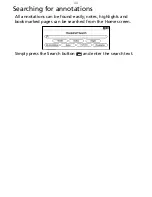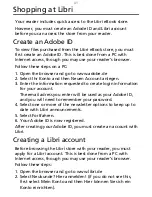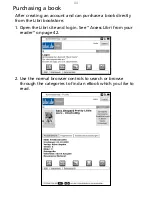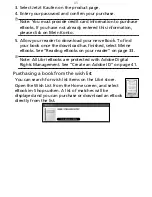30
To rename the folder, right-click the new folder then select
Detail information. Type a new folder name and click OK to
apply.
Note: It is only possible to create a folder on your reader’s
bookshelves, not inside another folder on your reader.
If you are viewing the contents of a folder, click the Back
button (under the Bookshelves) to return to the main
Bookshelves.
Moving items to a folder
To move items into a folder, simply click and drag the items to
the folder.
Note: It is not possible to move a folder into another folder
on your reader.
Deleting an item
To delete an item from your reader, select the item and press
the Delete button in the tool bar. Alternatively, right-click the
item and select Delete.
Wish list
You may view and update your Wish list from Acer eBook
Manager.
Double-click the Wish list icon to open your wish list. Any items
you have added to your reader’s wish list are visible in this
window.
Содержание LumiRead 600
Страница 1: ...Acer LumiRead 600 User Guide Press the Next page button on your reader to see more ...
Страница 6: ...6 Getting to know your reader Views top front 2 7 6 3 5 4 8 9 10 1 ...
Страница 8: ...8 Views back bottom 11 12 13 14 151617 18 Description on previous page ...
Страница 65: ...65 Ỷ 䌯 柣暣㨇枰 㱽忂ᾉㆾⶍ㤕ˣ䥹 慓䗪䓐暣㲊廣 暣㨇姕 ᷳ 㒦炻㷃 暣䡩㲊 枧炻婳 ἧ䓐ˤ ...