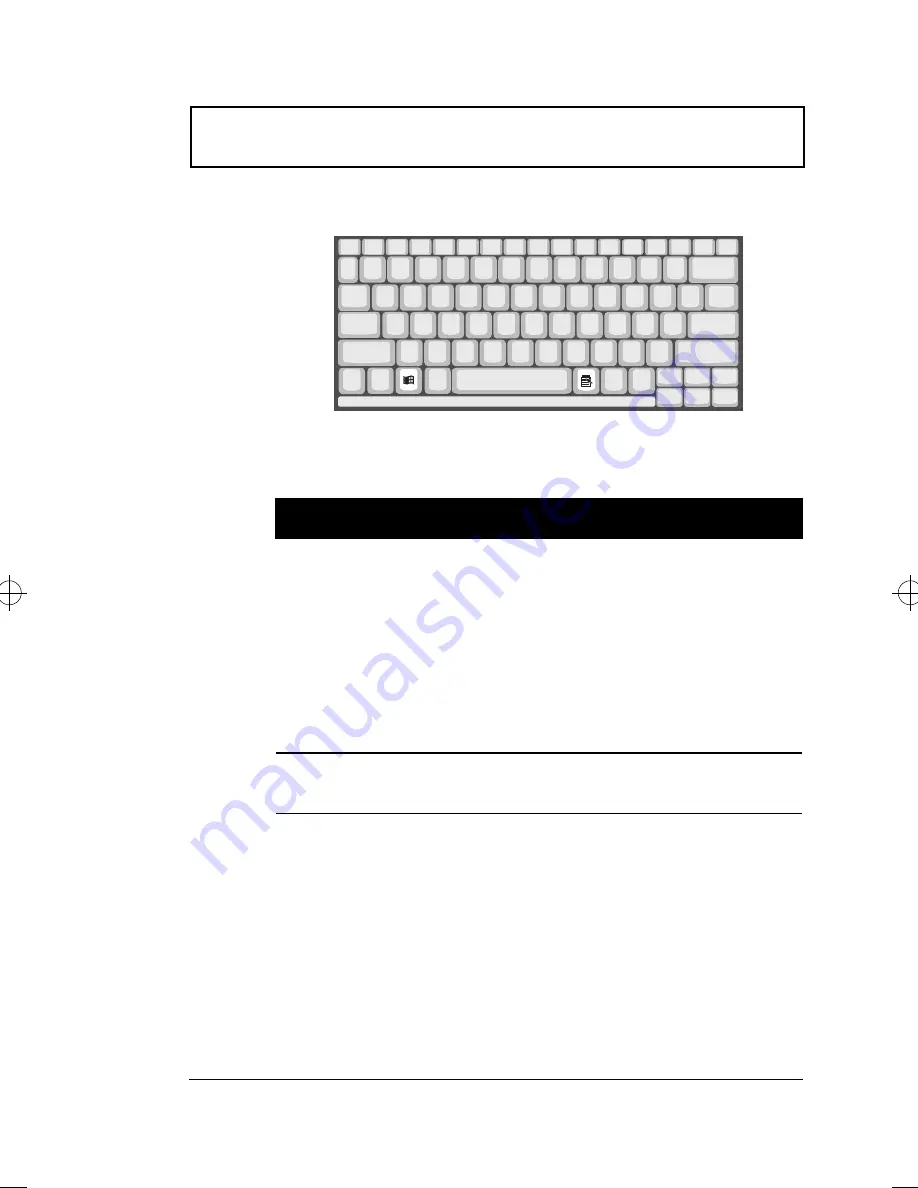
Keyboard
Chapter 1 Getting Familiar with your Computer
11
Windows 95 Keys
The keyboard has two keys that perform Windows 95-
specific functions.
Key
Description
Windows logo key
Start button. Combinations with this key
performs special functions. Below are a
few examples:
á
+ Tab (Activate next Taskbar button)
á
+ E (Explore My Computer)
á
+ F (Find Document)
á
+ M (Minimize All)
Shift +
á
+ M (Undo Minimize All)
á
+ R (Display Run dialog box)
Application key
Opens the application’s context menu
(same as right-click).
700-e.book : 700-1e.fm Page 11 Wednesday, April 22, 1998 11:18 AM
Содержание Extensa 700
Страница 1: ......
Страница 12: ...xii ...
Страница 22: ...2 User s Guide Securing your Computer 29 Security Notch 29 Passwords 29 ...
Страница 40: ...Storage 20 User s Guide 4 Insert a module into the media bay until it clicks in place ...
Страница 126: ...106 User s Guide ...
Страница 136: ...116 User s Guide ...
















































