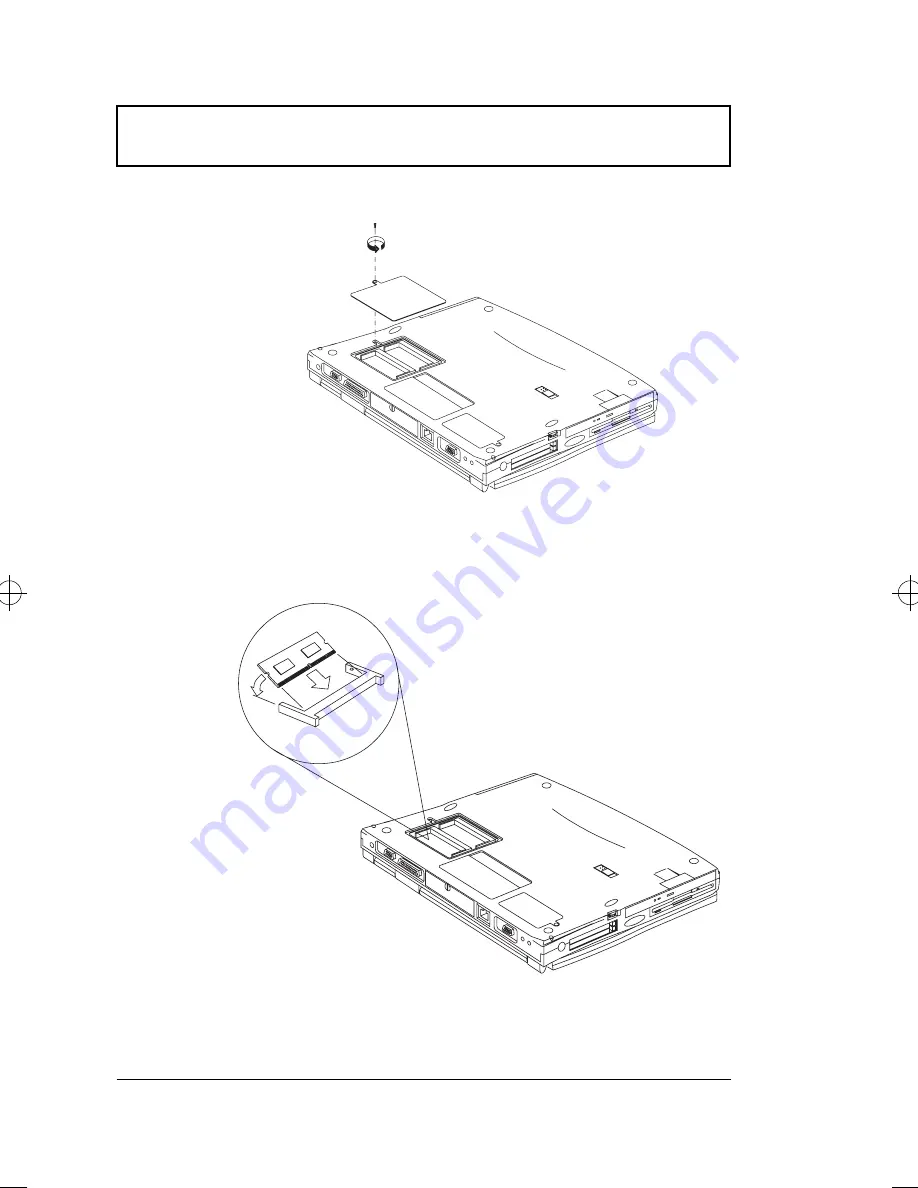
Key Component Upgrades
60
User’s Guide
3.
Insert the memory module diagonally into the slot, then
gently press down until it clicks into place.
4.
Replace the memory door and secure it with the screw.
The computer automatically detects and reconfigures the
total memory size.
700-e.book : 700-3e.fm Page 60 Wednesday, April 22, 1998 11:18 AM
Содержание Extensa 700
Страница 1: ......
Страница 12: ...xii ...
Страница 22: ...2 User s Guide Securing your Computer 29 Security Notch 29 Passwords 29 ...
Страница 40: ...Storage 20 User s Guide 4 Insert a module into the media bay until it clicks in place ...
Страница 126: ...106 User s Guide ...
Страница 136: ...116 User s Guide ...






























