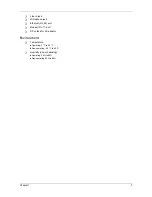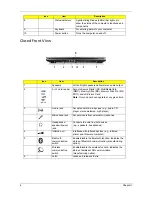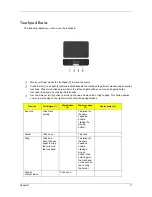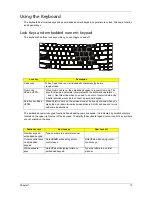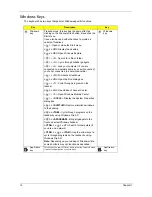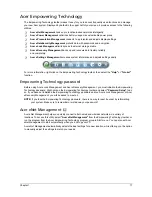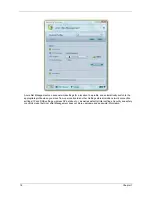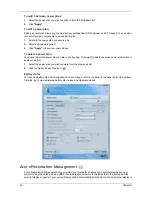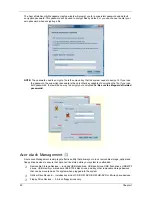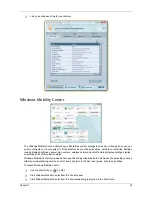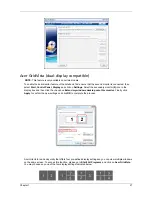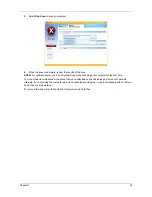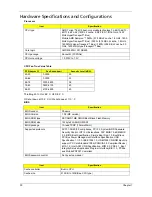Chapter 1
17
Acer Empowering Technology
The Empowering Technology toolbar makes it easy for you to access frequently used functions and manage
your new Acer
system. Displayed by default in the upper half of your screen, it provides access to the following
utilities:
K
Acer eNet Management hooks up to location-based networks intelligently.
K
Acer ePower Management optimizes battery usage via customizable power plans.
K
Acer ePresentation Management connects to a projector and adjusts display settings.
K
Acer eDataSecurity Management protects data with passwords and encryption.
K
Acer eLock Management limits access to external storage media.
K
Acer eRecovery Management backs up and
recovers data flexibly, reliably
and completely.
K
Acer eSettings Management accesses system information and adjusts settings easily.
For more information, right click on the Empowering Technology toolbar, then select the "Help" or "Tutorial"
function.
Empowering Technology password
Before using Acer eLock Management and Acer eRecovery Management, you must initialize the Empowering
Technology password. Right-click on the Empowering Technology toolbar and select "Password Setup" to do
so. If you have not initialized the Empowering Technology password and run Acer eLock Management or Acer
eRecovery Management, you will be asked to create it.
NOTE: If you lose the Empowering Technology password, there is no way to reset it except by reformatting
your system. Make sure to remember or write down your password!
Acer eNet Management
Acer eNet Management helps you quickly connect to both wired and wireless networks in a variety of
locations. To access this utility, select "Acer eNet Management" from the Empowering Technology toolbar or
run the program from the Acer Empowering Technology program group in Start menu. You can also set Acer
eNet Management to start automatically when you boot up your PC.
Acer eNet Management automatically detects the best settings for a new location, while offering you the option
to manually adjust the settings to match your needs
.
Содержание Extensa 5420G
Страница 6: ...VI ...
Страница 10: ...X Table of Contents ...
Страница 65: ...Chapter 2 55 ...
Страница 66: ...56 Chapter 2 ...
Страница 111: ...Chapter 3 101 14 Remove the internal microphone from the back cover 15 Remove the Web camera from the back cover ...
Страница 112: ...102 Chapter 3 ...
Страница 126: ...116 Chapter 4 F5h Boot to Mini DOS F6h Clear Huge Segment F7h Boot to Full DOS Code Beeps ...
Страница 138: ...128 Chapter 5 ...
Страница 172: ...Appendix A 162 ...
Страница 178: ...168 Appendix C ...