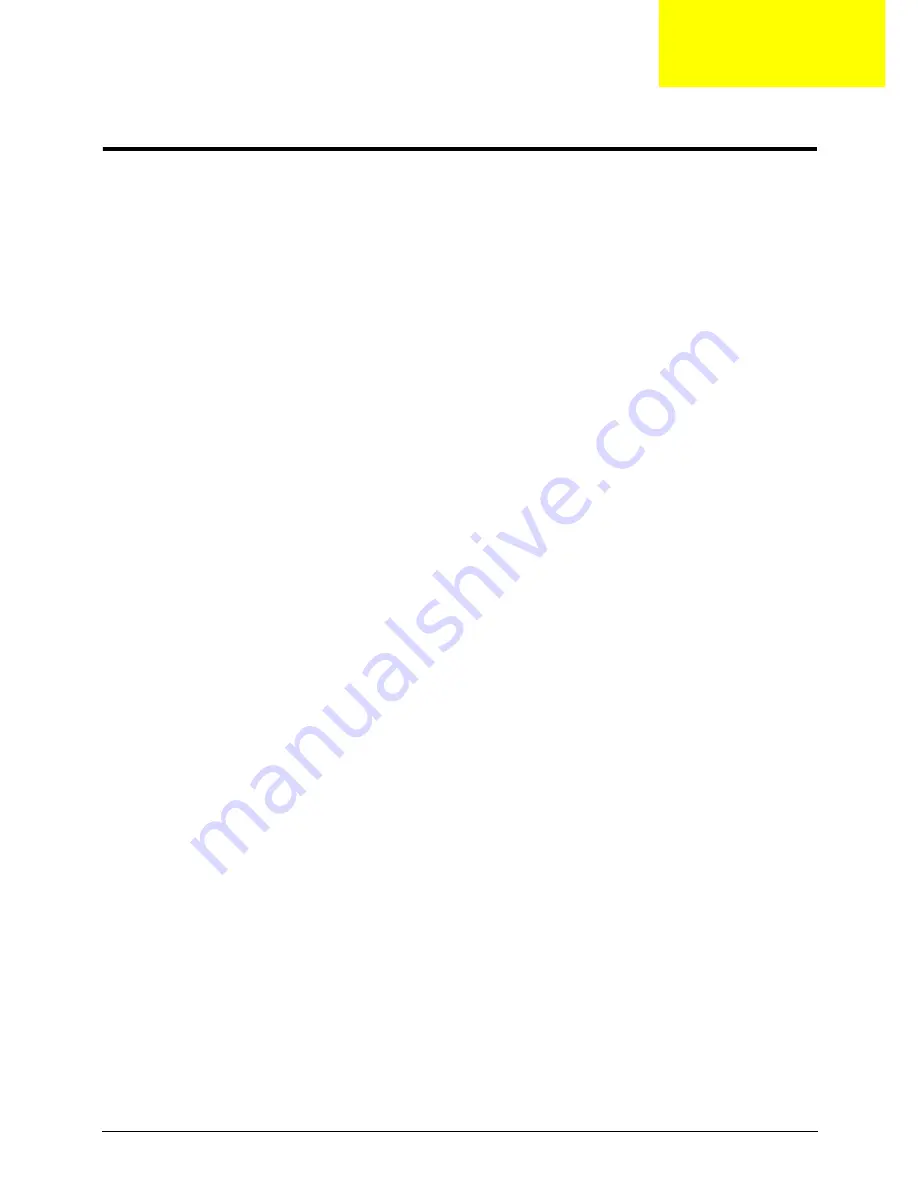
Chapter 2
25
System Utilities
BIOS Setup Utility
The BIOS Setup Utility is a hardware configuration program built into your computer’s BIOS (Basic Input/
Output System).
Your computer is already properly configured and optimized, and you do not need to run this utility. However, if
you encounter configuration problems, you may need to run Setup. Please also refer to Chapter 4
Troubleshooting when problem arises.
To activate the BIOS Utility, press
F2
during POST (when “Press <F2> to enter Setup” message is prompted
on the bottom of screen).
Press
F2
to enter setup. The default parameter of F12 Boot Menu is set to “disabled”. If you want to change
boot device without entering BIOS Setup Utility, please set the parameter to “enabled”.
Press <F12> during POST to enter multi-boot menu. In this menu, user can change boot device without
entering BIOS SETUP Utility.
Navigating the BIOS Utility
There are six menu options: Information, Main, Advanced, Security, Boot, and Exit.
Follow these instructions:
•
To choose a menu, use the left and right arrow keys.
•
To choose an item, use the up and down arrow keys.
•
To change the value of a parameter, press
F5
or
F6
.
•
A plus sign (+) indicates the item has sub-items. Press
Enter
to expand this item.
•
Press
Esc
while you are in any of the menu options to go to the Exit menu.
•
In any menu, you can load default settings by pressing
F9
. You can also press
F10
to save any
changes made and exit the BIOS Setup Utility.
NOTE:
You can change the value of a parameter if it is enclosed in square brackets. Navigation keys for a
particular menu are shown on the bottom of the screen. Help for parameters are found in the Item
Specific Help part of the screen. Read this carefully when making changes to parameter values.
Please
note that system information is subject to different models
.
Chapter 2
Содержание eMachines E720 Series
Страница 6: ...VI...
Страница 60: ...50 Chapter 3 6 Remove the HDD cover as shown 7 Remove the WLAN cover as shown...
Страница 81: ...Chapter 3 71 6 Turn the upper cover over The upper cover appears as follows...
Страница 102: ...92 Chapter 3 7 Lift the Thermal Module clear of the Mainboard...
Страница 108: ...98 Chapter 3 6 Disconnect the left and right Inverter board cables as shown...
Страница 122: ...112 Chapter 3 3 Replace the RJ 11 cable in its housing...
Страница 133: ...Chapter 3 123 2 Replace the bracket as shown 3 Replace the single securing screw...
Страница 136: ...126 Chapter 3 2 Connect the seven cables on the mainboard as shown B C D E F G A...
Страница 142: ...132 Chapter 3 7 Replace the adhesive strip to secure the cable 8 Replace bracket and secure with provided screw...
Страница 148: ...138 Chapter 3...
Страница 170: ...160 Chapter 4...
Страница 188: ...Appendix A 178 Model Definition and Configuration Appendix A...
Страница 206: ...Appendix A 196...
Страница 212: ...202 Appendix C...






























