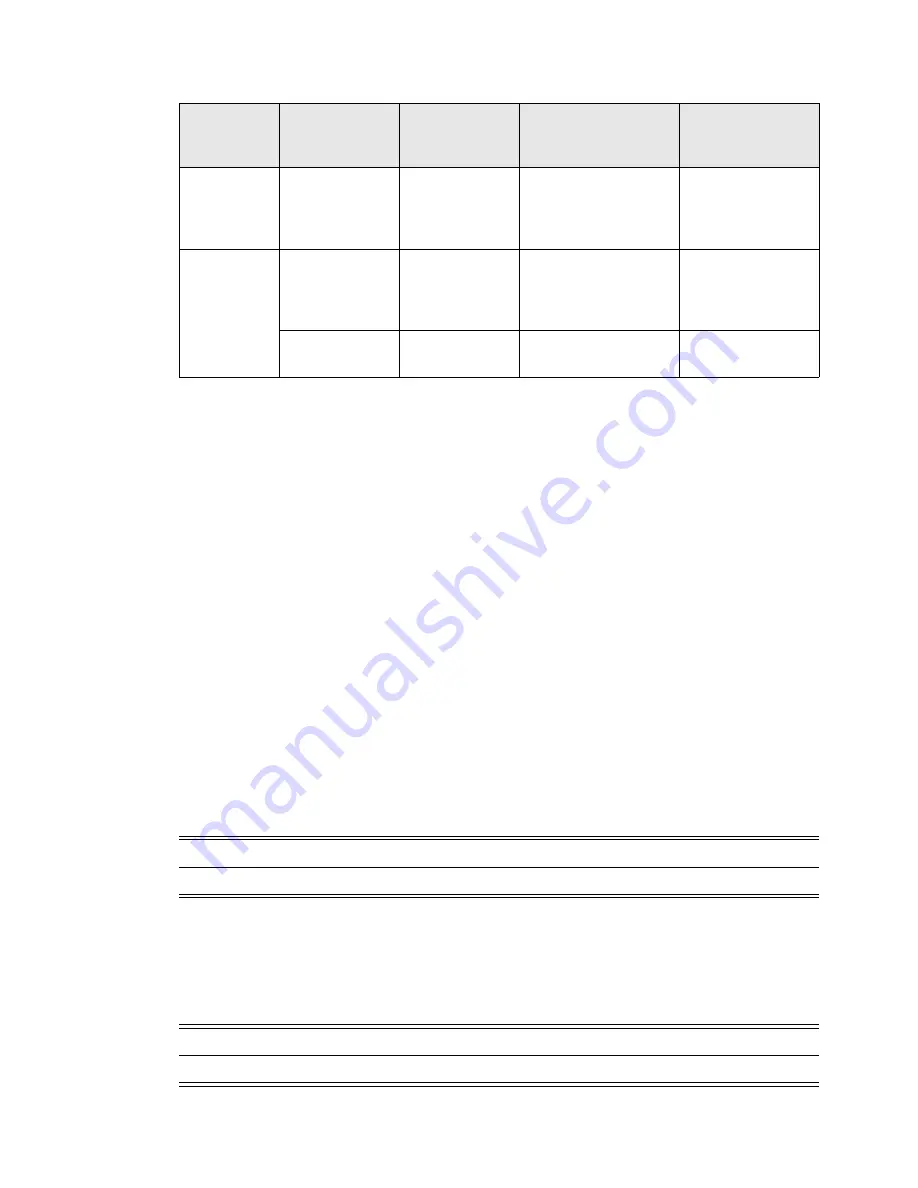
Connecting Devices to Your Display |
23
ANALOG CONNECTIONS
Connecting with an Analog Video Source:
D-SUB connection:
1. Connect a VGA cable to the D-SUB connector.
2. Select
VGA
using the [SOURCE] button on the display, or the [INPUT] button on the remote
control. Once selected, the audio automatically switches to [LINE IN] on the display.
Audio with a D-SUB connection:
• Connect an audio cable (3.5-mm stereo mini), to the AUDIO IN connector. Because the audio
automatically switches to [LINE IN], the audio is output simply by connecting the cable.
DIGITAL CONNECTIONS
Connecting with a Digital Video Source:
HDMI Connection:
1. Connect an HDMI cable to the HDMI1, HDMI2 or HDMI3 connector.
2. Select
HDMI1
,
HDMI2
, or
HDMI3
according to the connected connector by pressing the
[SOURCE] button on the display or the [INPUT] button on the remote control.
Audio with an HDMI connection:
• For HDMI 1, HDMI 2 or HDMI 3, the default setting of audio source is a TMDS signal with HDMI
cable. Users can use an external audio source if an audio cable (3.5-mm stereo mini) is
connected to the AUDIO IN connector. Open the OSD Menu and select
Sound > Audio
Source > LINE IN
. (See “OSD (On-Screen-Display) Controls” on page 26).
Connecting
equipment
Connecting
video terminal
Input signal
name on
source menu
Connecting audio
terminal
Input button on
remote control
AV
HDMI 1
HDMI 2
HDMI 3
HDMI 1
HDMI 2
HDMI 3
HDMI 1
HDMI 2
HDMI 3
[Optional: AUDIO IN]
INPUT > HDMI 1
INPUT > HDMI 2
INPUT > HDMI 3
PC
HDMI 1
HDMI 2
HDMI 3
HDMI 1
HDMI 2
HDMI 3
HDMI 1
HDMI 2
HDMI 3
[Optional: AUDIO IN]
INPUT > HDMI 1
INPUT > HDMI 2
INPUT > HDMI 3
D-SUB
(VGA IN)
VGA
AUDIO IN
INPUT > VGA
NOTE
Please use an HDMI cable with HDMI logo.
NOTE
It may take a moment for the signal to appear on the screen.
Содержание DT653
Страница 1: ...Public Information Display User Manual DT653 ...
Страница 2: ......






























