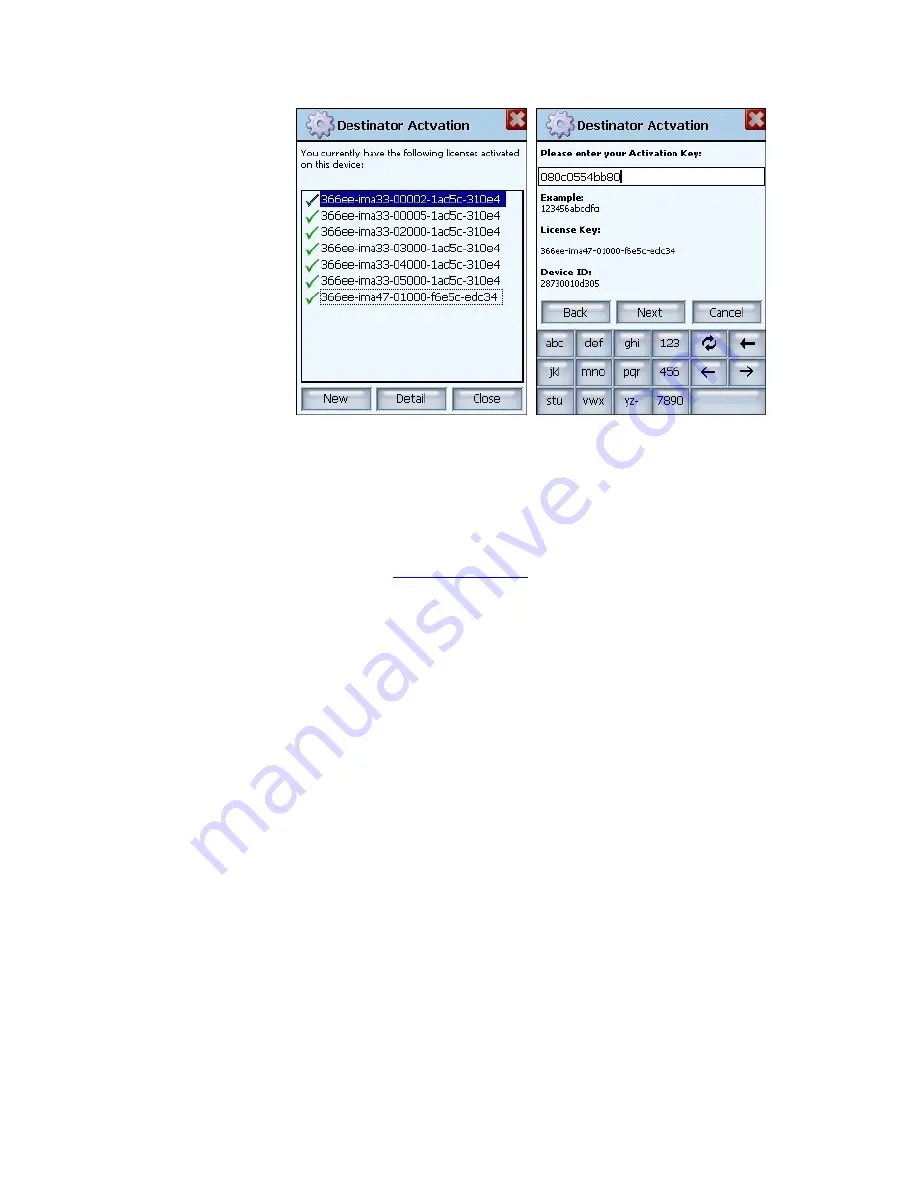
Destinator PN User Guide
Page 44 of 118
Figure 24 - Destinator Activation and Congratulations Dialogs
2. Click
+New
to add a new license. The
Congratulations Page
is displayed. Do not enter
anything on this screen yet. Leave it as is.
See
Online Activation
in Chapter 3.
5.11 Removing Navigation Software
Remove the
Destinator
navigation software using the
following method:
1.
Insert the Destinator Disk 1 into the CD-ROM drive in
your desktop computer to launch the Destinator
Console.
2. Click
File > Remove Software
. You will need to
confirm that you wish to remove
Destinator
and
Maps. Press
OK.
This will remove the complete
Destinator
navigational system installation - software and maps
from your Pocket PC device.
Содержание Destinator PN
Страница 1: ...DESTINATOR PN USER GUIDE ...
Страница 18: ...Destinator PN User Guide Page 18 of 118 ...
Страница 24: ...Destinator PN User Guide Page 24 of 118 ...
Страница 28: ...Destinator PN User Guide Page 28 of 118 ...
Страница 46: ...Destinator PN User Guide Page 46 of 118 ...
Страница 76: ...Destinator PN User Guide Page 76 of 118 ...
Страница 100: ...Destinator PN User Guide Page 100 of 118 ...
Страница 114: ...Destinator PN User Guide Page 114 of 118 ...
Страница 117: ...Destinator PN User Guide Page 117 of 118 ...
Страница 118: ...Destinator PN User Guide Page 118 of 118 ...






























