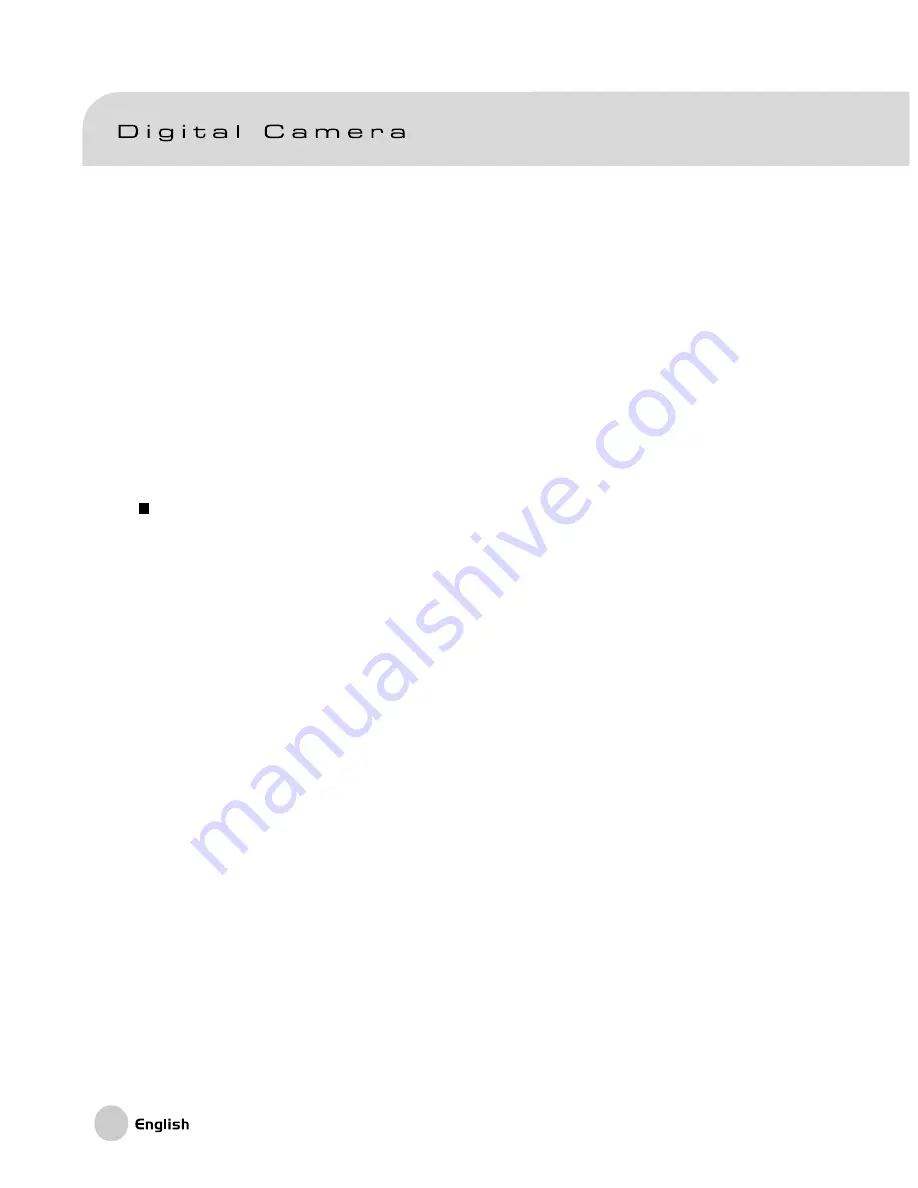
68
Windows
Open the “removable disk” by double clicking on it. Double click on the folder. Your
images are inside the folder(s). Select the images that you want, then choose
“Copy” from the “Edit” menu. Open the destination location and choose “Paste”
from the “Edit” menu. You may also drag and drop image files from the camera to
a desired location.
Macintosh
Open the “untitled” disk window and the hard disk or the destination location. Drag and
drop from the camera disk to the desired destination.
Note:
Memory card users may prefer to use a memory card reader (highly recommended).



































