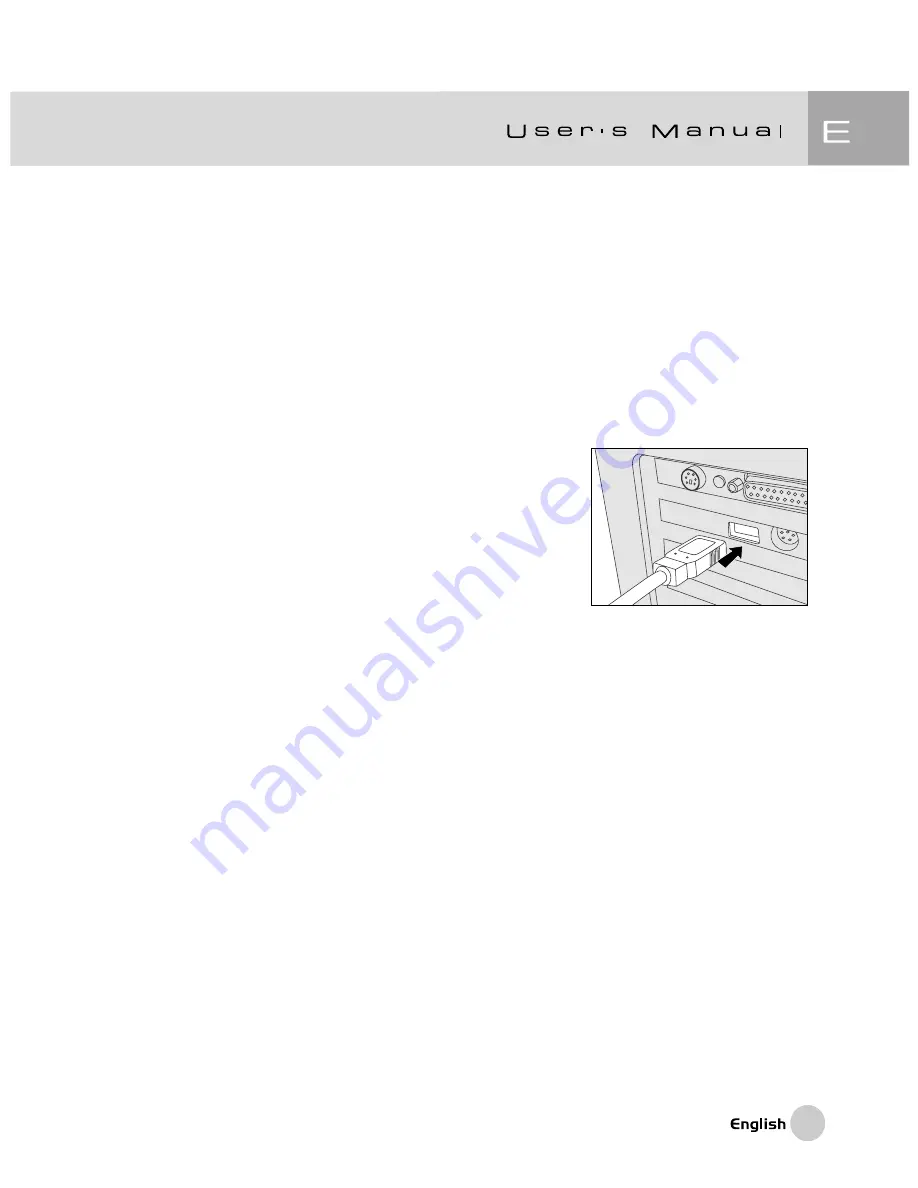
67
Step 1: Installing the USB Driver
The USB driver on the CD-ROM is exclusively for Windows 98 and Mac OS 8.6
computers. For all later versions of Windows or MAC no driver is needed.
1. Insert the CD-ROM that came with the camera into your CD-ROM drive.
2. Follow the on-screen instructions to complete the installation.
3. After the USB driver has been installed, restart your computer.
Step 2: Connecting the Camera to Your Computer
1. Set the mode dial to
PC
mode.
2. Connect one end of the USB cable to an available
USB port on your computer.
3. Connect the other end of the USB cable to the
USB connector on the camera.
4. Turn the camera on.
5. From the Windows desktop double click on “My
Computer”.
Look for a new “removable disk” icon appearing in the “My Computer” window.
Your recorded images/movies will be in a folder on this “removable disk”.
(For Mac users, double-click the “untitled” disk drive on the desktop.)
Step 3: Downloading Images/Movies
When the camera is turned on and connected to your computer, it is considered to
be a disk drive, just like a floppy disk or CD. You can download (transfer) images
by copying them from the “removable disk” (“untitled” disk on a Macintosh) to your
computer hard drive.



















