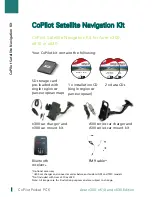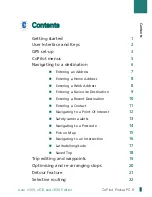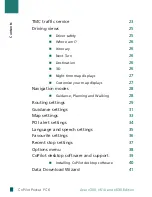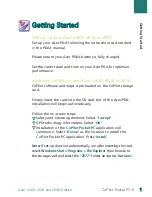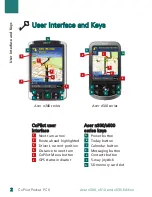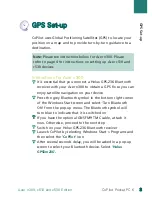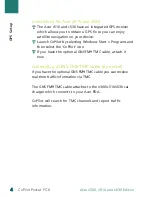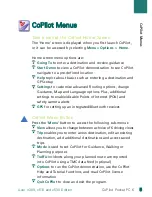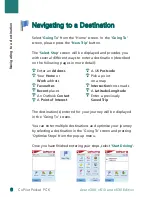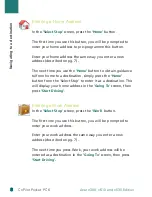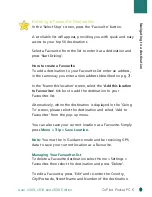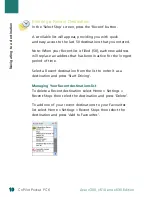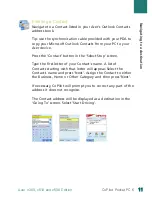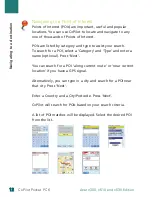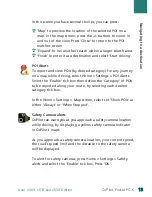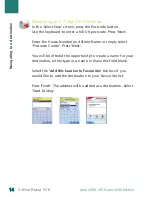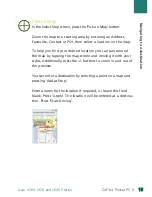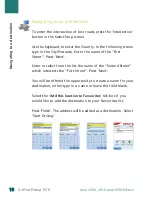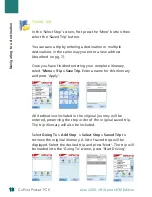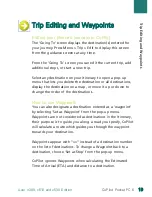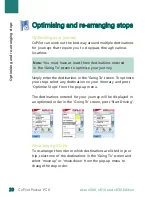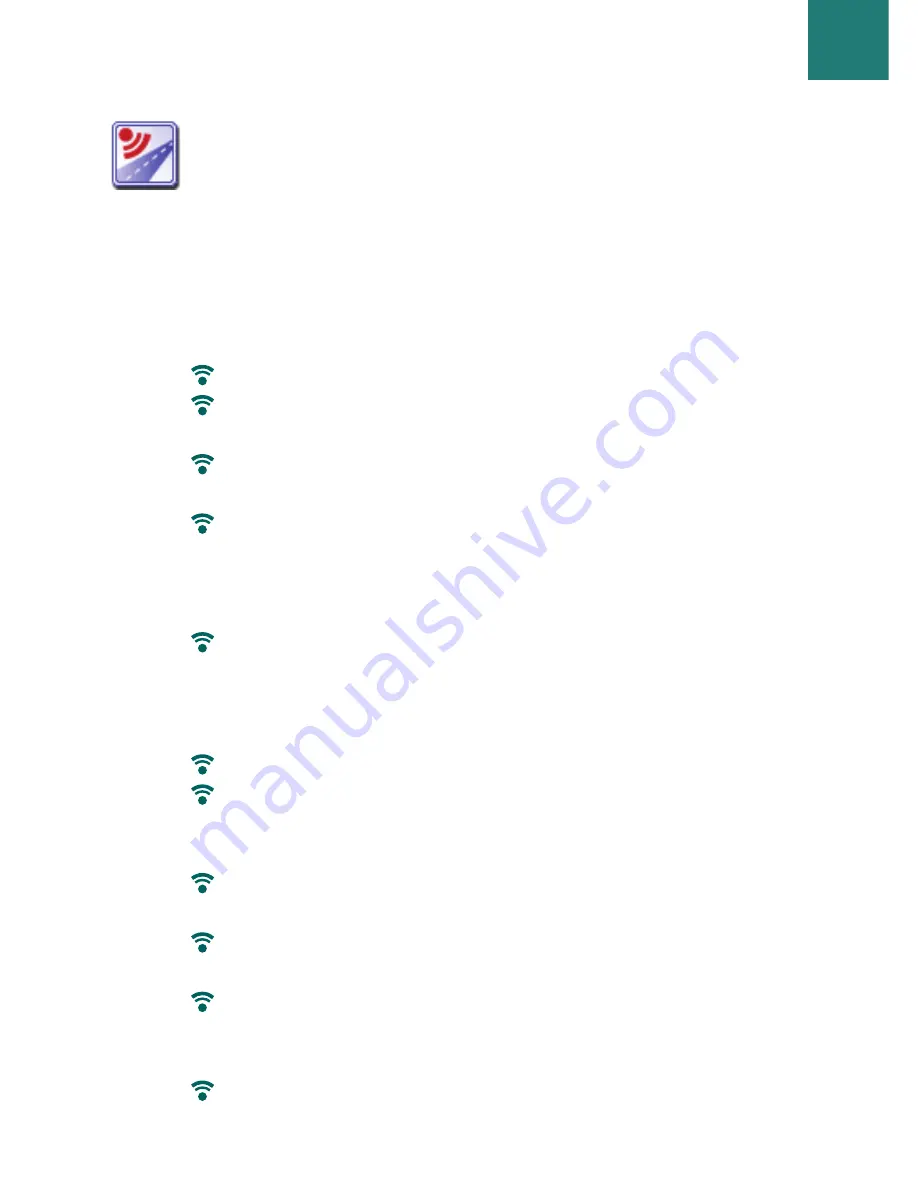
C
Co
oP
Piillo
ott M
Me
en
nu
us
s
CoPilot Menu
s
5
5
CoPilot Pocket PC 6
Take a look at the CoPilot Home Screen
The ‘Home’ screen is displayed when you first launch CoPilot,
or it can be accessed by selecting
Menu > Option
s
> Home
.
Home screen menu options are:
Going To
to enter a destination and receive guidance
Start Demo
to view a CoPilot demonstration to see CoPilot
navigate to a pre-defined location
Help
topics about basics such as entering a destination and
GPS setup
Setting
s
to customise advanced Routing options, change
Guidance, Map and Language options. Plus, additional
settings to enable/disable Points of Interest (POIs) and
safety camera alerts
GPS
for setting up an integrated/Bluetooth receiver.
CoPilot Menu Button
Press the ‘
Menu’
button to access the following sub-menus:
View
allows you to change between a choice of 6 driving views
Trip
enables you to enter a new destination, edit an existing
destination, add additional destinations and access saved
trips.
Mo
d
e
is used to set CoPilot for Guidance, Walking or
Planning purposes
Traffi
c
incidents along your planned route are reported
into CoPilot using a TMC data feed (optional)
Option
s
to run the CoPilot demonstration, use the CoPilot
Help and Tutorial functions, and read CoPilot license
information
Quit CoPilot
to close and exit the program.
S
Acer n300, c510 and c530 Edition
Содержание CoPilot Pocket PC6
Страница 1: ...CoPilot Pocket PC6 satellite navigation user guide...
Страница 48: ...www alk eu com...