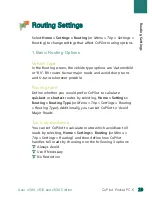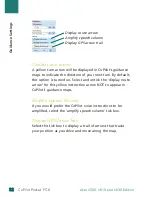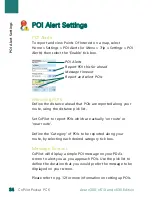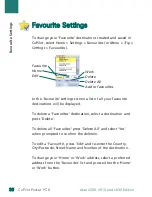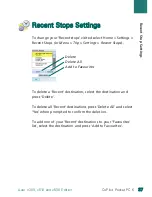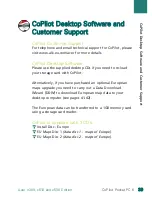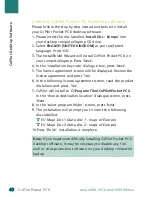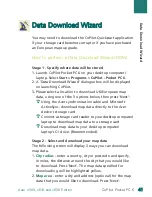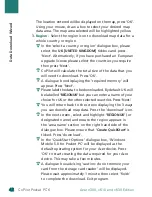4
42
2
CoPilot Pocket PC 6
The location entered will be displayed on the map, press ‘OK’.
Using your mouse, draw a box to select your desired map
data area. The map area selected will be highlighted yellow.
3.
Region
- Select the region icon to download map data for a
whole country or region.
In the ‘select a country or region’ dialogue box, please
select the
UK [UNITED KINGDOM]
tickbox and press
‘Next’. Alternatively, if you have purchased an European
upgrade license please select the countries you require
then press ‘Next’.
CoPilot will calculate the total size of the data that you
will need to download. Press ‘OK’.
A dialogue box displaying the ‘required memory’ will
appear. Press ‘Next’.
Please label the data to be downloaded. By default UK will
be labelled
‘REGIONUK’
but you can enter a name of your
choice for UK or the other selected countries. Press ‘Next’.
You will return back to the screen displaying the 3 ways
you can download map data. Press the ‘download’ icon.
In the next screen, select and highlight
‘REGIONUK’
(or
designated name) and ensure the region appears in
the ‘area name’ section on the right hand side of the
dialogue box. Please ensure that
‘Create Qui
c
kStart’
is
ticked. Press ‘download’.
In the ‘QuickStart Options’ dialogue box, ‘Windows
Mobile 5.0 for Pocket PC’ will be displayed as the
default operating system for your Acer device. Press
‘OK’ to start creating the data required for your Acer
device. This may take a few minutes.
A dialogue box advising ‘caution: do not remove your
card from the storage card reader’ will be displayed.
Please wait approximately 1 minute then select ‘finish’
to complete the download. Exit program.
Data Downloa
d
Wizar
d
Acer n300, c510 and c530 Edition
Содержание CoPilot Pocket PC6
Страница 1: ...CoPilot Pocket PC6 satellite navigation user guide...
Страница 48: ...www alk eu com...