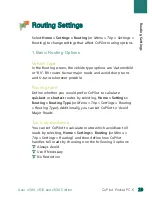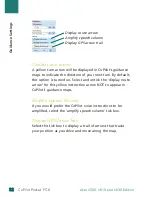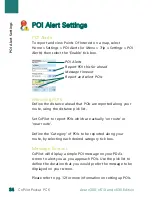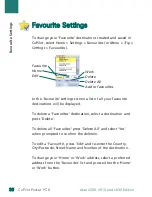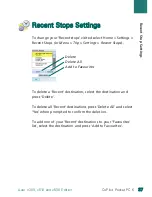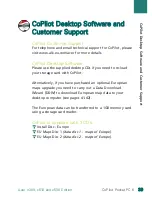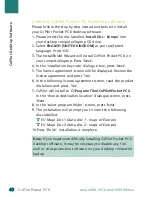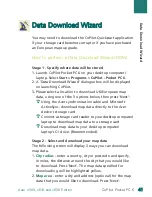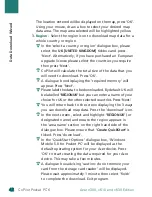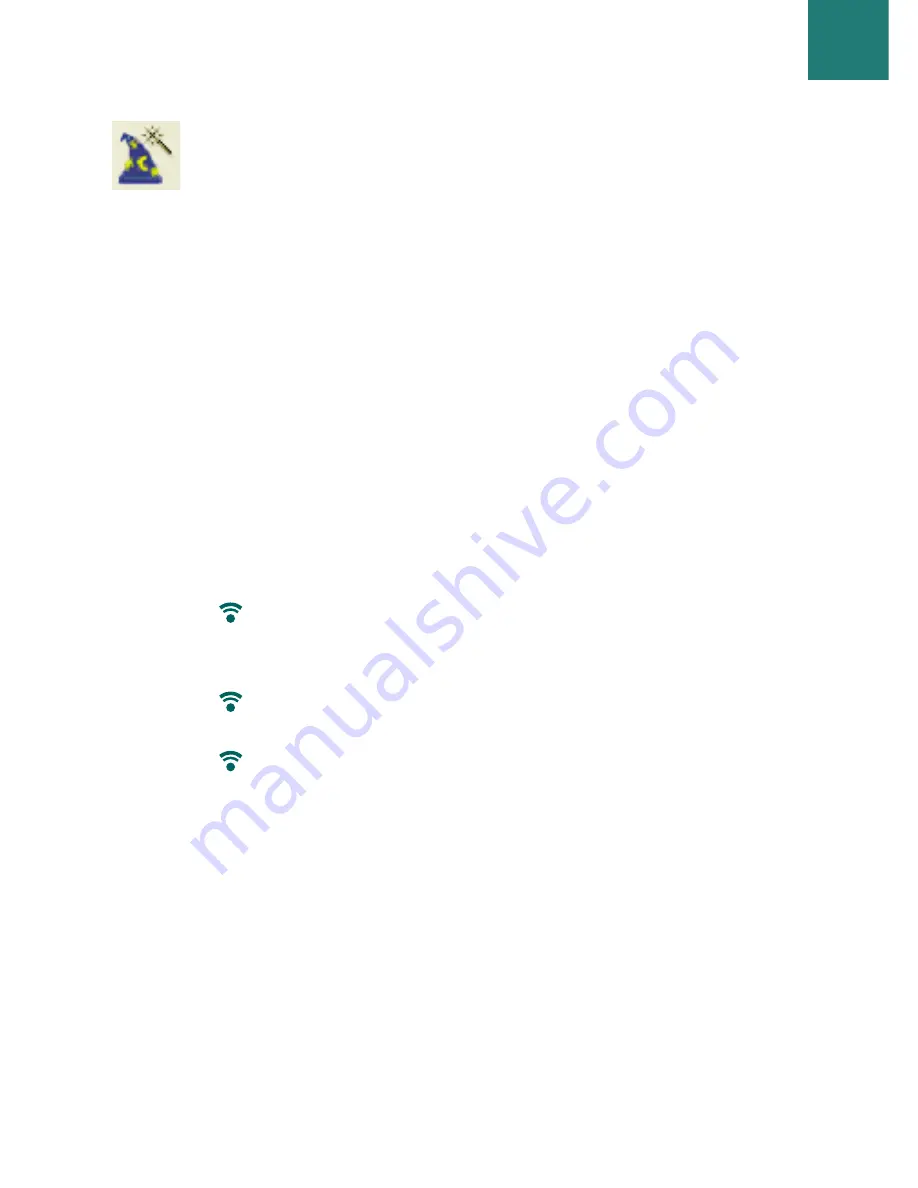
D
Da
atta
a D
Do
ow
wn
nllo
oa
ad
d W
Wiizza
arrd
d
You may need to download the CoPilot Quickstart application
if your storage card becomes corrupt or if you have purchased
an European maps upgrade.
How to perform a Data Download Wizard (DDW)
Stage
1
- Spe
c
ify where
d
ata will be
s
tore
d
1. Launch CoPilot Pocket PC 6 on your desktop computer/
laptop. Select
Start > Program
s
> CoPilot - Po
c
ket PC
6
.
2. A ‘Data Download Wizard’ dialogue box will be displayed
on launching CoPilot.
3. Please select a location to download UK/European map
data, using one of the 3 options below, then press ‘Next’:
Using the Acer synchronisation cable and Microsoft
ActiveSync, download map data directly to the Acer
device's storage card
Connect a storage card reader to your desktop computer/
laptop to download map data to a storage card
Download map data to your desktop computer/
laptop’s C:/ drive. (Recommended).
Stage 2 - Sele
c
t an
d
d
ownloa
d
your map
d
ata
The following screen will display 3 ways you can download
map data.
1.
City ra
d
iu
s
- enter a country, city or postcode and specify,
in miles, the distance around the city that you would like
to download. Press ‘Next’. The map data specified for
downloading will be highlighted yellow.
2.
Map area
- enter a city and address (optional) for the map
data that you would like to download. Press ‘Next’.
Data Downloa
d
Wizar
d
4
41
1
CoPilot Pocket PC 6
Acer n300, c510 and c530 Edition
Содержание CoPilot Pocket PC6
Страница 1: ...CoPilot Pocket PC6 satellite navigation user guide...
Страница 48: ...www alk eu com...