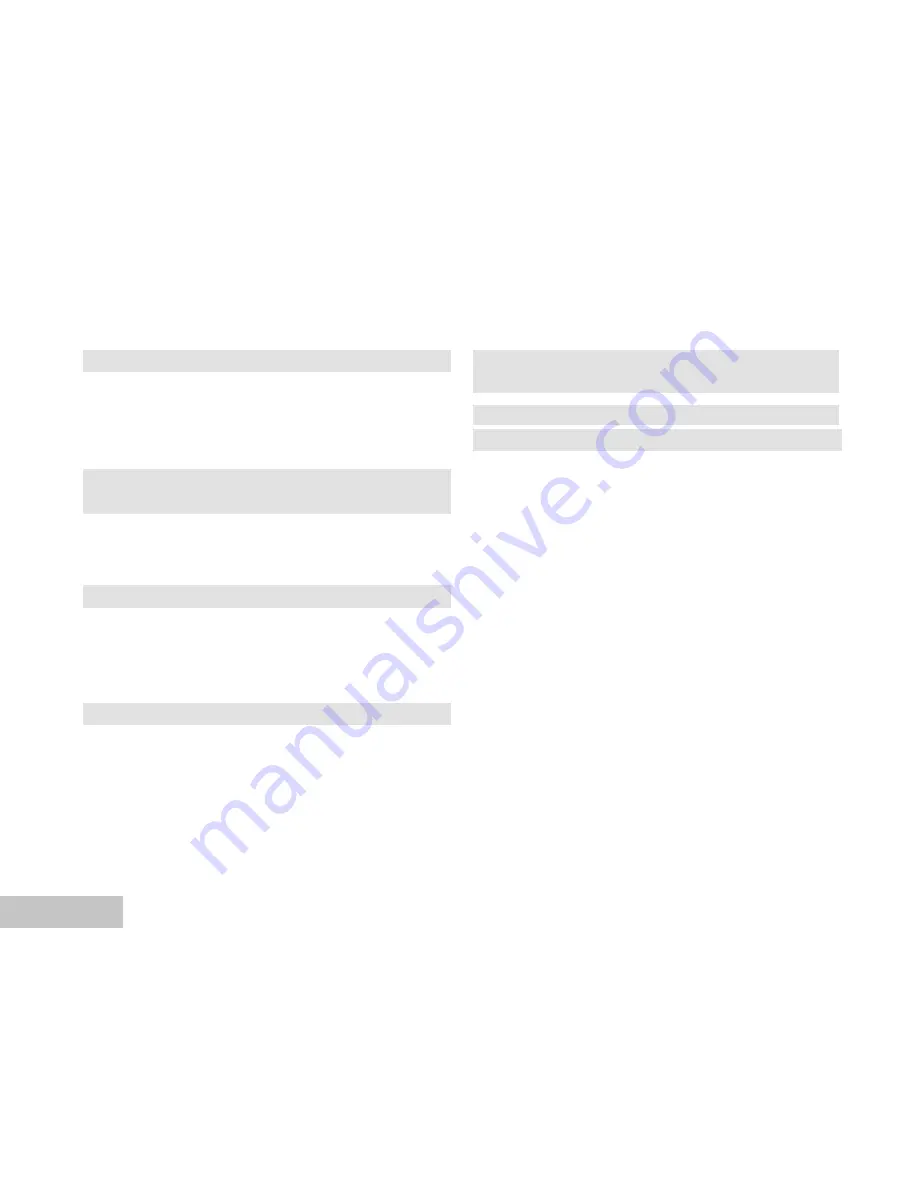
EN-2
PLAYBACK MODE – ADVANCED FEATURES... 32
Deleting Images/Video Clips................................ 32
Protecting Images/Video Clips ........................... 34
Setting the DPOF.............................................. 36
Connecting to a PictBridge Compliant Printer....... 38
TRANSFERRING FILES FROM YOUR DIGITAL
CAMERA TO COMPUTER................................... 40
Step 1: Install the USB driver ............................ 41
Step 2: Connect the digital camera to your computer..42
Step 3: Download images or video clips....... 43
USING THE DIGITAL CAMERA AS A PC CAMERA..44
Step 1: Install the PC camera driver.................... 44
Step 2: Connect the digital camera to your computer...45
Step 3: Run your application software (i.e. Windows
NetMeeting).......................................................45
MENU OPTIONS.................................................. 46
Camera Menu.................................................... 46
Video Menu .....................................................49
Playback Menu..................................................50
Setup Menu......................................................52
CONNECTING THE DIGITAL CAMERA TO OTHER
DEVICES............................................................ 54
SPECIFICATIONS............................................... 55
APPENDIX.......................................................... 56



































