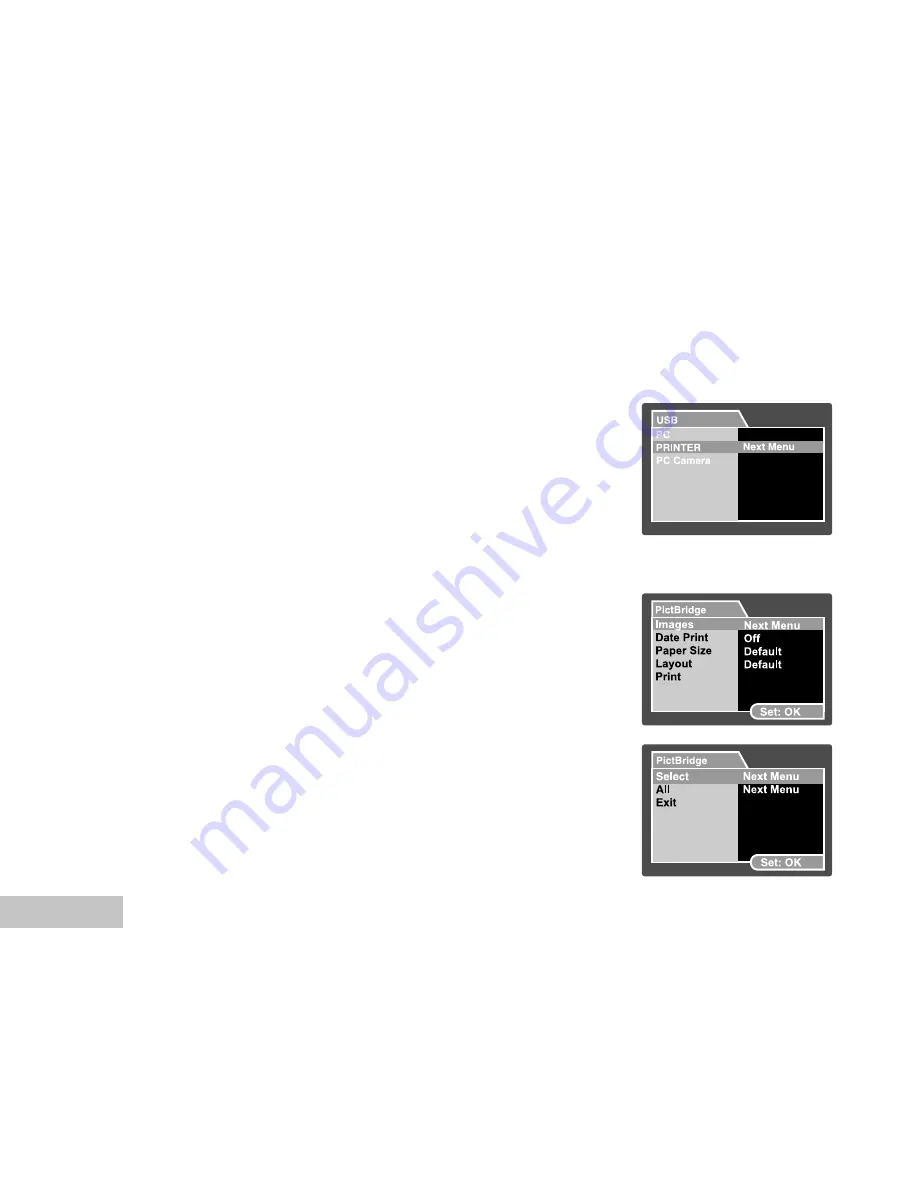
EN-38
Connecting to a PictBridge Compliant Printer
If a printer that supports PictBridge is available, images can be printed by connecting the digital still
camera directly to the PictBridge-compatible printer without using a computer.
Connecting the camera to the printer
1. Connect the USB port on the camera and the USB jack on the printer
with the supplied USB cable, then turn on your camera and the
printer.
J
The screen for selecting the USB mode is displayed.
2. Select [PRINTER] and press the
OK
button.
Printing images
When the camera is properly connected to a PictBridge compliant printer, the PictBridge menu is displayed on
the monitor.
1. Select the item you want to configure with the
S
/
T
buttons, and
press the
OK
button.
J
[Images]: Select whether you want to print specific image or all
images. You may also select printing number for specific image.
J
[Date Print]: According to the printer type, select whether you
want to print the image with date imprint or not.
J
[Paper Size]: Select the desired paper size according to the
printer type.
J
[Layout]: Select the desired printing layout according to the printer
2. If you select [Images] in the previous step, the figure shown on the
right hand side will appear. Select [Select] or [All] with the
S
/
T
buttons, and press the
OK
button.
J
[Select]: Select to print multi images simultaneously.
J
[All]: Select to print all images.
J
[Exit]: Exit from Images option.






























